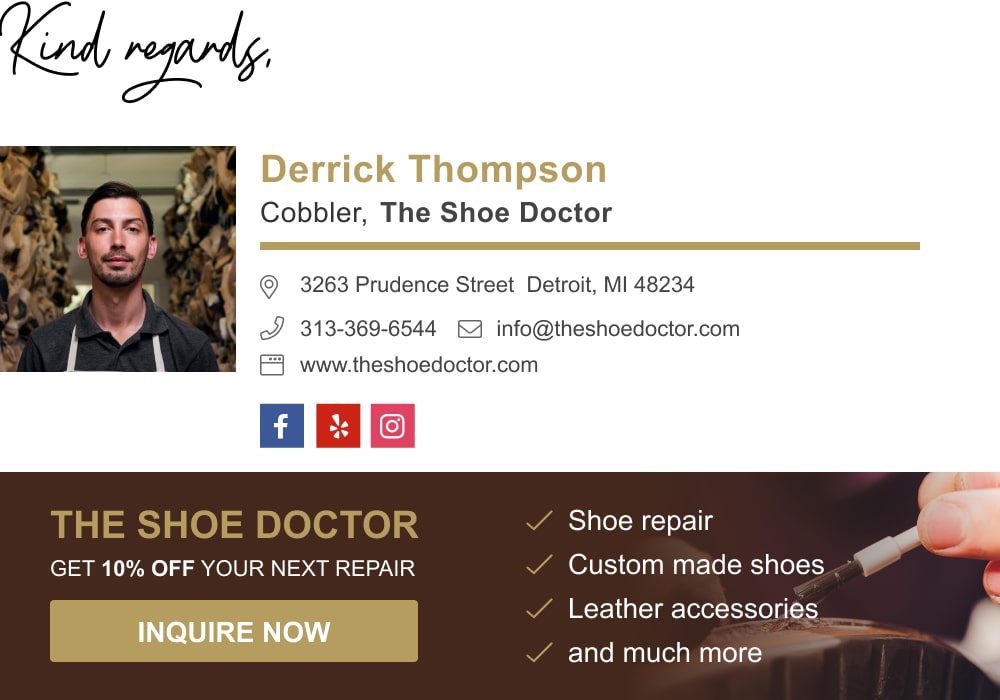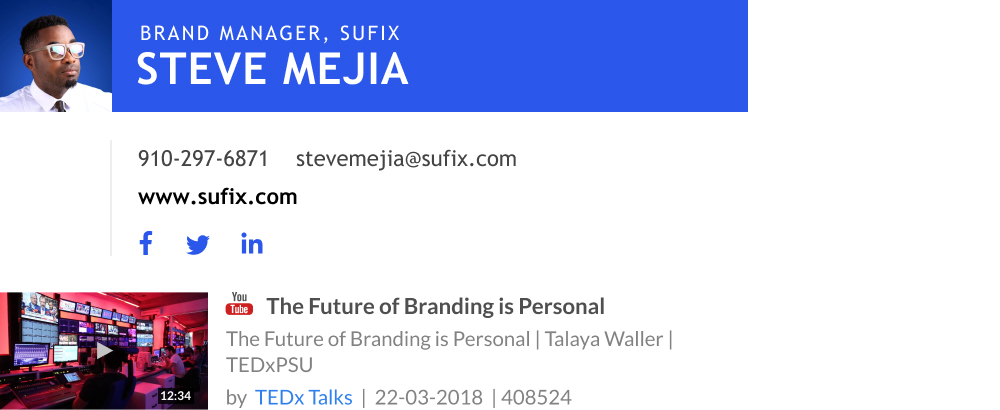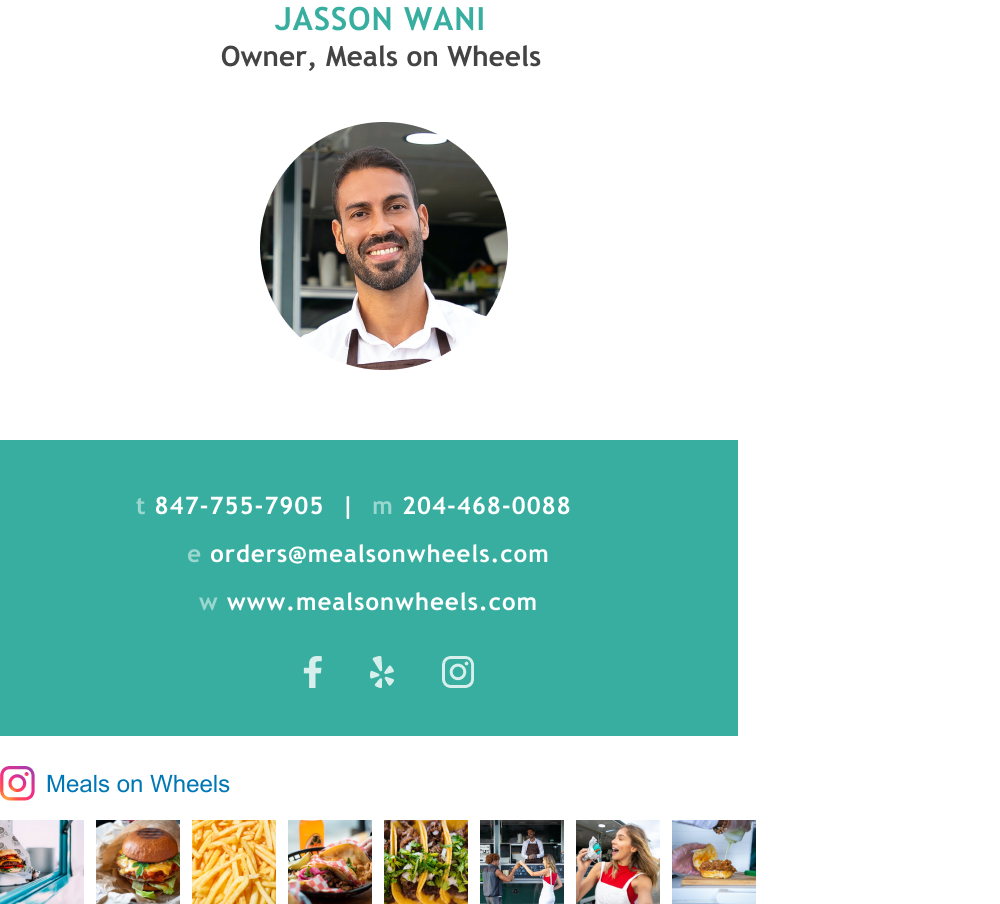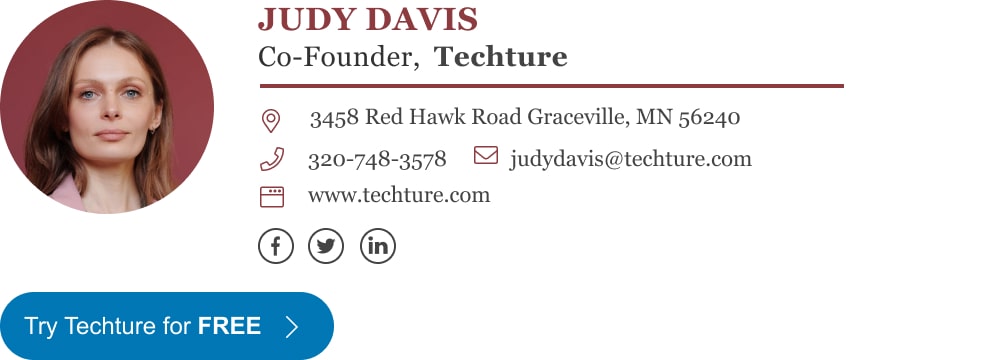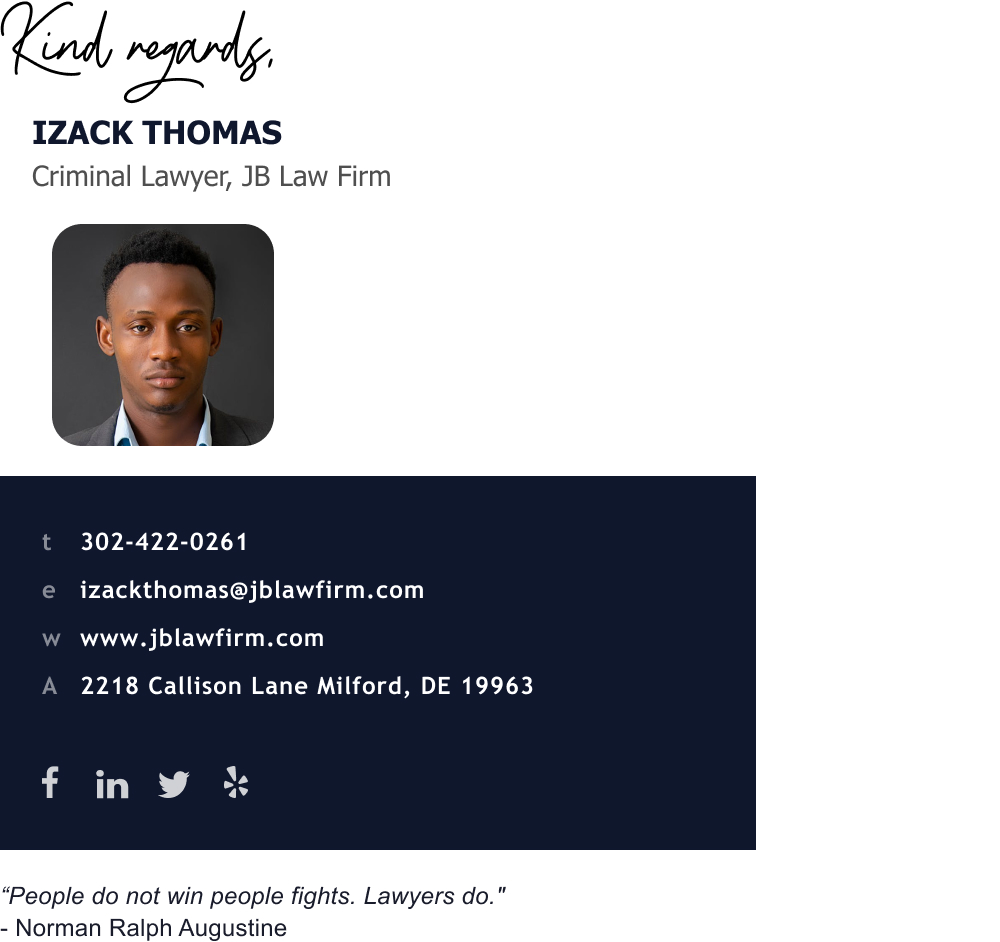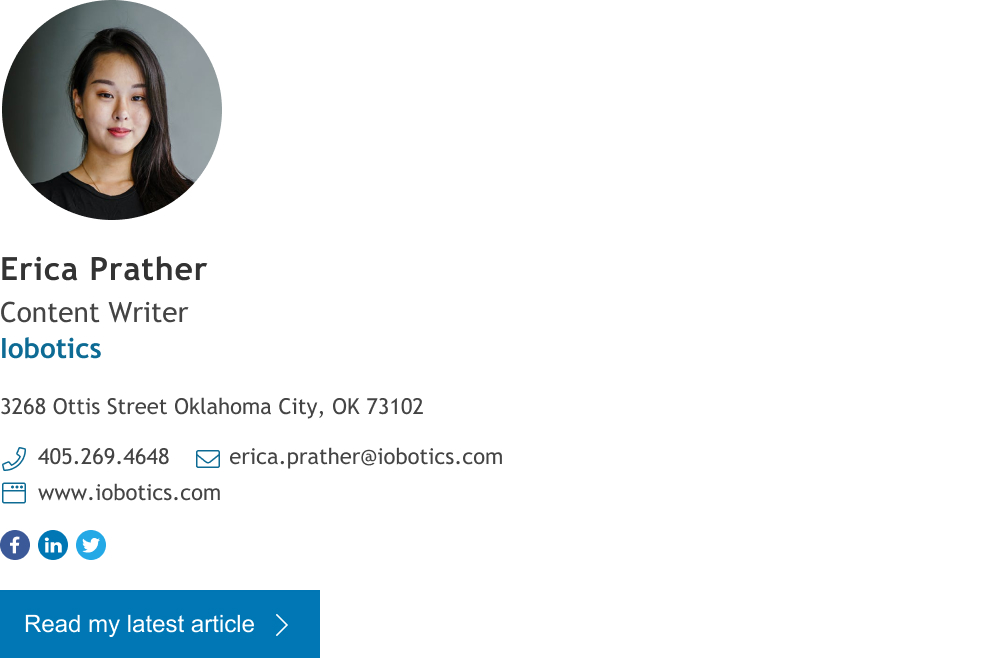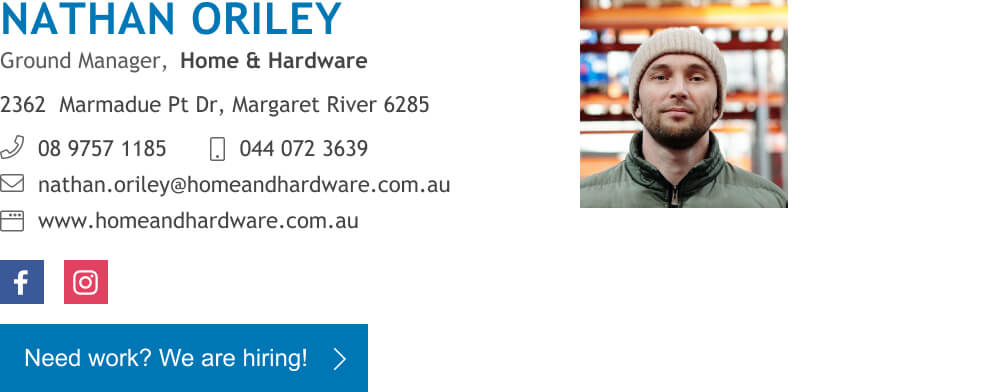Home / Yahoo email signature
How to create add and change your signature in Yahoo Mail
Follow guide for adding a Yahoo Mail signature, browse signature templates, learn tips, and generate a beautiful signature in 2 minutes.
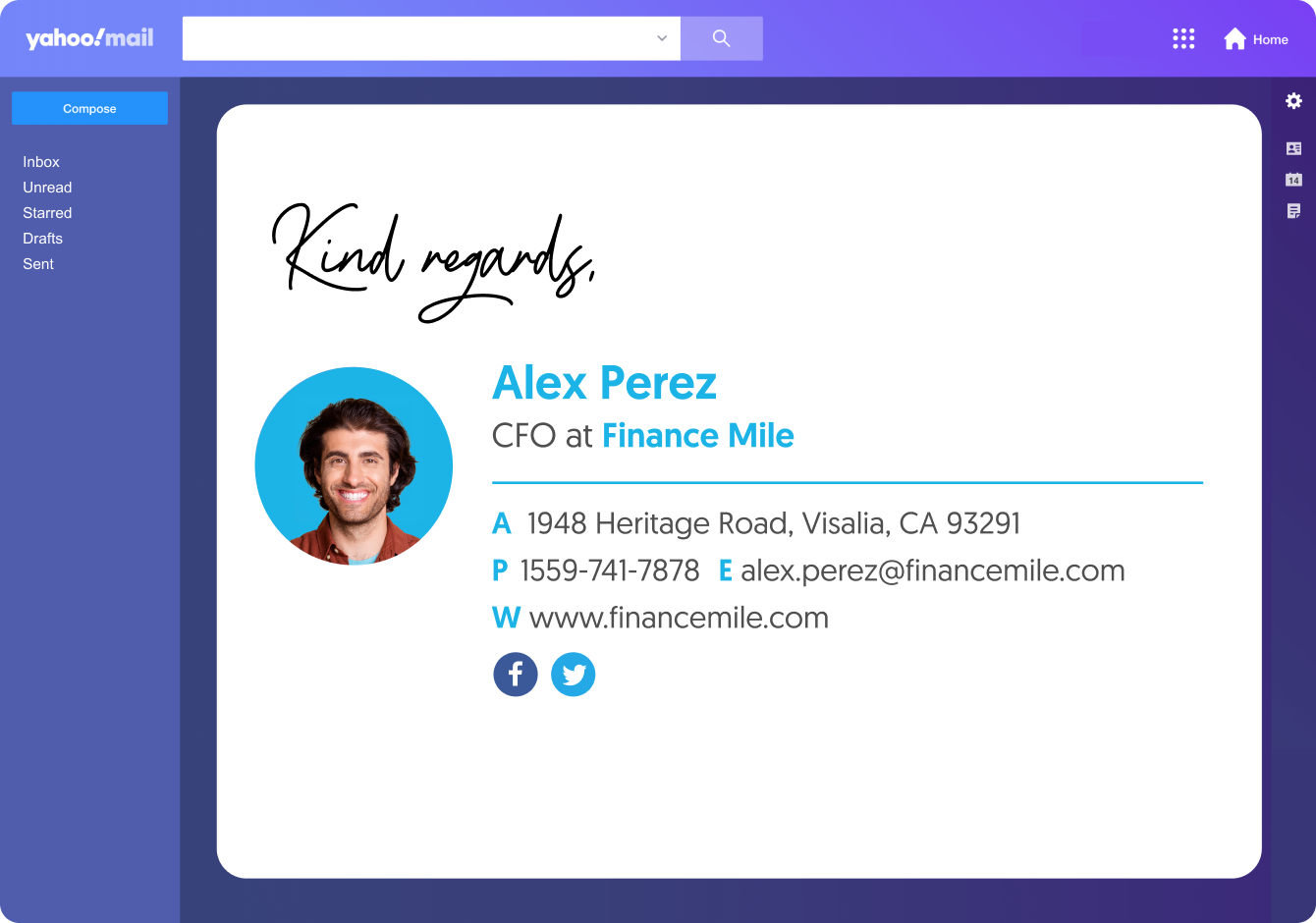
Short answer
How to add signature in Yahoo Mail?
- Login to Yahoo.
- Click Settings on the upper right-hand side.
- Select Writing Email from the left side menu
- Select your yahoo email address
- Find the Signature section > and toggle on the Signature switch to the right
- Type in your signature or paste it in as HTML
Where would you like to start?
How to create a signature in Yahoo Mail
To create a professional Yahoo Mail signature you’ll have to do 1 o3 things:
- Manually create your signature in the Yahoo in-app signature editor
- Generate your signature with an email signature generator
- Use premade Yahoo email signature HTML templates
The first option is probably the weakest and most tedious option. It’ll take the longest and give you the least professional result.
For the second option, you can use our email signature maker, which includes templates, add ons, and custom design options. It will even auto-install the signature in your Yahoo for you.
The third option is a good way to go if you’re a visual person and you’d like to see your options right on the get-go. Below you can browse our most popular Yahoo signature templates used by our users.
How to add a signature in Yahoo Mail: your step by step guide
Open Yahoo Mail settings
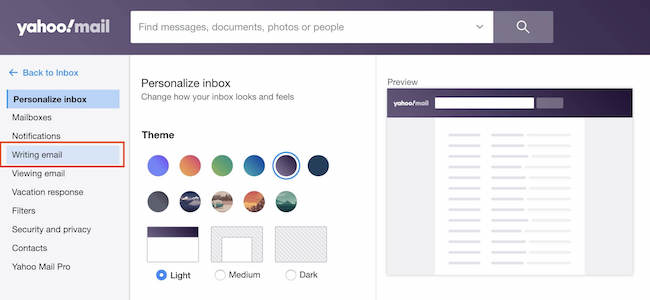
Log in to your Yahoo Mail and select the gear icon  in the upper-right corner of yahoo email, and then select More Settings.
in the upper-right corner of yahoo email, and then select More Settings.
Open your Yahoo in-app signature editor

Select your yahoo email address. Your signature box is likely grayed-out, so activate it by toggling on the Signature switch to the right.
Edit your Yahoo signature
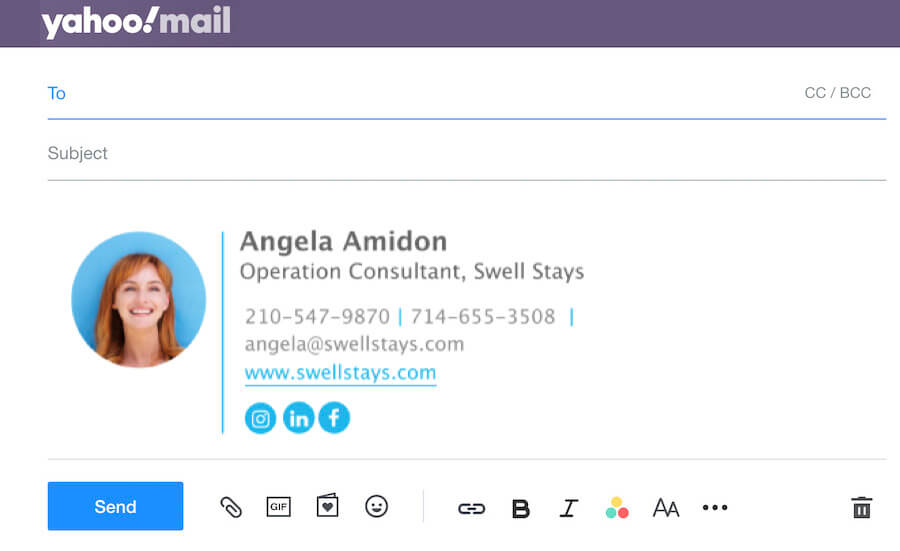
Enter the content you want to be part of the signature.
If you like, you can proceed to add a hyperlink or an image to your Yahoo Mail signature.
Yahoo Mail Signature Generator by WiseStamp
- Go to WiseStamp’s free email signature maker.
- Add your professional details.
- Go to the Templates tab > Choose a designed template.
- Go to the Social tab > add social media icons and links.
- Go to the Design tab > refine the design for your signature dividers, icons, and photo.
- Go to the Add-ons tab > add buttons, banners, legal disclaimer, Instagram gallery, and more useful features. You can add an image or a logo and a lot more.
- Click “OK I’m done”, and you’re set.
How to create a professional signature for Yahoo Mail
Making a professional signature is different from simply adding a signature. While a simple text signature will look like this:
Daniel Goalman | Marketing Manager
At WiseStamp
1-800-800-800
www.wisestamp.com
A professional signature will look like this:
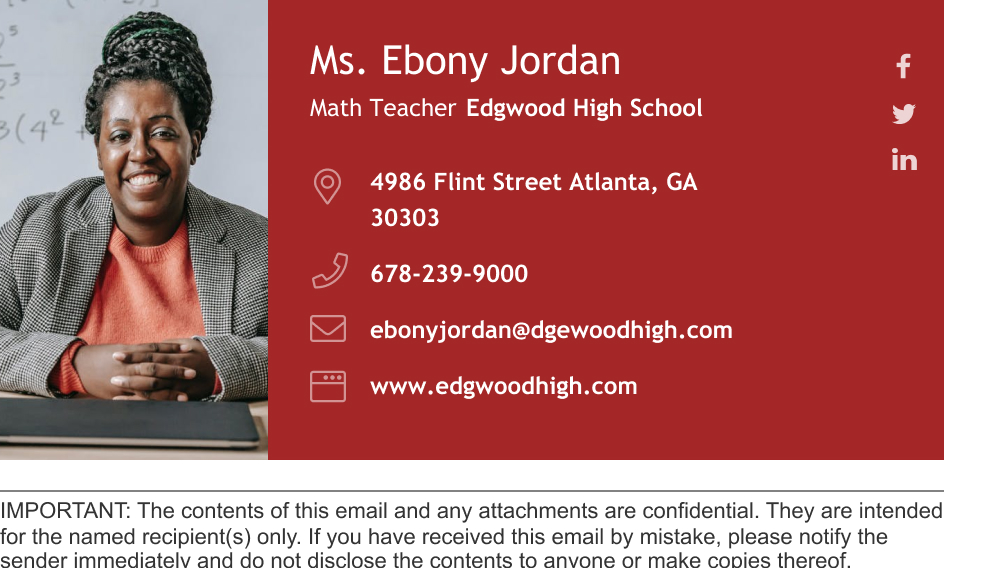
Professional Yahoo Mail signature in HTML | Made with WiseStamp
For a professional outcome you need to ensure clean and responsive design as well as adding basic features to your Yahoo signature.
Clean design means that you’ll need a basic information hierarchy with the more important things in bigger and bolder letters plus some kind of division between your signature’s different sections. Namely, your personal info, your contact info and your call to action.
The basic features that make a great Yahoo Mail signature are things that will add depth and trust. These come in the form of visual elements and links.
Feature that make a professional Yahoo signature:
- An image of you
- Social media icons (with links)
- A call to action (this can be a banner, a video, a button or some text and link)
Anatomy of a professional Yahoo signature
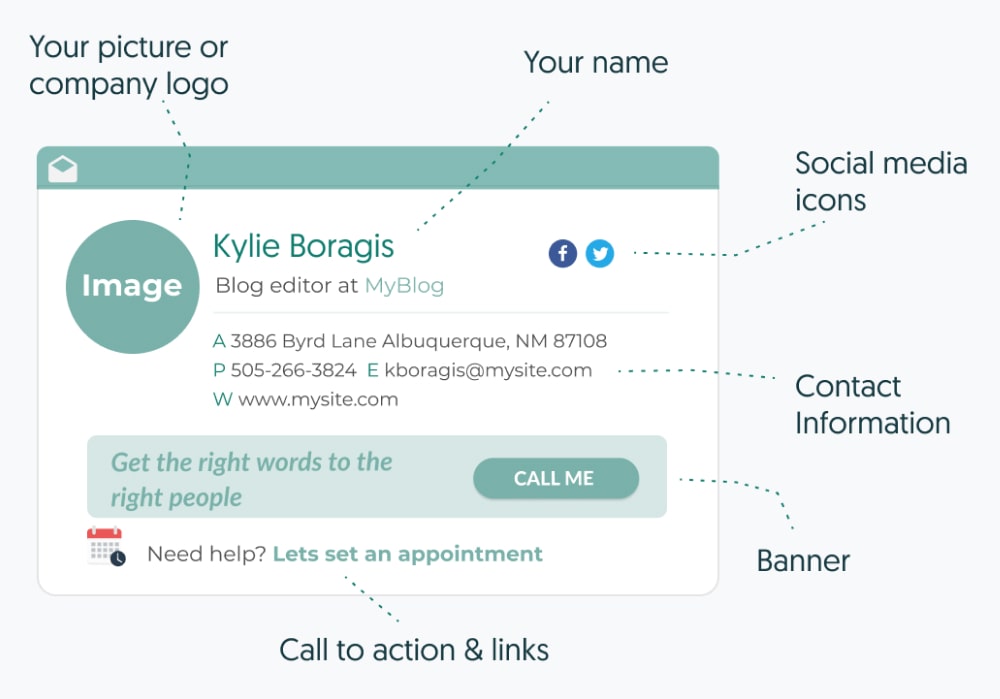
Create a signature like this in 2-5 minutes | Try WiseStamp >
FAQs
How to add clickable image to Yahoo Mail
- Upload an image or photo you want to use in your signature to an online hosting website. Any image or photo you use must first be uploaded and accessible at an online hosting website
- Go to the picture at the host site in a browser, right-click, and then select Copy from the menu
- Position the cursor in the signature box where you want the image to appear
- Right-click and select Paste to place the image in the signature box
- Select the image and click on the hyperlink icon of the signature format toolbar
- Enter the desired hyperlink URL in the Address field and click save
- Open a new email in Yahoo to view your email signature
How to add my website link to my Yahoo signature?
- Select the text you want to make into a hyperlink and click the hyperlink icon from the toolbar
- Enter the URL you want for the link in the dialog box and click Save
How to add social media icons to my Yahoo Mail signature?
- Open the WiseStamp email signature maker and go to the “Social” tab
- Choose your social media icons (Facebook, Linkedin, Twitter etc.)
- Add the URL (link) to your profile for each social icon
- Add your personal and contact details
- Click “OK, I’m done”
- Choose to install your signature in Yahoo Mail from the email provider options
- Refresh your Yahoo to see your new signature
Free email signature generator
Popular features:
- 1-Click setup in your email
- Designed template options
- Add-ons for every need