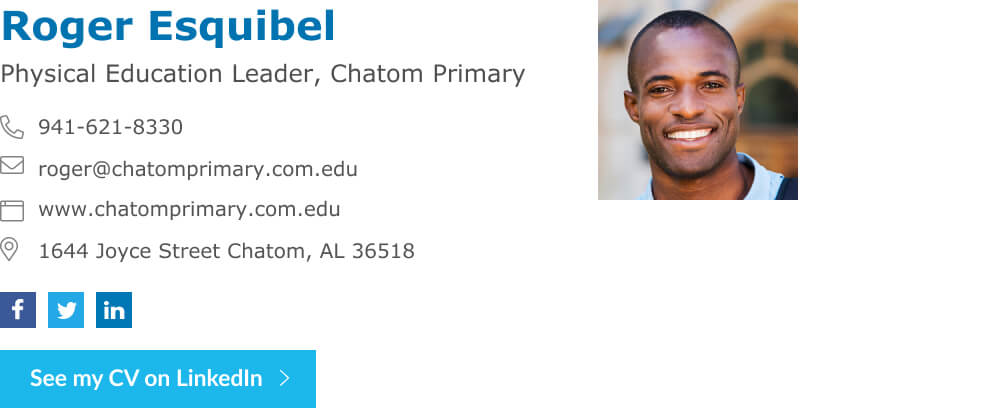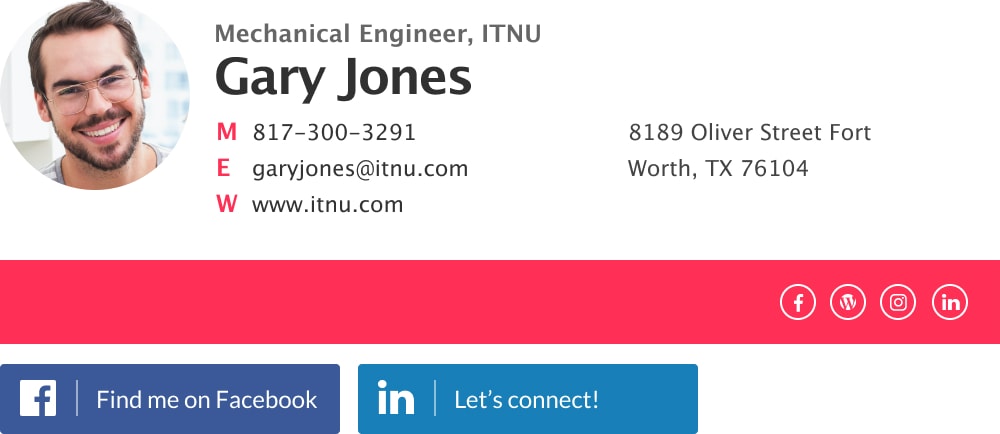Home / Email signature examples / Linkedin email signature
Linkedin email signature: add icon, logo, or button in 30 sec
Follow the steps below (or go straight to our signature generator) to make a professional Linkedin email signature in no time
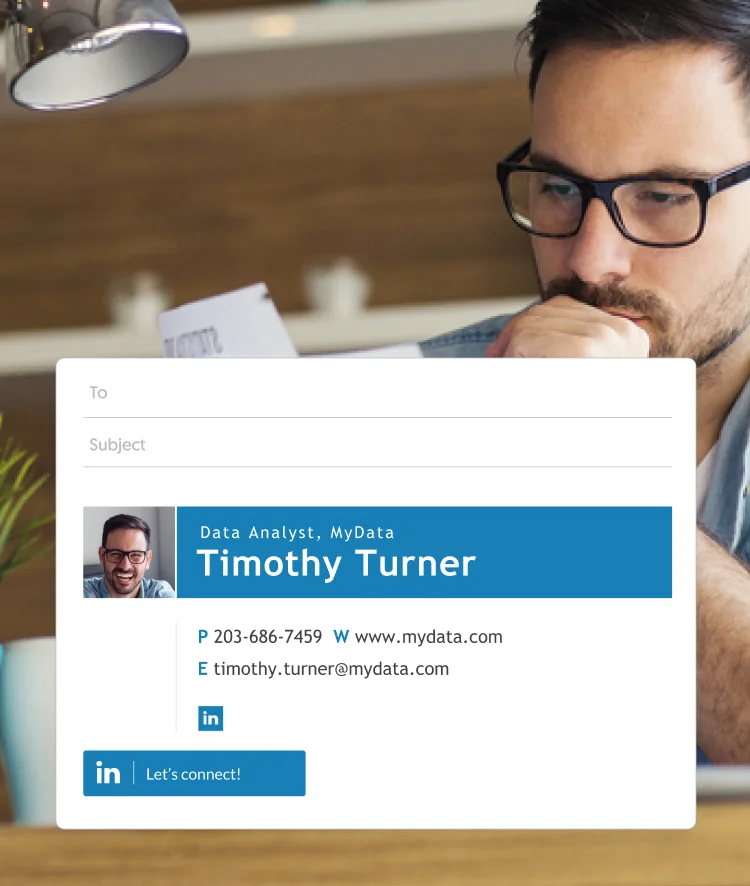
Short answer
How to add a Linkedin button to your email signature?
- Open the WiseStamp Linkedin Email Signature Generator
- Add your professional details in the Details tab
- Go to the Social tab choose the Linkedin icon and add your link
- Go to the Apps tab > click on Social button
- Choose the Linkedin button you prefer and add your link
- Click ‘OK i’m done‘ – WiseStamp will setup your new signature in you email
What is a Linkedin email signature?
A Linkedin icon is the most popular social media link that people add to their email signature. It’s highly beneficial, as it brings employers and colleagues to view your profile. We recommend that you make your own Linkedin email signature. Keep reading to see how.
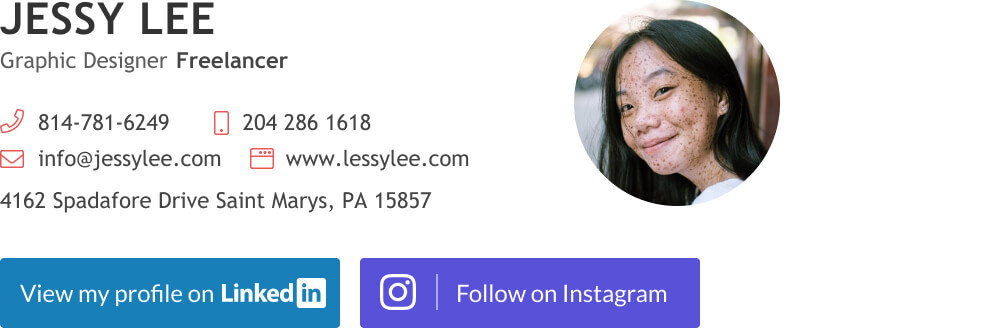
LinkedIn email signature | Made with WiseStamp
Why adding Linkedin icons and buttons to your signature block is harder than it looks
A link is just a bit of hypertext, a Linkedin icon and button are really just an image. Anyone can add an image to their email signature in a few seconds. That’s not the problem. The problem is making it look good.
- The simplest way to bypass this problem is by using an email signature tool (you can jump to the section below about our free Linkedin email signature generator). A generator will solve the design issue for you and also create your signature in a perfectly working HTML code, which ensures that your signature will show up correctly in all email platforms.
- Another way to overcome this problem is by using a guide that teaches you how to do it right. We’ve prepared for you the following guides:
If you feel that you’re missing some inspiration, check out our examples for some professional Linkedin email signatures in this section of the page.
Types of Linkedin links people use in their email signature and why
There are 4 ways to add a Linkedin profile link to your email signature footer.
1) Adding a simple text link:
This is likely the most common way for people to do this. Such a link can be the URL itself or some form of descriptive text. For example, “See my CV on Linkedin” or “Find me on Linkedin”. This is not the most professional or appropriate way to add your link, but it is definitely the easiest to do by yourself.
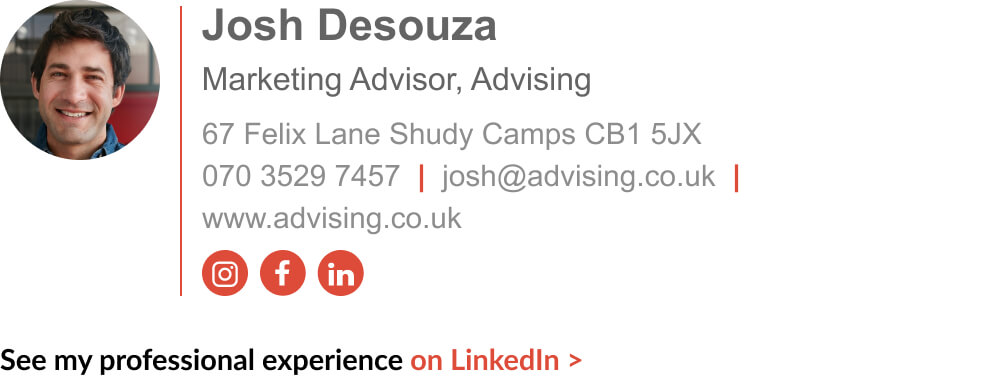
LinkedIn email signature with text link | Made with WiseStamp
2) Adding a Linkedin social media icon:
This is the most subtle way of presenting your Linkedin link, especially if you have additional social media that you want to offer your readers. In this case, an icon will take less space and allow you to make more use of other components of your email signature, such as a CTA element.
Using an icon link will also fit most people’s mental model for social media appearance (it looks the same as it does on articles, apps, and ads). This would mean that they will immediately recognize what it is and even be unconsciously pulled into clicking on it (simply by being accustomed to doing this elsewhere).

LinkedIn email signature with social media icon | Made with WiseStamp
3) Adding a Linkedin button:
A button as opposed to an icon takes more space and attracts more attention. If you’re a job seeker or an independent professional that relies on her Linkedin credentials to convince employers to take you on, a button will multiply your profile visits coming from your email in comparison to a small icon.
Not many people add a Linkedin button to their email signature, but this is not because it’s not useful. The reason it’s relatively uncommon is that creating a signature button requires coding it in HTML. A skill that most people don’t possess (but actually you can use Wisestamp’s Linkedin signature generator to do this in seconds with no HTML knowledge needed).
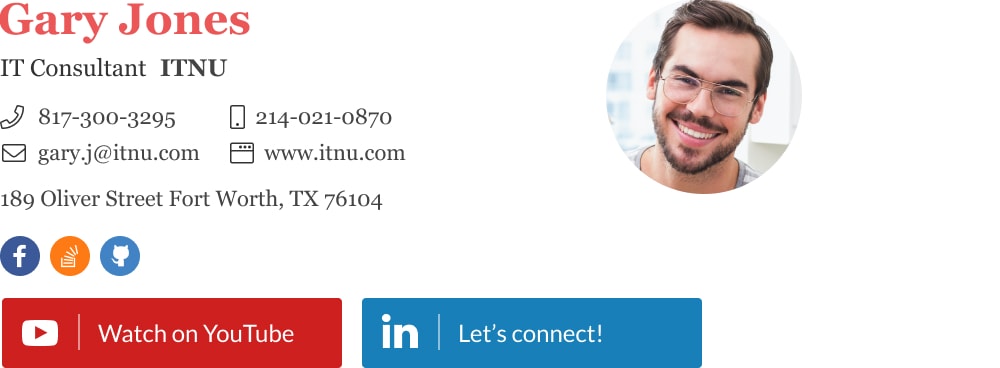
LinkedIn email signature with button | Made with WiseStamp
4) Adding a Linkedin banner:
A banner serves in very much the same way as a button, but you can make it significantly bigger, thereby in theory attract more attention and gain more clicks. My personal experience is that banners are less effective than buttons for Linkedin.
The explanation for this may be that a banner does loudly what looks more professional when done quietly. A banner works too hard to sell your expertise, and this may cause you to look needy, and well… less professional.
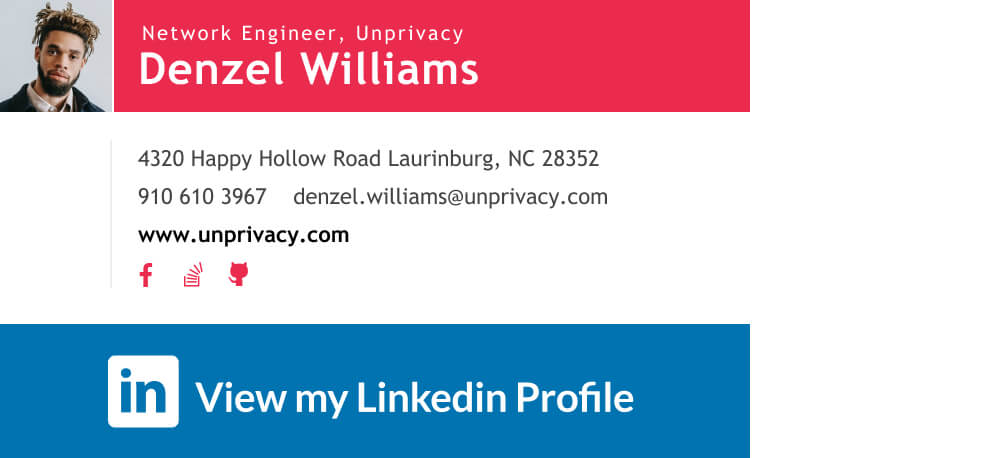
LinkedIn email signature with banner | Made with WiseStamp
Now let’s move on to actually adding the links.
Linkedin email signature generator
A Linkedin email signature generator is the quickest and most reliable way to create your Linkedin email signature. You simply put-in professional details and choose from premade design templates and the generator will build it and install it in your email for you.
The Wisestamp generator works perfectly for Gmail, Outlook, MacMail, Yahoo, and others. You can use it to add an icon, a button, a banner, or a simple text link for your Linkedin in a way that looks beautiful and well made.
What you can do with our generator
Add a LinkedIn icon in 1 easy step
All you need is to choose Linkedin from an assortment of icons (you can choose others as well), and add your Linkedin profile URL in the input field. Done.
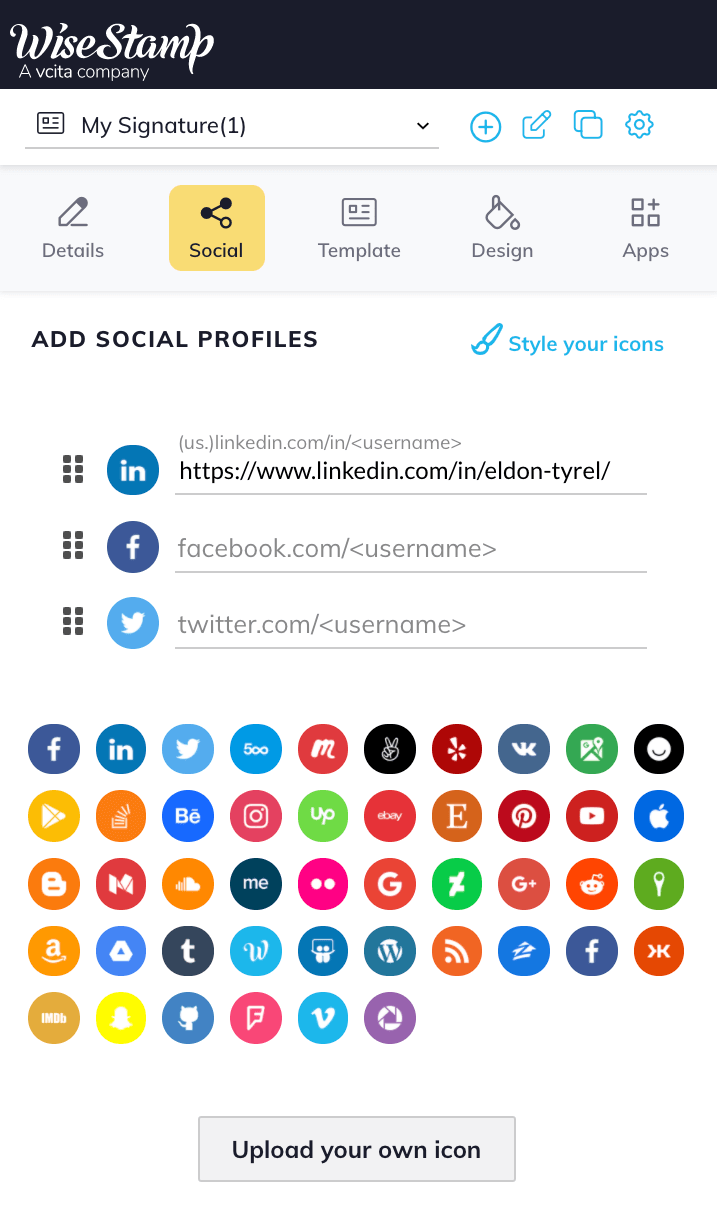
Easily add any social icon you need with WiseStamp
Add a Linkedin Button and set its design
Use our button generator to add your LinkedIn social button (like with the icons, you have other options to choose from as well). Don’t forget to add the URL to your profile, and if you’re satisfied hit “Add”.
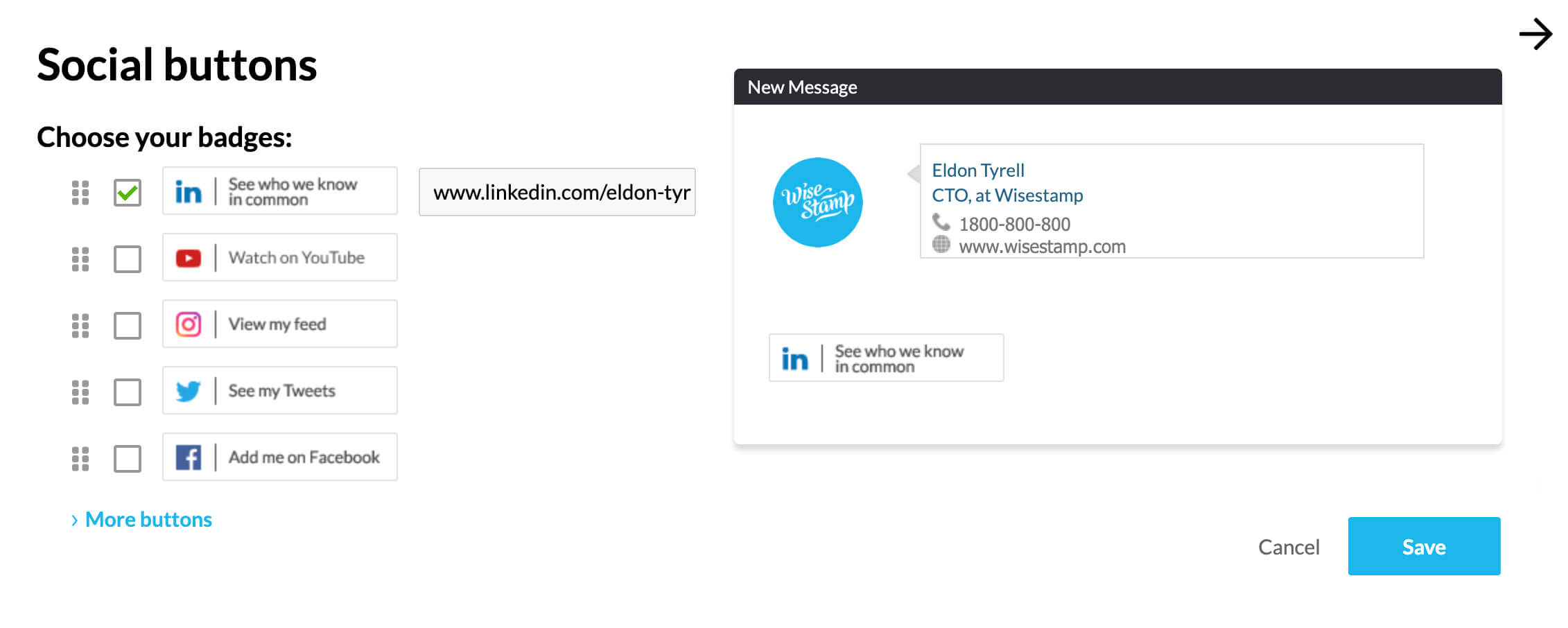
If you’d like to try out other designs try switching between light and full mode (the button in the example above is in light mode).
You also have different button text options to choose from. For instance:
- “Let’s connect”
- “See who we know in common”
- “View my profile on Linkedin”
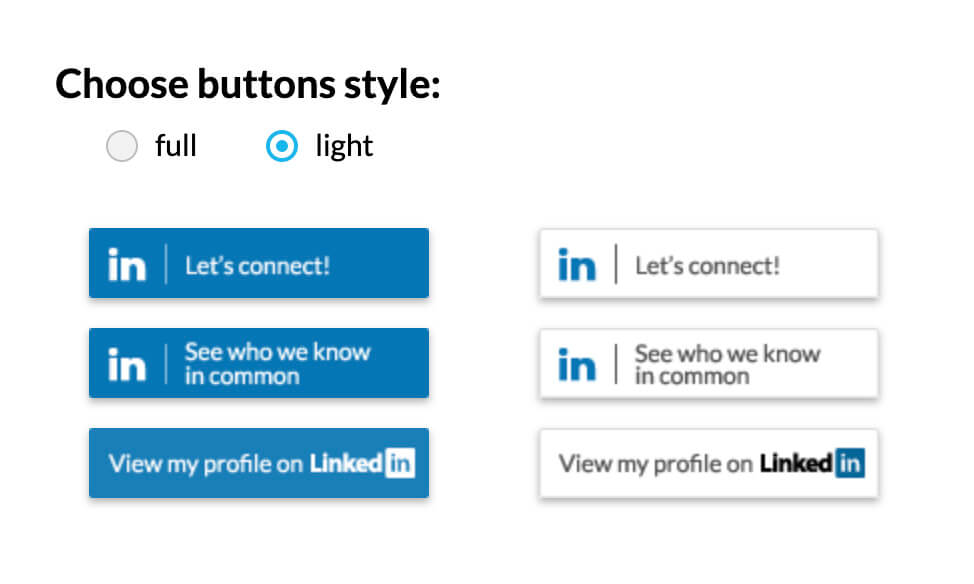
Add a Linkedin banner
The generator also makes adding a banner very easy. You can add your own custom banner or add one of our premade ones. Our tool will do the job of embedding it snugly in your signature the way you like it.
Add a text link
You have several ways of adding a text link. You can add it as a website link in the Details tab or you can add it as a Sales event link from the Add-ons tab.
The more esthetic way to go would be the “Sales event” option, since it’s positioned at the bottom of the signature block and gets better visibility. Plus, it allows mixing bold and regular text to add emphasis to parts of your link text.
Professional Linkedin email signature examples
We brought together some real-life email signatures examples where our users opted to add a link to their Linkedin. Of course, there are many more options to fit almost any specific taste, but you’ll have to play around with our generator to find the best fit for you.
In case you want to learn more and go deeper into email signature best practices, you have this great page on the making of the best possible social media email signature.
FAQs
How do I add a Linkedin button to my Gmail signature?
To add a Linkedin button to your Gmail you need is 2 minutes and a Linkedin profile URL. You don’t need to have an icon or an image on hand. All you need to do is open Wisestamp’s Linkedin email signature generator and add your profile URL as well as your signature info.
How to add a Linkedin button to Outlook signature?
Adding a Linkedin button to Outlook can be hard or it can be easy, The hard way would be to try to set it up through the Outlook Settings, and this usually doesn’t yield the best results. The easy option is using an email signature generator.
How to add a Linkedin to my email signature on Mac?
Adding a link to your Linkedin from your Mac Mail signature can be done in just a few minutes using the Wisestamp email signature maker. It’s as simple as choosing the Linkedin icon from a list and adding your profile page address. Another way to add an icon is by uploading an image in your email settings, but that takes much longer.
- Email signature examples
- Cool email signatures design
- Minimalist email signature design
- Simple email signature design
- Clickable link email signatures
- Disclaimer email signatures
- Email signature quotes
- Green signature footers
- Banner email signatures
- Social media icons email signatures
- Link Instagram to signature
- Add Linkedin to email signature
- Animated GIF signatures
- CTA email signatures
- Link Google Maps to signature
- Email sign off examples
- Video email signatures
- Personal email signature
Free email signature generator
Popular features:
- 1-Click setup in your email
- Designed template options
- Add-ons for every need
- Email signature examples
- Cool email signatures design
- Minimalist email signature design
- Simple email signature design
- Clickable link email signatures
- Disclaimer email signatures
- Email signature quotes
- Green signature footers
- Banner email signatures
- Social media icons email signatures
- Link Instagram to signature
- Add Linkedin to email signature
- Animated GIF signatures
- CTA email signatures
- Link Google Maps to signature
- Email sign off examples
- Video email signatures
- Personal email signature