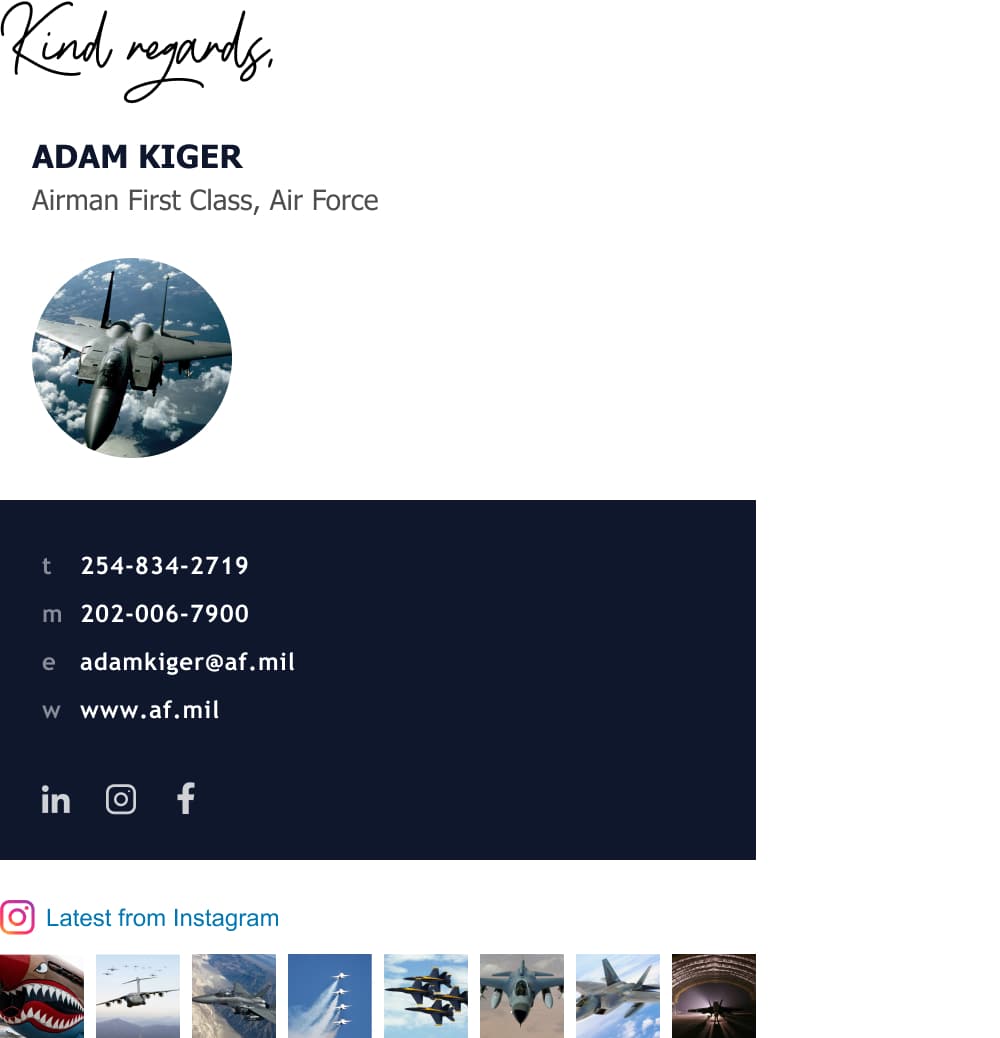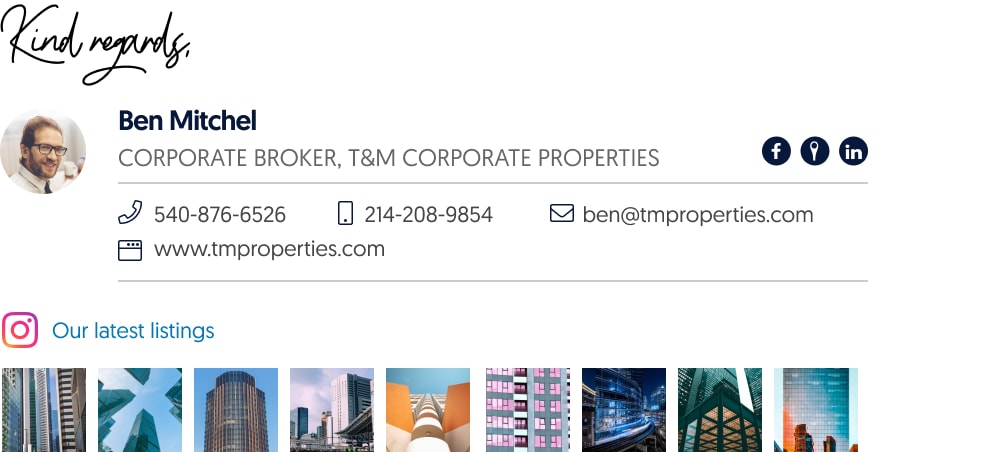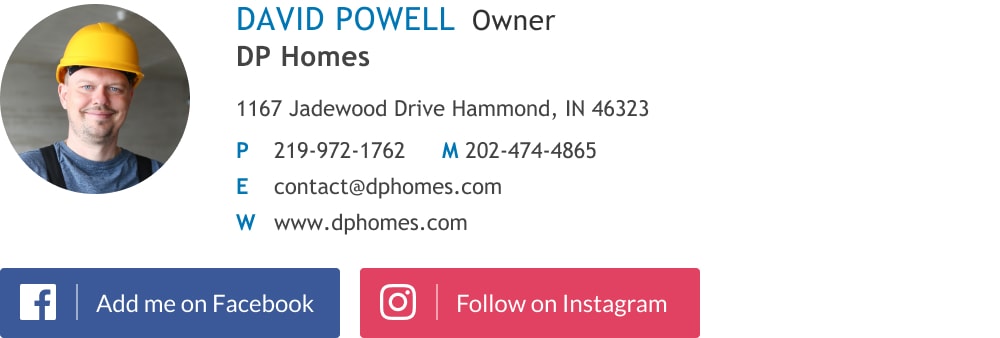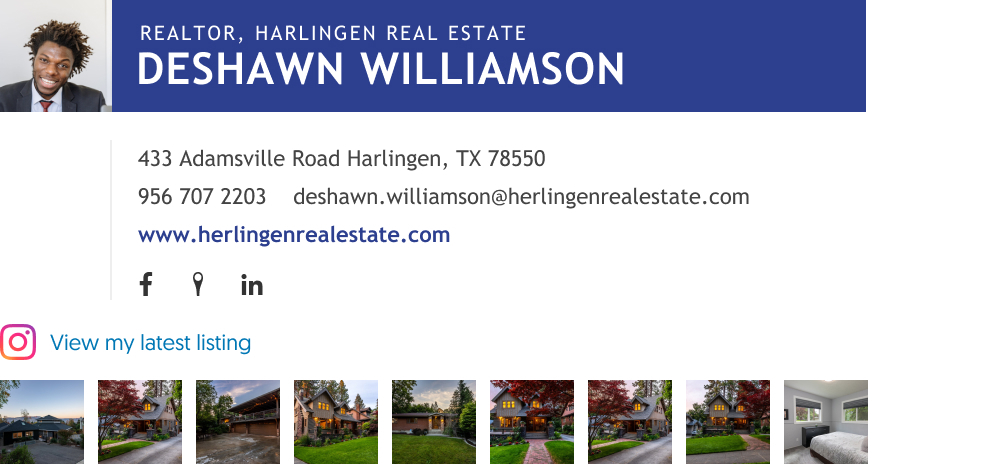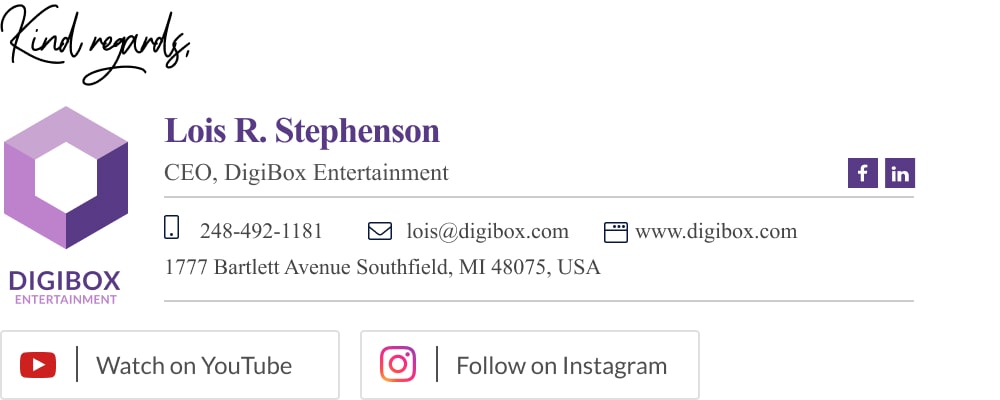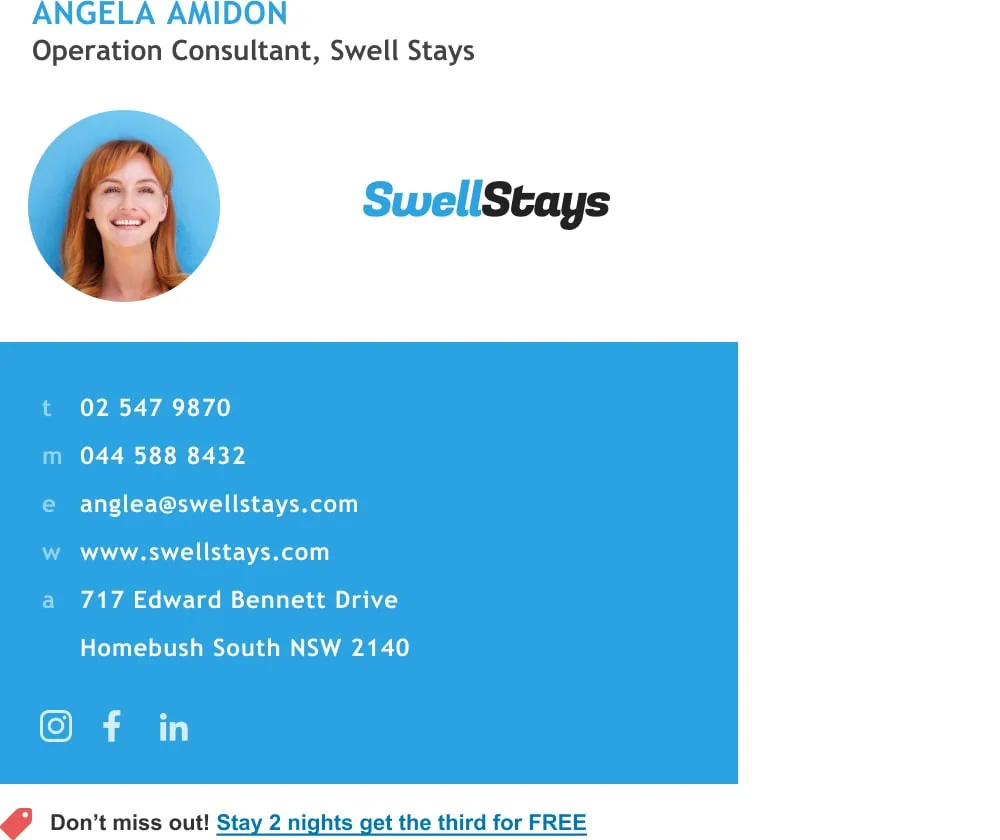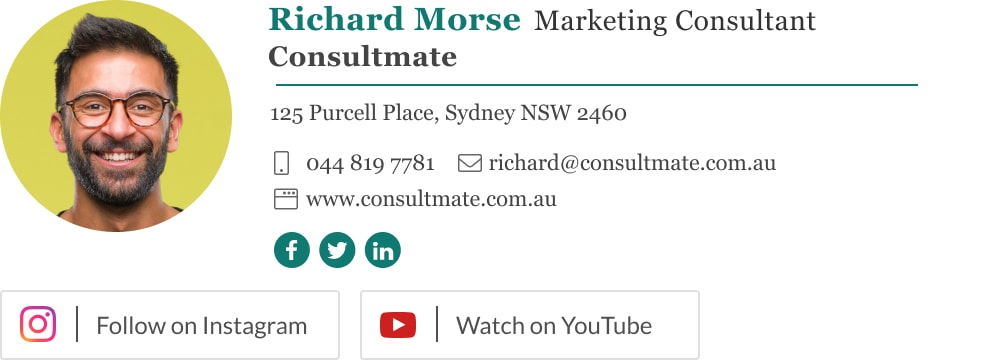Home / Email signature examples / How to link your Instagram to your email signature
How to add Instagram to your email signature
Link your Instagram profile to your email signature by adding a social media icon, a button, or a hyperlink in a few easy steps and in under 5 minutes.
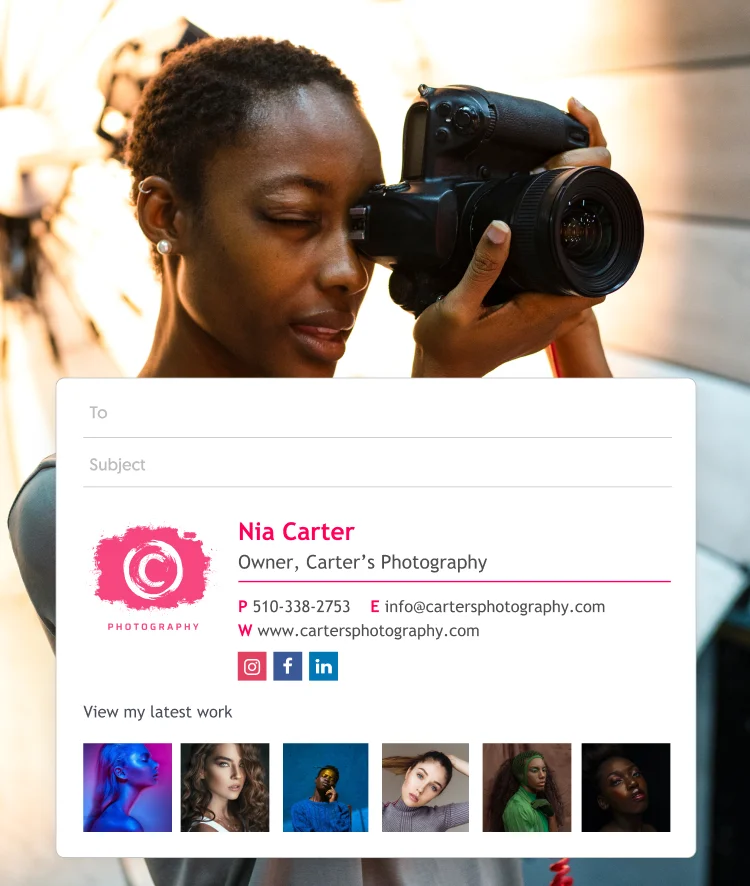
How to add instagram link to email signature
We’ve made you 3 mini-guides for adding an Instagram link to your email footer block. If you’re still not sure what signature you’d like you can browse our email signature templates to get some inspiration.
You can choose to add any of the following options to the same signature block. Complete the steps below to add them to your signature – no design, no coding, and no complicated settings.
If you prefer manually adding an icon image directly in your email platform settings, we’ve prepared guides to walk you through the required steps for building good email signatures.
Add an instagram icon to your email signature
- Open the WiseStamp email signature editor (Social tab)
- Place your Instagram profile URL to the right of the Instagram icon (i.e. http://Instagram .com/YourName)
- Click on the Detail tab and add your personal details
- Click on the Templates tab and choose your template
- Hit the green ‘OK, I’m done’ button – that’s it!
Add an instagram button to your email signature
- Open the WiseStamp email signature social buttons maker
- Tick the Instagram button checkbox
- Select your preferred button text (hover over the button to see the options)
- Click the blue Add button and then click the green ‘Ok, I’m done’ button – that’s it.
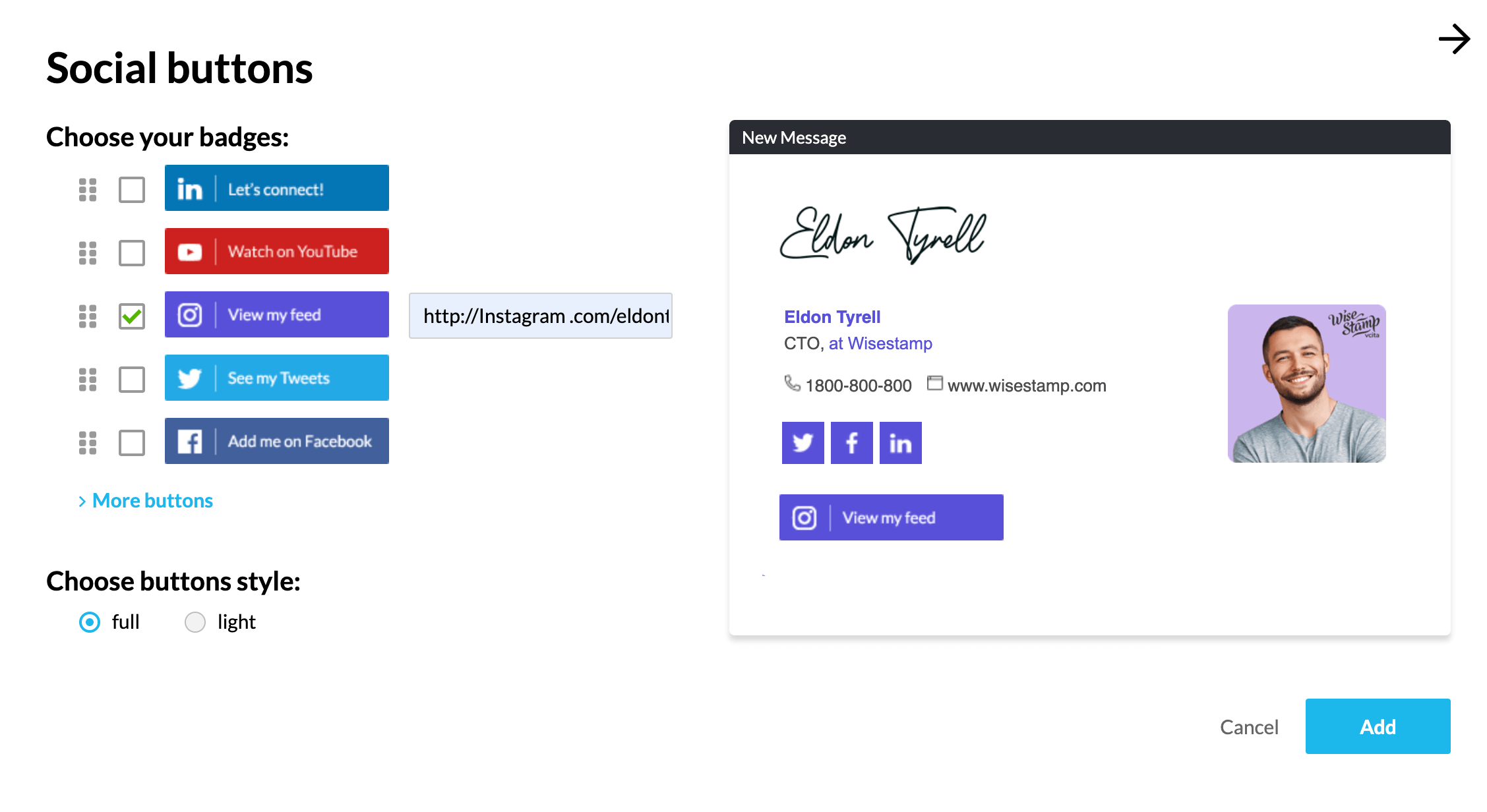
Add an instagram banner to your email signature
- Open the WiseStamp email signature social banner maker
- Sellect “Social” from the banners side menu
- Choose the banner you like best
- Assign a hyperlink to your Instagram banner (scroll down the side menu to find the URL input field)
- Click the blue Add button and then click the green ‘Ok, I’m done’ button – that’s it.
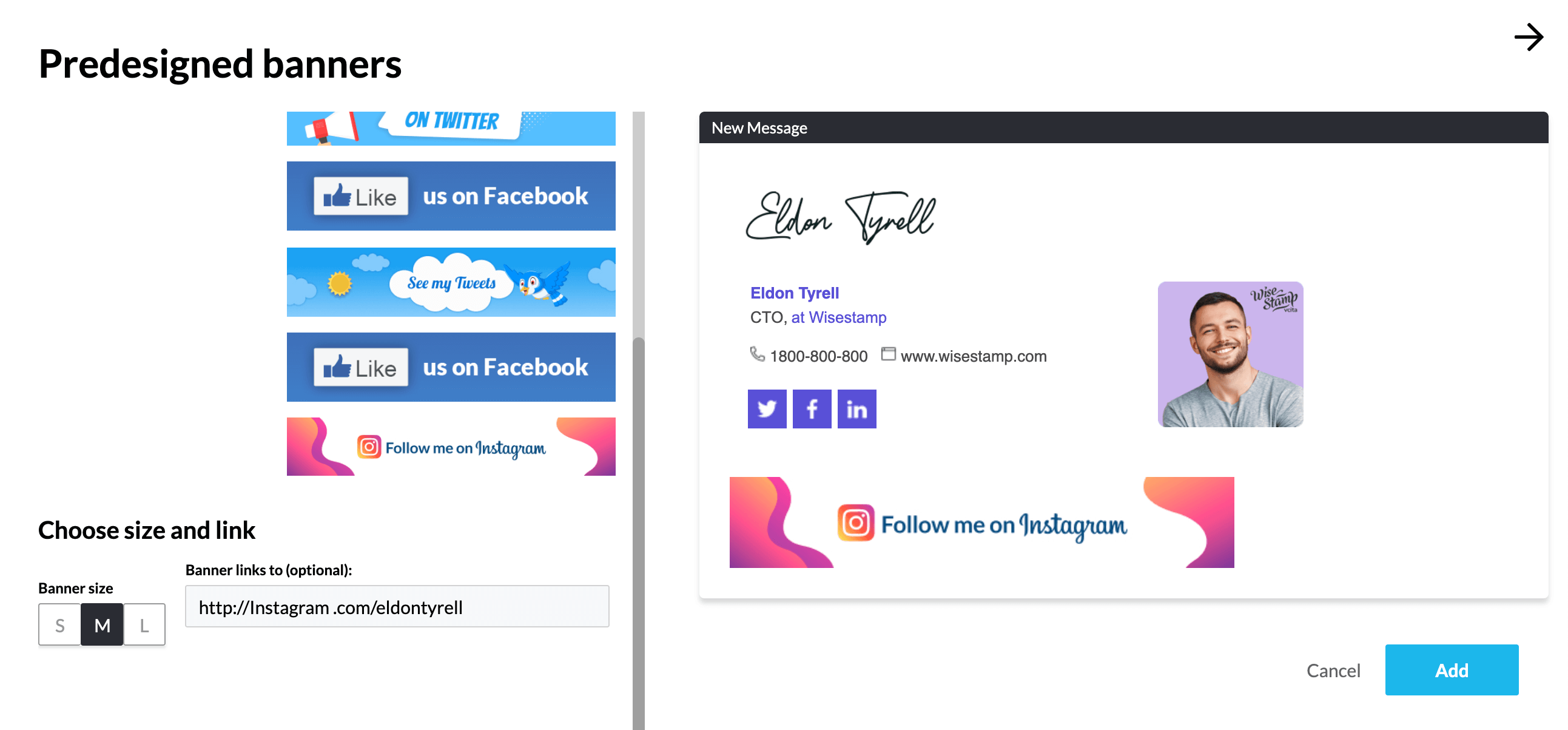
Why you should add Instagram to your email signature
- Instagram is set to reach more than 1 billion monthly active users
- People use Instagram early in their shopping process, and that’s when you want to meet them
- Instagram is a great way to build brand affinity by showcasing your products
- Interact with your Instagram followers to better understand what your audience cares about
- Adding it is quick and easy!
If you don’t have an email signature, start by browsing these email signature examples. With WiseStamp email signature you can easily share and promote your Instagram Profile with every email you send.
- Email signature examples
- Cool email signatures design
- Minimalist email signature design
- Simple email signature design
- Clickable link email signatures
- Disclaimer email signatures
- Email signature quotes
- Green signature footers
- Banner email signatures
- Social media icons email signatures
- Link Instagram to signature
- Add Linkedin to email signature
- Animated GIF signatures
- CTA email signatures
- Link Google Maps to signature
- Email sign off examples
- Video email signatures
- Personal email signature
Free email signature generator
Popular features:
- 1-Click setup in your email
- Designed template options
- Add-ons for every need
- Email signature examples
- Cool email signatures design
- Minimalist email signature design
- Simple email signature design
- Clickable link email signatures
- Disclaimer email signatures
- Email signature quotes
- Green signature footers
- Banner email signatures
- Social media icons email signatures
- Link Instagram to signature
- Add Linkedin to email signature
- Animated GIF signatures
- CTA email signatures
- Link Google Maps to signature
- Email sign off examples
- Video email signatures
- Personal email signature