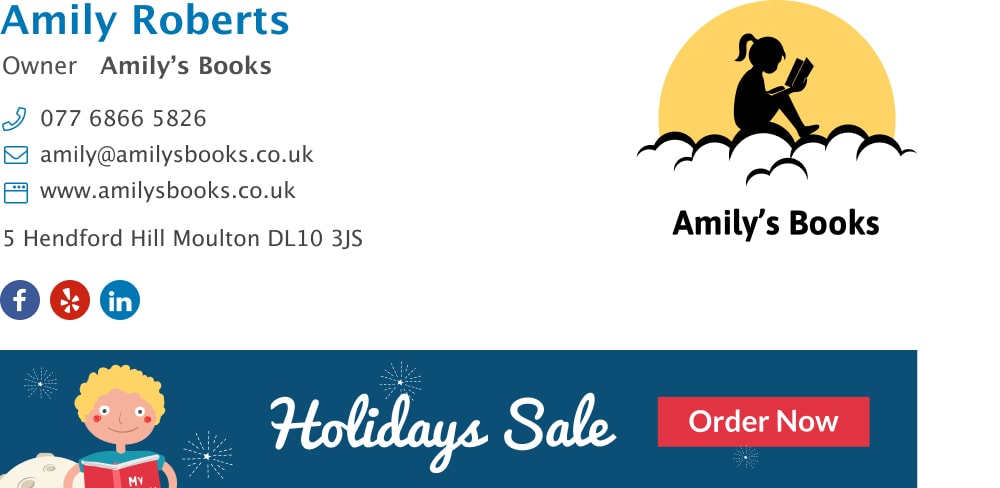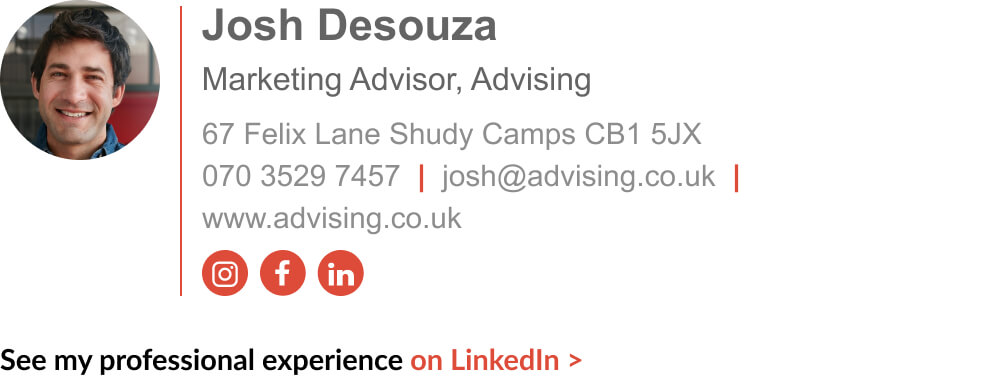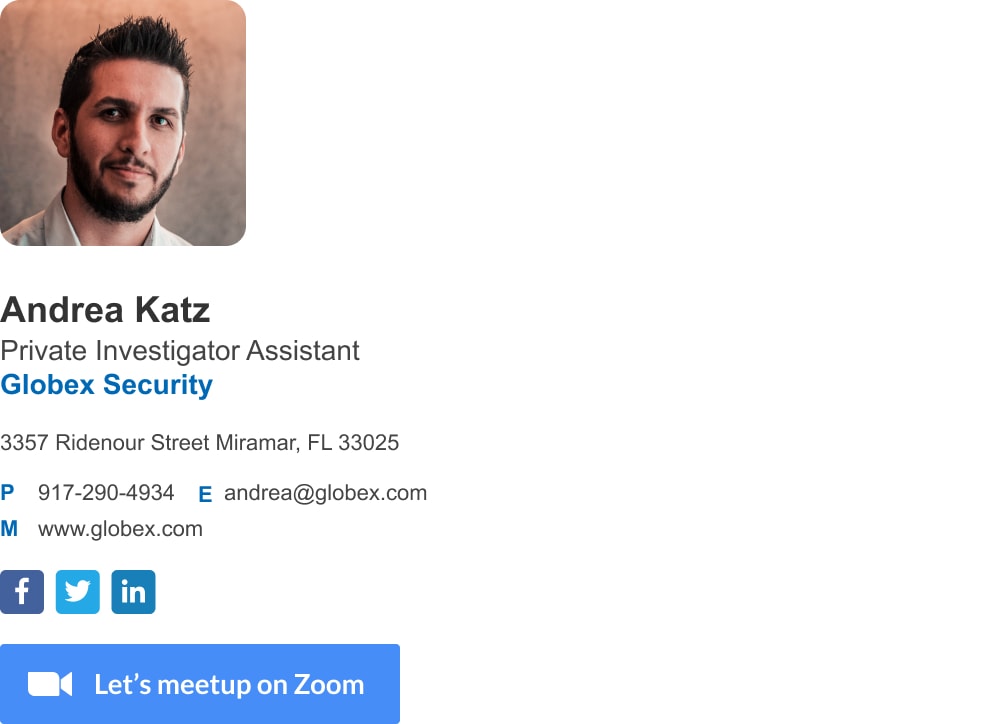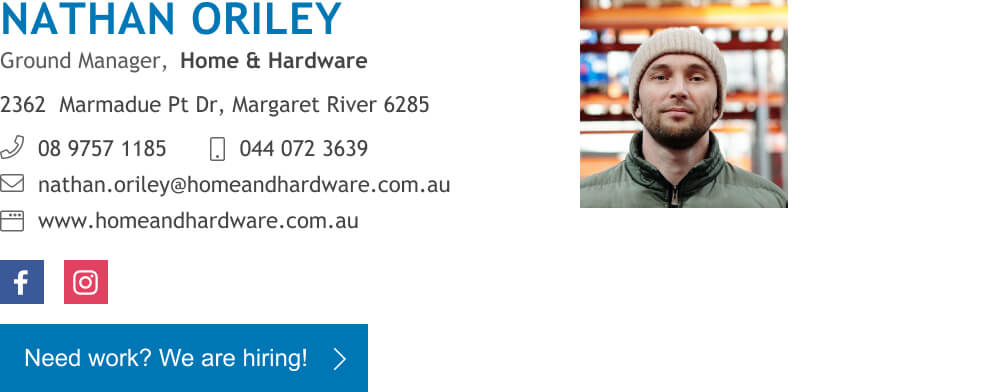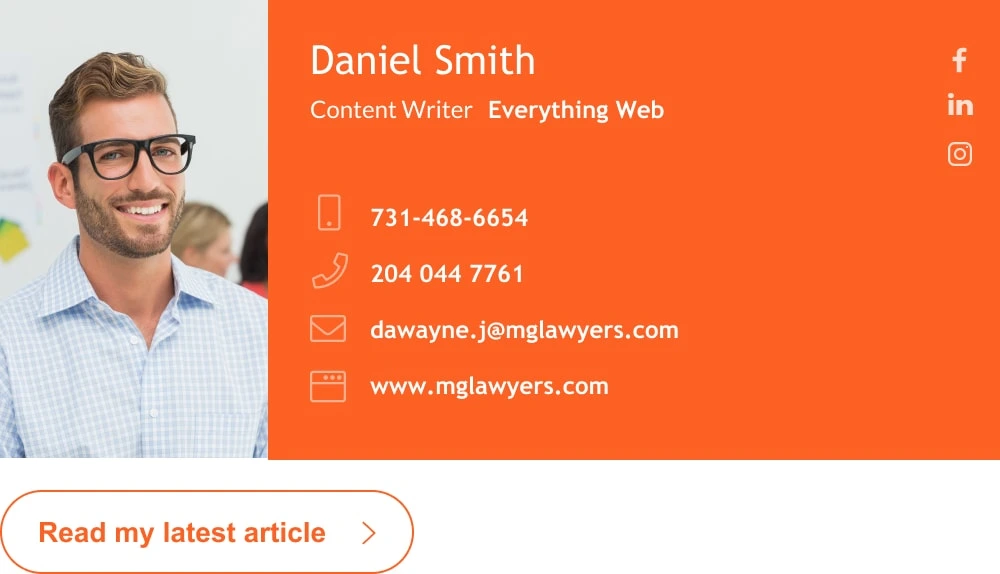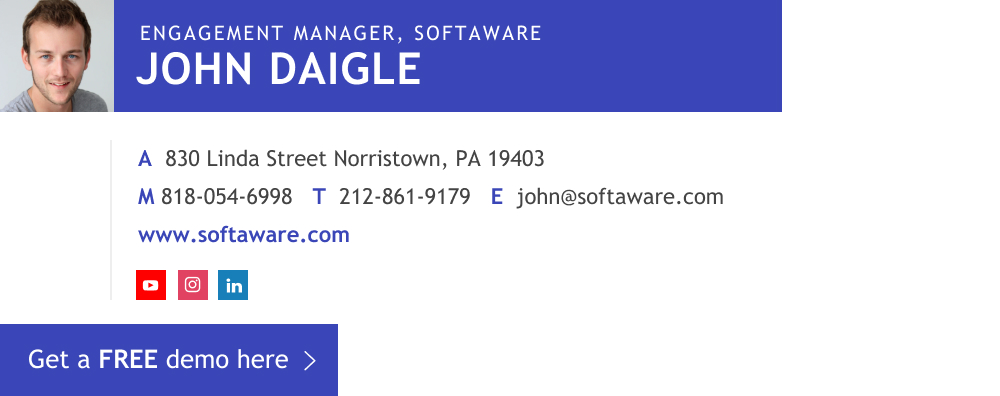Home / Email signature examples / Clickable email signature
Best clickable email signature examples for ultimate conversions
See examples, templates and tips for creating a professional clickable email signature with hyperlinks, buttons, banners and other widgets.
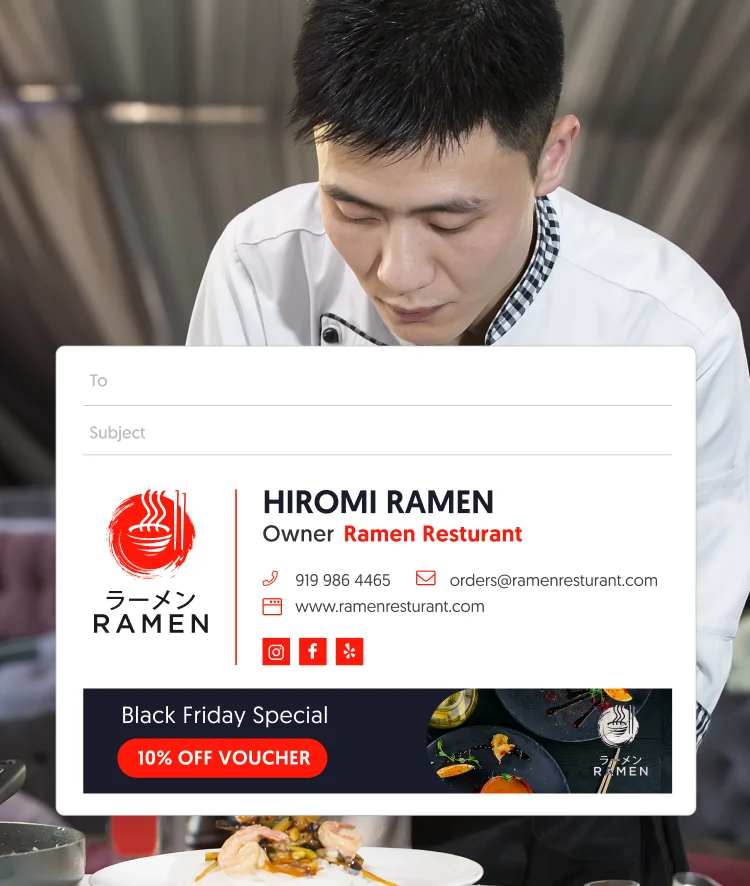
Short answer
What makes a good clickable email signature?
A clickable email signature is more than just a signature with a link to your website. A professional email signature can have a CTA button, a clickable phone number, a clickable banner, and even an embedded Youtube video. The best way to make a clickable email signature is by using an email signature generator. All other options will yield bad results and require a lot of effort.
Clickable email signatures are a useful way to drive better conversions from your email communication and marketing campaign. By adding clickable elements to your signature footer you are making it possible for your most engaged readers to continue their interaction with you.
After people click your signature you can engage with them more intensely elsewhere – in your website, social media channels, or in person.
In this article, we’ll look at some signature templates some effective Wisestamp users have made, learn about the main ways of making a clickable signature, and see some great examples of cool clickable elements you can add to your signature. Afterward, you can start making your signature (it takes just 5 minutes).
How to make a clickable email signature
Clickable email signatures can be built in 4 different ways: you can create a signature with HTML, Design it in image format in Photoshop, Create a (very) simple text signature, or use an email signature generator.
1) Making a simple text email signature
Most email platforms have an integrated signature editor you can use to add a text signature, like in Gmail, Outlook, Yahoo, or MacMail. A text signature is simply a string of text you can add to your email footer with your contact information. It’s not particularly designed or functional. This is a very easy option to implement but it’s the least professional looking.
You’re welcome to read our guide on how this is done:
2) Use a signature generator to build an email signature
Using a signature builder is probably the easiest way to make and set up a clickable email signature. Signature generators like Wisestamp provide you a structured way to create a designed HTML signature without having to know any code or design.
All you need to do is select an email signature generator platform, choose a signature template, fill in your personal or company details, verify that every data is correct, and (in the case of Wisestamp) click a button to automatically install the signature in your email platform.
3) HTML-based email signatures
An HTML email signature is not easy to make unless you know HTML Coding. If you have HTML skills, you can probably manually create a clickable signature in a few minutes, but you’ll need to have a good understanding of design to make it look good.
This option offers total customization and gives you full control over your signature design. You will need to take the time to test it on various email platforms and preview on different devices to make sure it is working properly.
What most people don’t understand is that ALL email signatures are HTML signatures, and that using an HTML signature generator is the best and fastest way to get a great looking HTML email signature.
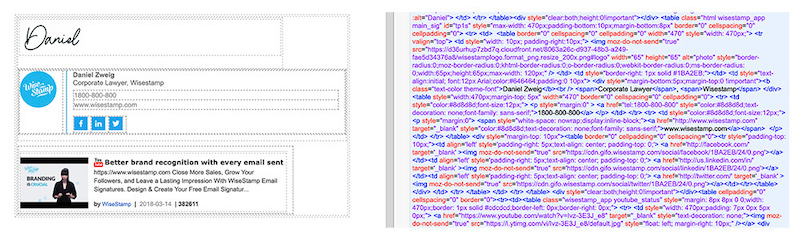
4) Making a clickable signature in Photoshop
You can design an email signature with an image editor like Photoshop. With an image editor, you can be as creative as you want, with full control over your email design.
However, you cannot use an image format to create separate clickable elements within your signature. Even to make the image itself clickable, you’ll need to hyperlink the image using your email signature editor. This type of signature may not show in all email platforms at all times for various technical reasons connected to the way platforms like Gmail or Outlook process and display images.
Examples of clickable email signatures that convert
There are 6 main types of clickable elements that you can add to your email signature to upgrade its capabilities. With them you can better convert your recipients into clients, acquire followers, or win cooperation for a personal or public cause.
You can add a clickable phone number, a hyperlink, banners, buttons, social icons, and special widgets. All of these options are easily accessible for you to use in Wisestamp’s email signature generator. You can use it to create a professional signature in less than 5 minutes with all the functionality you could ever wish for (images, banners, buttons, social media icons, links, and more).
Now, let’s go over some signature block examples.
1. Clickable phone number
A clickable phone number is very basic but very important. It can make the action of calling you so much easier, especially for mobile users. Why work hard to manually input a phone number in my phone when I can simply click to call.
You can take this a step further by adding you contact number on a featured banner and add a click to call link to that banner (like in the example below).
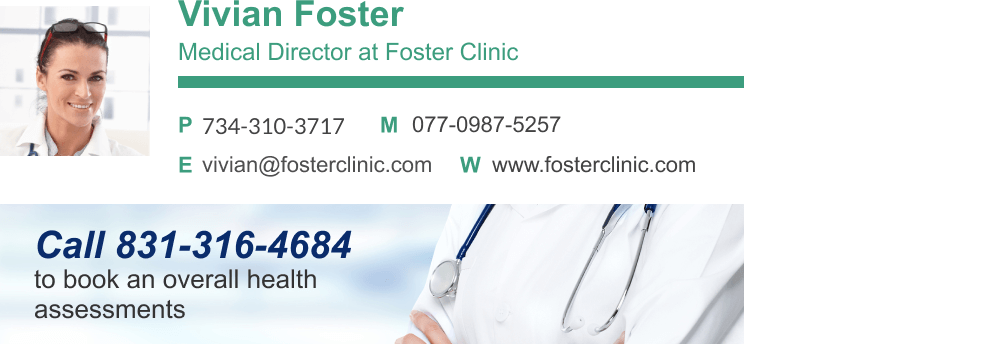
Clickable phone number in text and in banner
2. Clickable image or banner
If you choose to add a clickable image or banner to your email signature be sure to make it interesting. The image should be some sort of invitation to engage or do business. It should have a call to action and some element that looks like a button to make it immediately appear clickable.
Read how you can add a banner to your email signature here:
A banner is a powerful addition to your email signature. Do it well, and it will bring you leads. There is a lot more to learn about how to make a successful banner email signature, and you can learn all about it here.
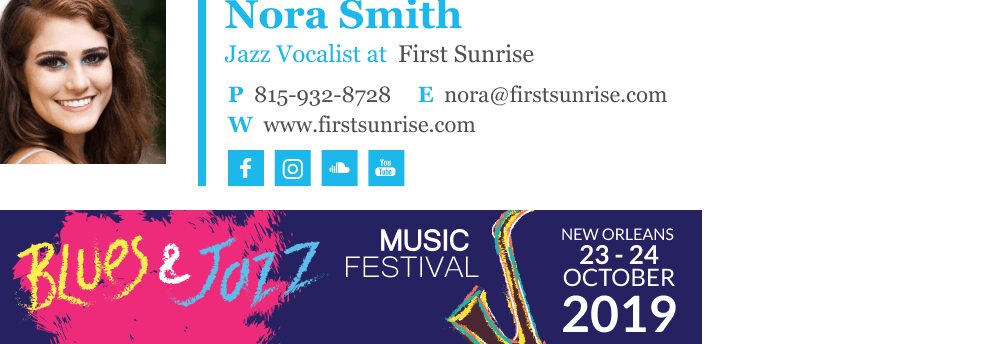
3. Clickable email address
I can understand why someone will want a clickable email address link is their signature. Like in the case of a clickable phone number, you want to make the action easier for your recipients.
But you should remember that your email platform already makes sending you an email very easy through the “Reply” button. So, I would urge you not to bother adding a link to your email address, or better yet not to bother adding an email address to your signature at all since it will needlessly take up valuable space.
4. Clickable social media icons
You can make the social media icons in your email signature clickable by having their links or image URL directly in your email signature. There are better and worse ways of doing this, and I urge you to take a look at our examples for creating email signatures that drive traffic through social media icons.
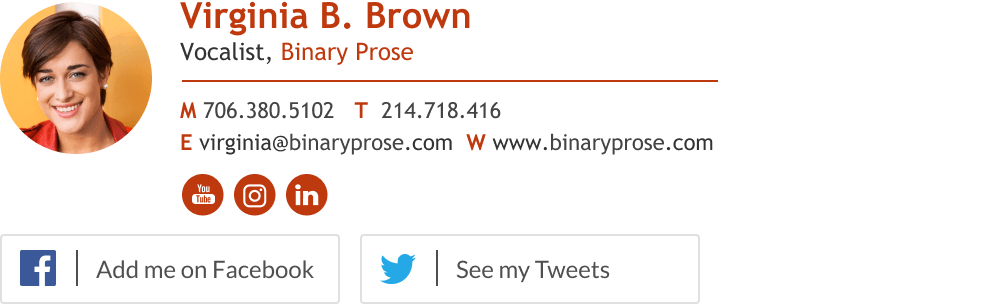
5. Buttons
We all know what buttons are, so there’s no need to delve deep here. What you should keep in mind with regard to buttons is that you should keep them short and clear. Don’t use fancy words or industry jargon. Ask a simple request in simple terms, like “Let’s set a meeting” or “Read my latest post”.
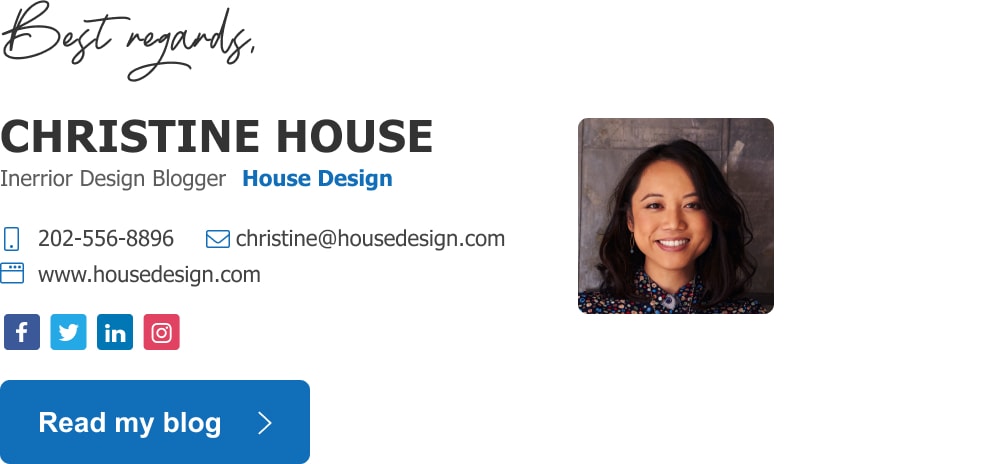
Insider tips for making high-conversion email signatures
1) Link to pages with good conversion and branding etc. – pages that have the best likelihood of leading to sales
2) Make sure a link looks like a link and that clickable images look like buttons. Link appearance is key for it to attract clicks. On the flip side don’t underline any text that is not a link to avoid confusion (underlined text means a hyperlink in web convention). E.g. this looks like, but is not a hyperlink.
If you add a banner that does not look clickable people are not going to understand that clicking is possible. If you don’t add a call to action, people wouldn’t have the motivation to click.
Let’s look at these CTA banner examples:
Good example
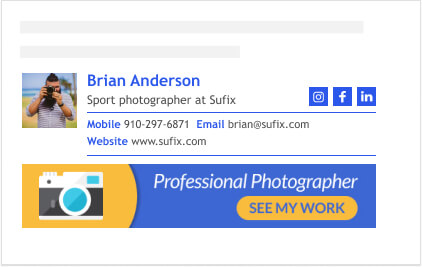
A banner with a button-like element in it’s design, invites clicks.
Bad example
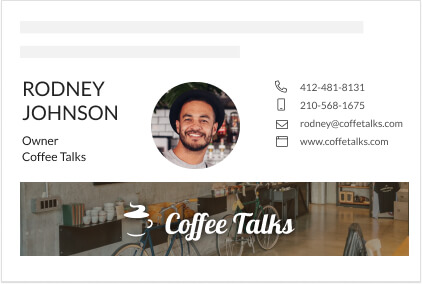
It’s a pretty banner, but it doesn’t seem clickable.
If you add a text link, you should stick to conventions concerning link appearance. This means it should be in bold, in your main call to action color, and underlined. If you create your link in this way it will be immediately recognized and understood to be a link (only then will people attempt clicking it).
Good example
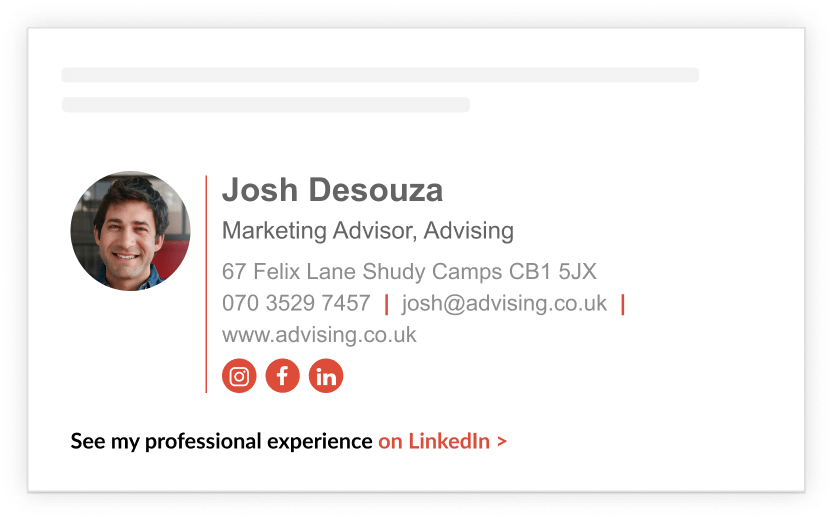
Can you find the link in this example? You probably do. The bottom text link is set in red. It sticks out through contrast and sharp color, plus it has a little arrow that indicates clicking it will take you somewhere. Granted, it’s not underlined like a conventional hyperlink, but it still works.
Bad example
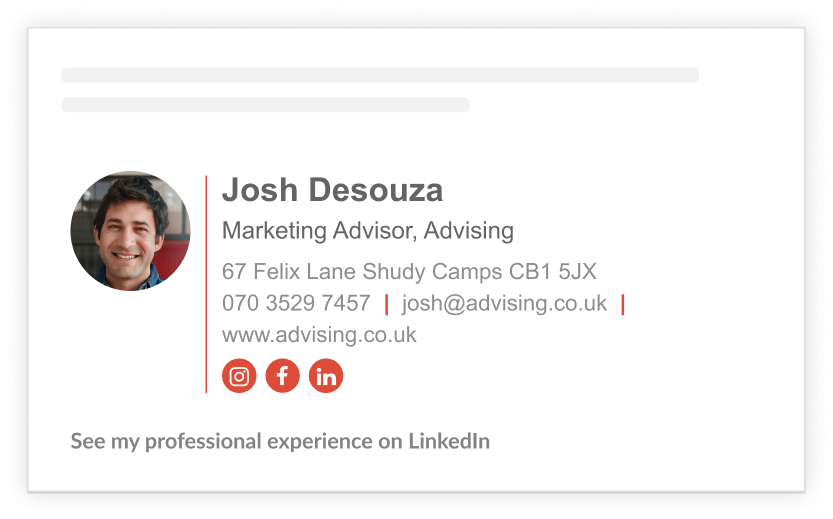
Take a look at the example above. Can you find the link? If not, I don’t blame you, it wasn’t made in a way that we usually recognize links by. What it’s missing is an underline, and a different color than the rest of the text.
3) Keep your link length not too long, not too short. Anywhere from 3-8 words.
4) Make your links descriptive, use simple words and add a clear CTA. Link effectiveness is dependent on it’s CTA, and benefit statement so make it sharp and on point.
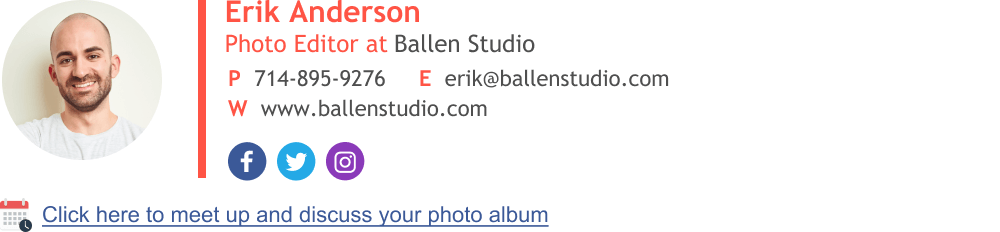
Great descriptive link that encourages clicks
Still don’t have a professional email signature?
You shouldn’t waste time. You can have a great signature in a few short minutes with our free email signature generator. It’s super easy to use and set up, and works with all major email platforms.
- Email signature examples
- Cool email signatures design
- Minimalist email signature design
- Simple email signature design
- Clickable link email signatures
- Disclaimer email signatures
- Email signature quotes
- Green signature footers
- Banner email signatures
- Social media icons email signatures
- Link Instagram to signature
- Add Linkedin to email signature
- Animated GIF signatures
- CTA email signatures
- Link Google Maps to signature
- Email sign off examples
- Video email signatures
- Personal email signature
Free email signature generator
Popular features:
- 1-Click setup in your email
- Designed template options
- Add-ons for every need
- Email signature examples
- Cool email signatures design
- Minimalist email signature design
- Simple email signature design
- Clickable link email signatures
- Disclaimer email signatures
- Email signature quotes
- Green signature footers
- Banner email signatures
- Social media icons email signatures
- Link Instagram to signature
- Add Linkedin to email signature
- Animated GIF signatures
- CTA email signatures
- Link Google Maps to signature
- Email sign off examples
- Video email signatures
- Personal email signature