How to add a hyperlink in Gmail signature
A 1 minute step-by-step guide for Gmail email users
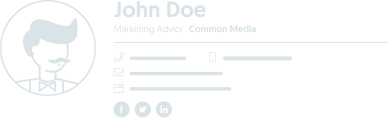
- Open the Gmail web app
- On the top right of the screen, click the gear symbol
 then click “Settings” in the drop-down menu
then click “Settings” in the drop-down menu - Scroll down to the Signature section, select the account you want to add the signature to (clear any text you currently have in the signature box)
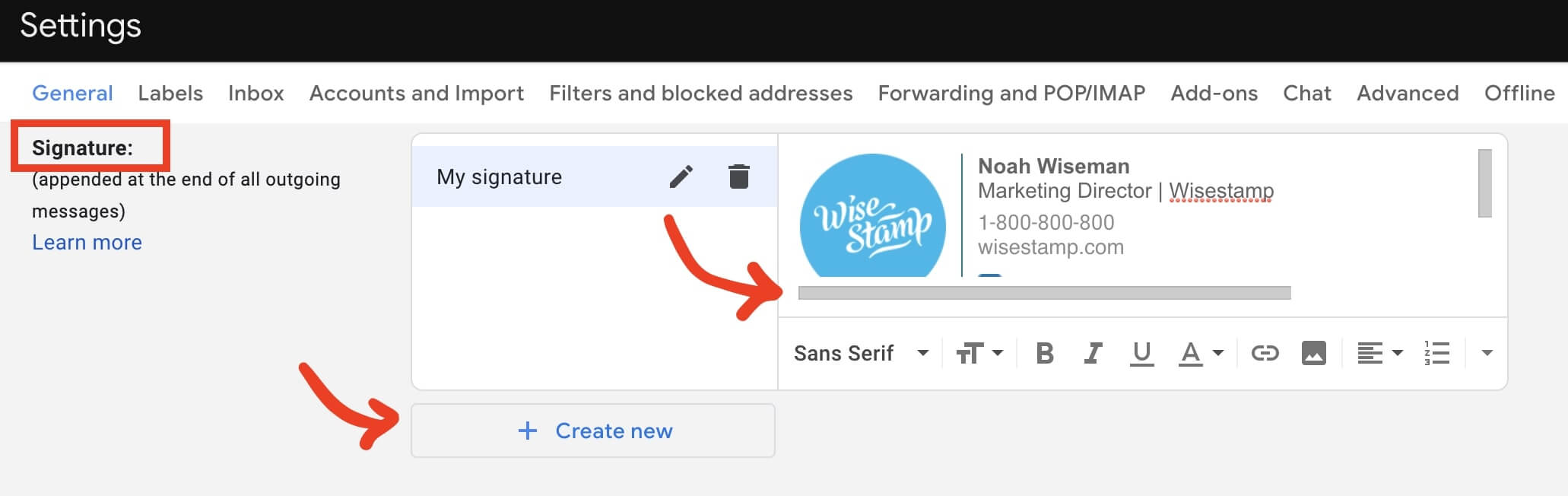
Gmail’s in-app signature editor allows adding basic design and features
It’s quite difficult to get a good looking email signature using the Gmail signature editor.
For an easier option with way better results try our email signature generator. It lets you quickly make an impressive signature and add links, social icons, buttons, and clickable banners. The setup in your Gmail is automatic, oh, and it’s free.
- To add a text hyperlink, start by adding all the text you’d like to be clickable
- Select your anchor text and hit the “Insert link” button in the formatting bar
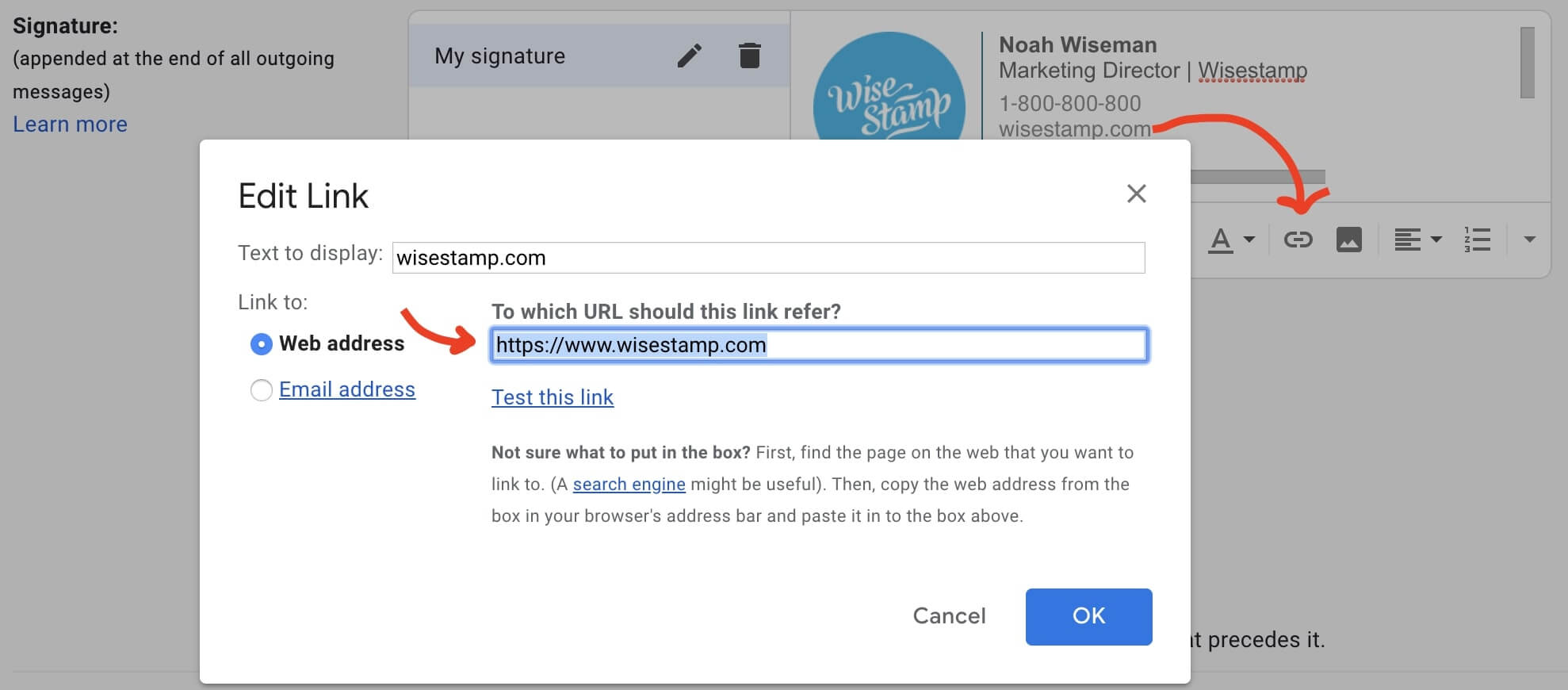
This will bring up the Edit Link popup where you can add the URL for your hyperlink
- When the link is adjusted to how you want it, click “OK” your hyperlink will be added to your Gmail signature
How to add a hyperlink to an image in your Gmail signature
- Add your image to the signature text box, by clicking on the “Insert Image” option in the format bar
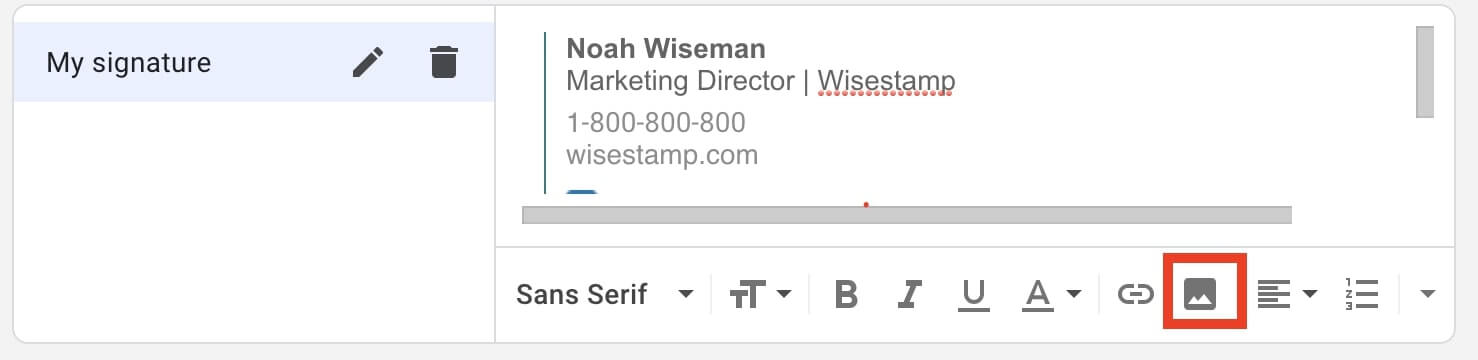
This will open the “Add an image” popup for uploading an image you want to hyperlink
- Find and select the file you want to upload
- Use the Gmail automatic resizing options to make your image small, medium, or large, or maintain its original size
- To add a hyperlink to the image, click on the image. It should have a blue highlight over top
- With the image still highlighted, click the “Link” option in the format bar
- Hit “OK” and the image will become a hyperlink. Clicking the image in the signature text box to check if the hyperlink is working well
When you are done, scroll down to the bottom of the page and hit “Save Changes”
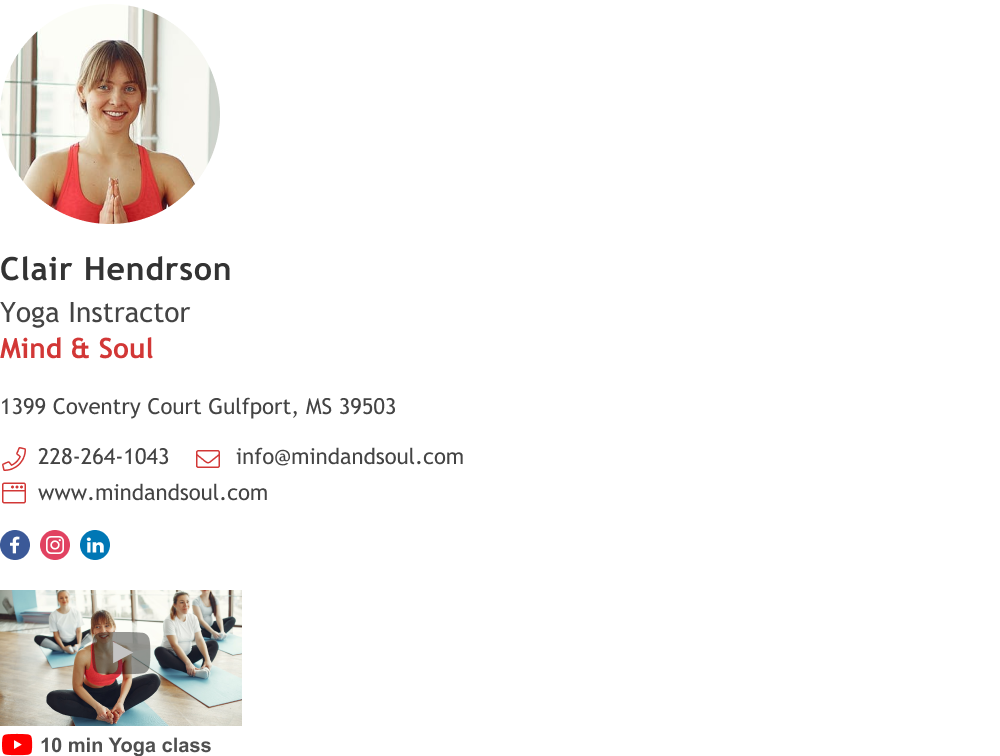
Made with Wisestamp email signature generator
- How to add a signature in Gmail
- Create a Gmail Signature
- Browse signature templates
- Add image to Gmail signature
- Add phone number to Gmail signature
- Add a Gmail HTML signature
- Gmail multiple signatures
- Add social media icons to Gmail signature
- Add a disclaimer to Gmail signature
- Add a banner to Gmail
- Add video to gmail signature
- Add a quote to Gmail signature
- Add GIF to Gmail signature
- Gmail mobile signature
- Gmail signature not showing
Free email signature generator
Popular features:
- 1-Click setup in your email
- Designed template options
- Add-ons for every need
- How to add a signature in Gmail
- Create a Gmail Signature
- Browse signature templates
- Add image to Gmail signature
- Add phone number to Gmail signature
- Add a Gmail HTML signature
- Gmail multiple signatures
- Add social media icons to Gmail signature
- Add a disclaimer to Gmail signature
- Add a banner to Gmail
- Add video to gmail signature
- Add a quote to Gmail signature
- Add GIF to Gmail signature
- Gmail mobile signature
- Gmail signature not showing
