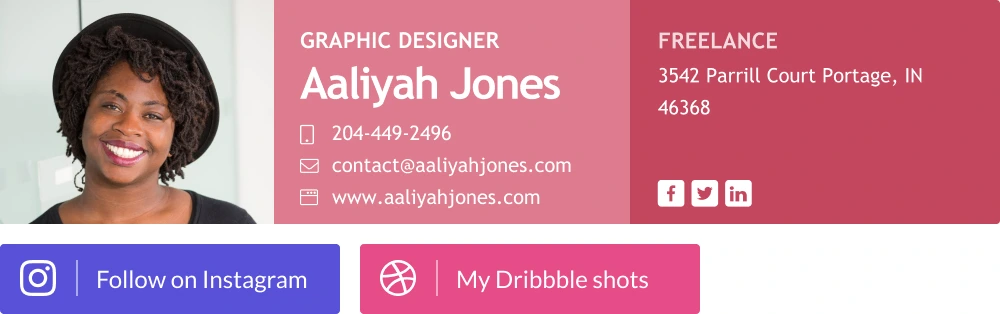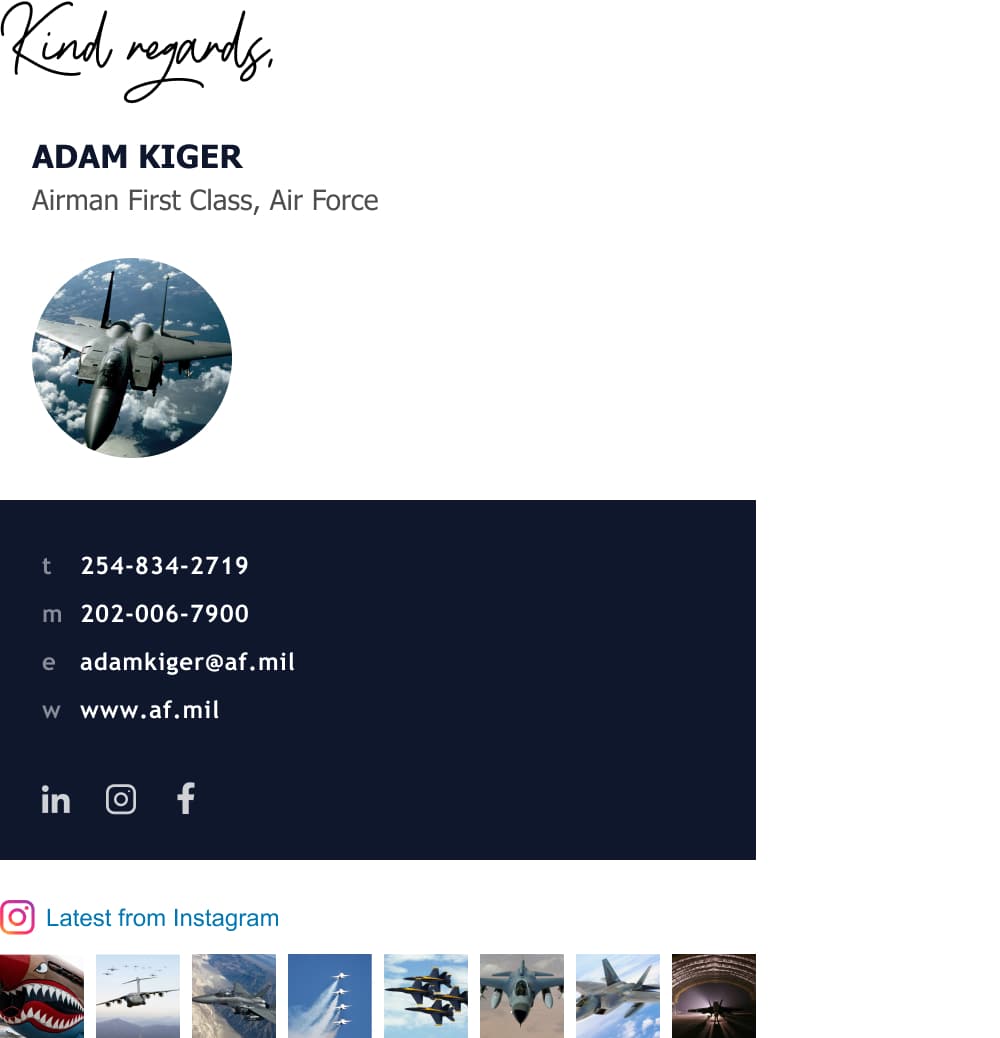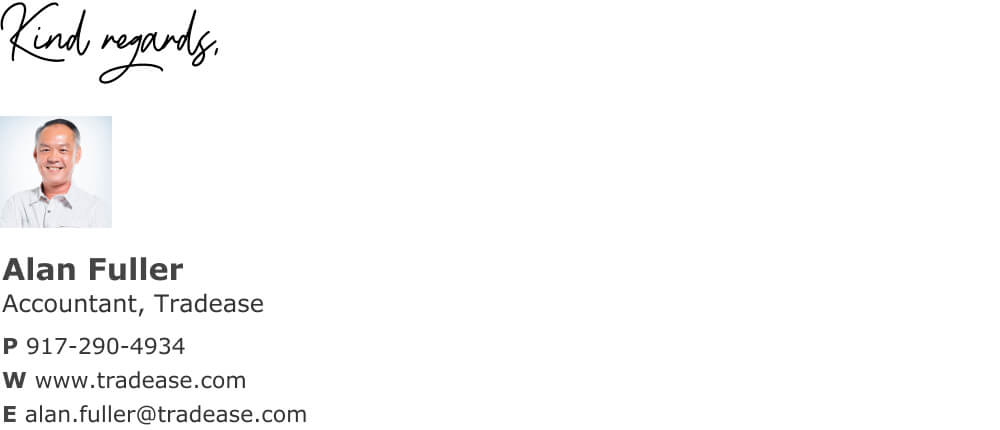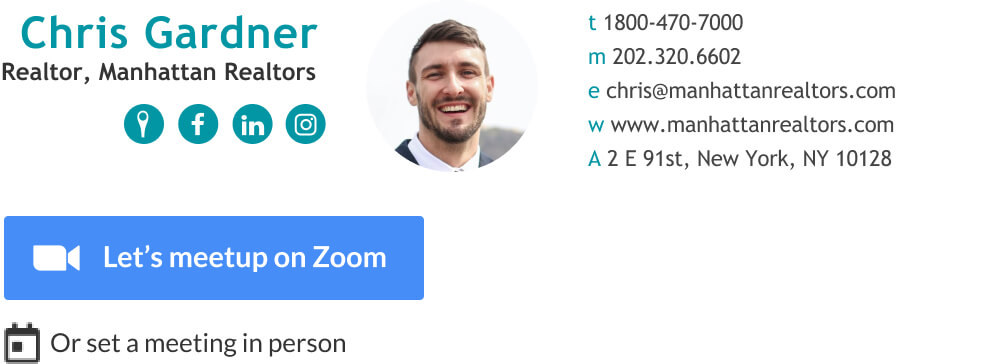Home / Email signature design
Email signature design
A well-designed email signature is an essential way to present yourself to the world. WiseStamp is happy to present: the complete email signature design guide.
Design, Create and set up a professional email signature:
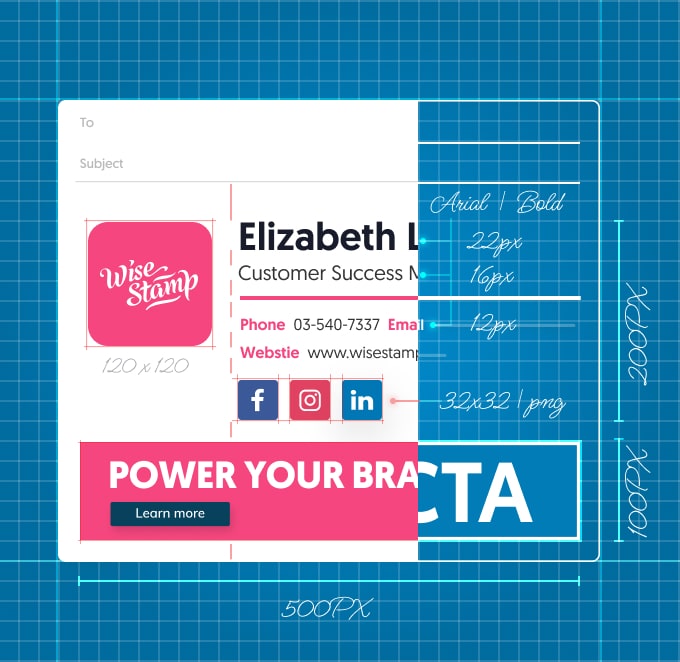
Why is it important to design your email signature?
Even today for many of us, emails are still the number one means of business communication. This effectively makes the email signature your modern calling card. But that’s not all it can offer. Your designed email signature can also function as a display window, where you can present everything that’s important to grow your business.
A professional email signature design increases conversions and improves the trust of the recipient – it is a great way to improve your brand strength – giving the email a personal touch.
Your email’s bottom line
The emails you send have different components. Marketers usually invest a lot of time and effort in writing an engaging subject line that will entice their audience to open their email.
We all put in a good amount of work in making sure the main body of text in our emails is clear and to the point. But in this guide, we’re all about the last component – the email signature.
A good email signature increases engagement by 32%!
If you want to utilize this tool to its fullest, you’ve come to the right place. Here you’ll find all the info you need to design your own email signature, plus some email signature design ideas and inspiration. So let’s dive right in with our 10-step email signature design guide.
What’s on this page
- Start with the right email signature layout design
- Email signature size & dimensions
- What is the best hierarchy for your email signature?
- Don’t sweat over it – use a pre-designed template
- Make sure your design is mobile-friendly
- Using fonts and colors in your email signature
- Use images the right way
- Other graphic elements
- Social media channels
- Calls-to-action and other add-ons
1. Start with the right email signature layout
The first objective of your email signature is to communicate the most essential info about you and your business. Only afterward, you can add other features that will engage your audience.
But no matter what you put there, all the elements in your email signature should be present without cluttering or overwhelming your readers. An effective email signature should be clear, elegant, and minimalist. A good rule of thumb would be: if your recipient needs to scroll down to see the end of your signature – it’s probably excessive.
Another important thing to keep in mind when designing your email signature is that different email platforms, whether it’s Gmail or Outlook, have various limitations when presenting your signature. Since you want your signature to appear exactly the way you’ve designed it on any platform and on any device, it’s important to follow some guidelines. Let’s break it down to the basics.
What layout should I choose?
There are different layouts you can consider for your signature, but as a general principle, your image, or your company logo, should be placed in a prominent position at the top or to the left, followed by your essential details: name, title, phone number, and email address. WiseStamp does offer unique templates with the image placed in the center or to the right.
Some people like to add their animated hand signature at the top of their email signature, but more on that later. Below are the essential details, that’s where you’ll place your social media links, CTAs, and other apps which may serve your business.
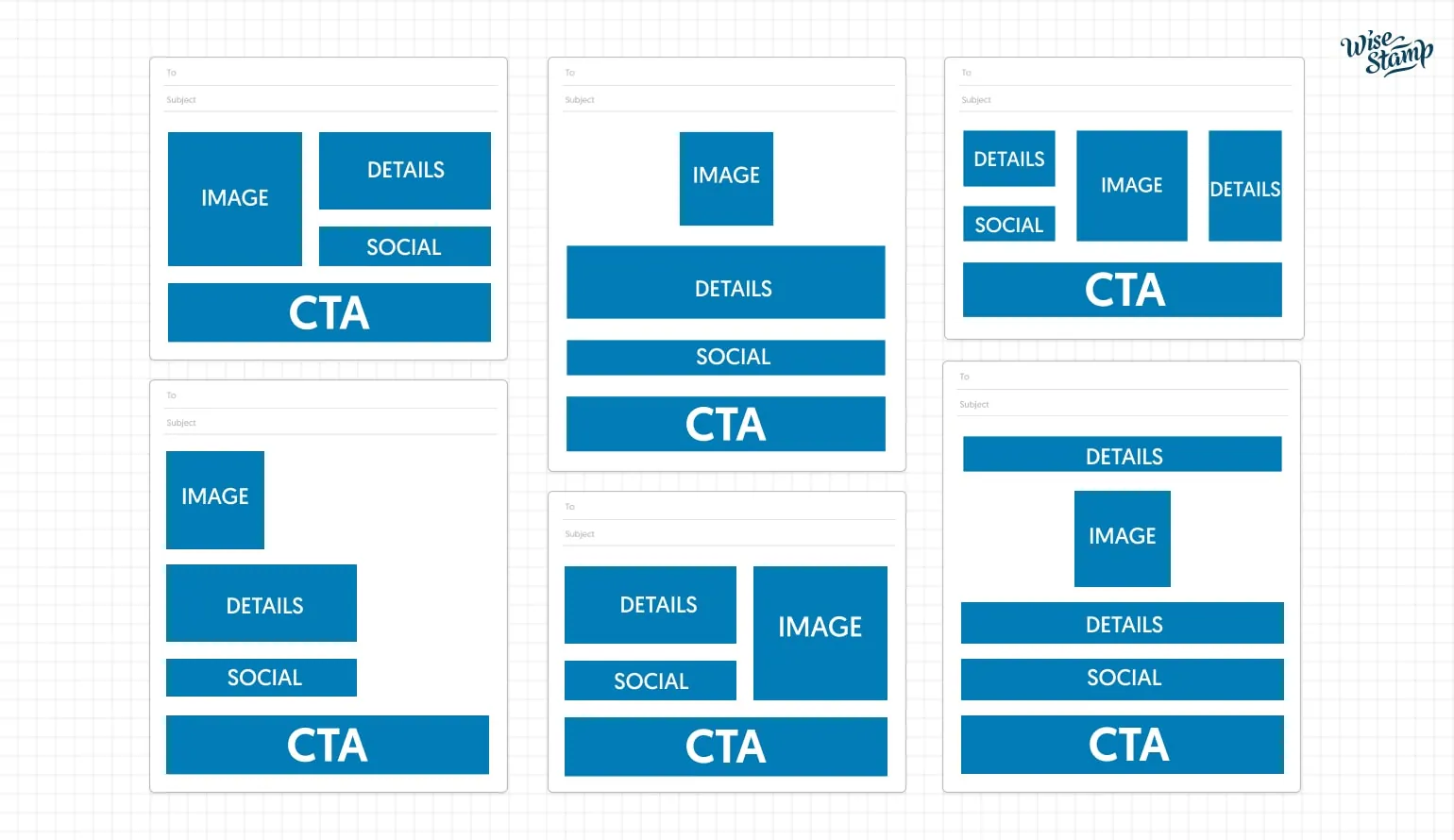
2. Email signature size & dimensions
When it comes to email signatures, size matters. Since email platforms have to account for smaller screen sizes, there’s a limit to how wide your email signature can be. You should always bear in mind that the width of your signature will determine how it’s going to look on different devices. Too wide – and your design might break on mobile displays.
To stay on the safe side of mobile compatibility, our recommendations for the ideal email signature size are 500-600 pixels wide and 90-250 pixels high. Other than ensuring mobile-friendliness, these dimensions also make it clearly visible for any reader without being intrusive.
- Click for more info on Email signature size
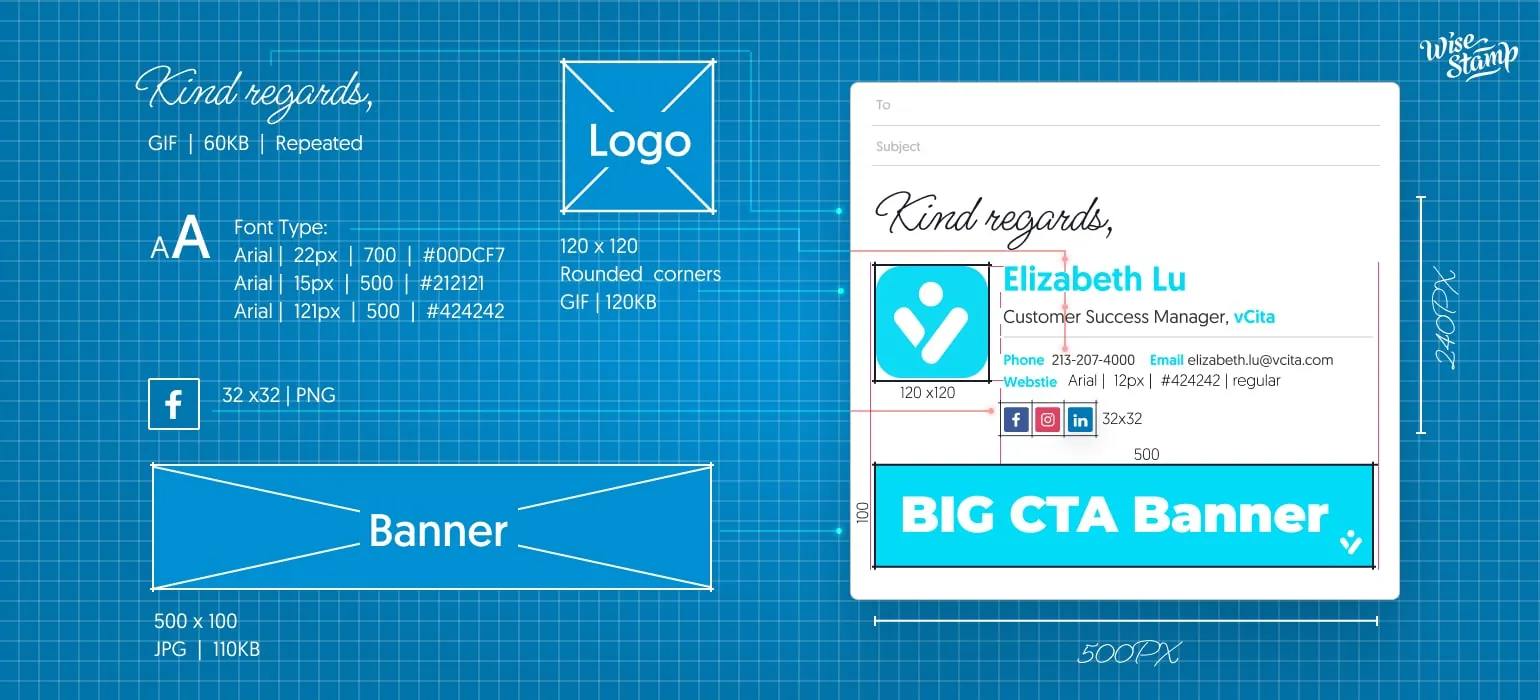
What elements should you include in your email signature
As we mentioned earlier, a good email signature should avoid clutter as much as possible.
There are always exceptions, but in general, these are the necessary components that most email signatures should have:
- Your company logo or personal image (or both)
- Your name
- Your title
- Your company name
- Contact details – phone number, email address, and office address (if relevant)
- Company logo
- Social media link icons (if you use them for marketing purposes)
- CTA – a call to action or a marketing messaging (again, if relevant)
Below these essentials, you can add other apps and add-ons that will turn your signature into an active marketing tool. But more on that later on.
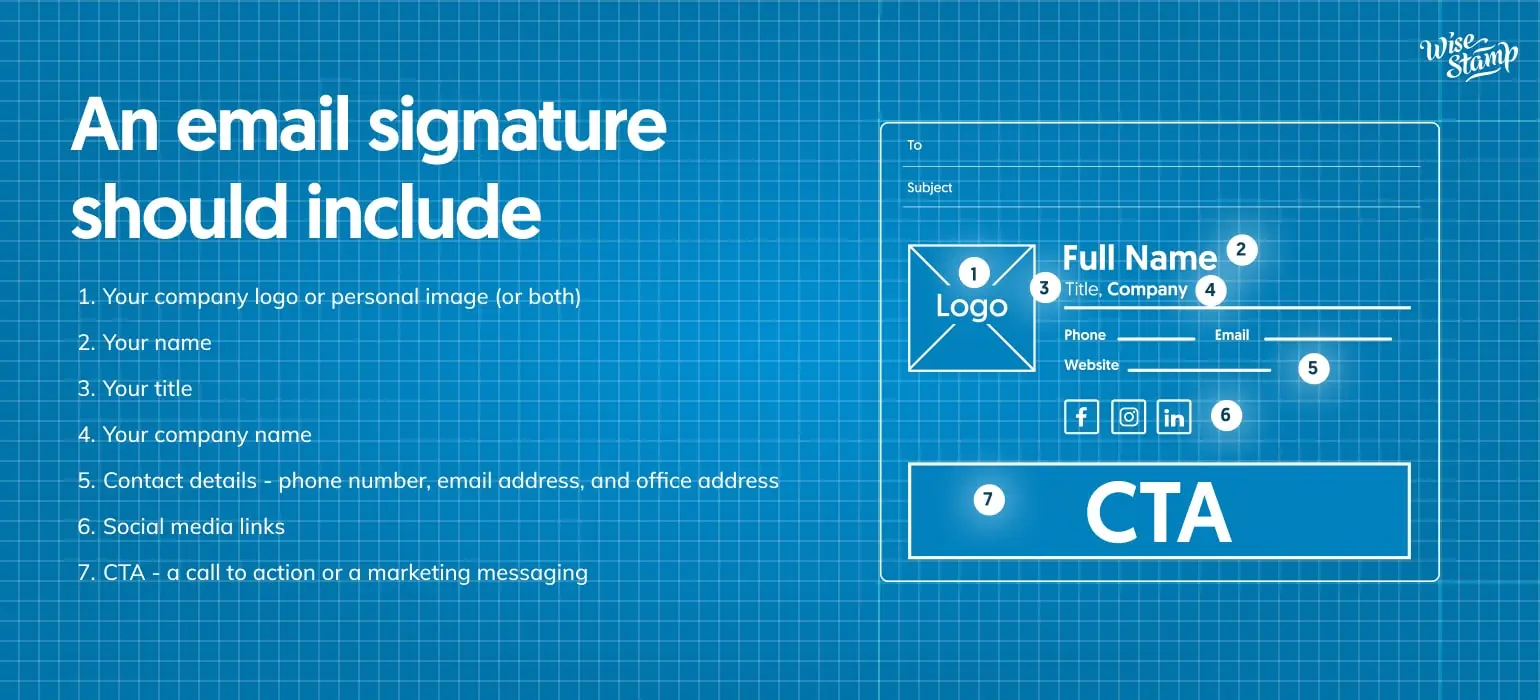
3. What is the best hierarchy for your email signature?
An effective email signature needs structure. The optimal hierarchy serves to lead the viewer’s eye in the direction you want him to look and also provides him with all the essential info at a glance.
Before deciding on your perfect hierarchy, try thinking about what elements are more important to your business than others. Maybe you’re not the type who communicates a lot via phone and you prefer chatting with your clients on social media instead. In that case, your social media icons should be highlighted more than your contact details.
Make your email signature neat and orderly
One key feature of an effective and memorable email signature is alignment. If your signature’s elements are lined up in a symmetrical fashion it makes your whole design more organized and pleasing to the eye.
Look for a major element in your signature – maybe your image or your company logo – that you can align all the other elements of your signature against. When considering alignment, also take into account that most readers will read your signature left-to-right.
4. Don’t sweat over it – use a pre-designed template
One of the advantages of creating your email signature with the WiseStamp editor is the ability to use a premade template for your email signature layout. Instead of arranging the different elements by yourself, a premade template would already have all the components organized in their places for you to fill out with content.
It also saves you the time and effort of customizing the most accurate spacing between your elements by the pixel. Each WiseStamp template has its own default spacing and padding between and within the different elements, which you can also change and configure to your liking.
Pre-designed template examples
5. Make sure your design is mobile-friendly
There’s no denying it – chances are your emails are being opened and read on the go more often than not. Research suggests that over 550% of all email correspondence today is done via mobile devices. If you want your signature to look beautiful on mobile just as it is on desktop, there are two things you should take into consideration.
Scale to fit
- smaller screens mean that everything you design for your email signature is downsized to scale. So it’s better to make sure that every image is visible and every writing is legible when scaled down. If for example there’s a type in your brand logo that is small, on mobile screens it might not be readable at all. So it’s better to make sure that every image is visible and every writing is legible when scaled down. If for example there’s a type in your brand logo that is small, on mobile screens it might not be readable at all.
Touch
- Some elements of your signature, like social media icons and CTA buttons, are always clickable in a desktop setting. On a mobile setting, icons should be clearly spaced and easy to tap without accidentally tapping a different link. Make sure no element is too close to another, so your readers wouldn’t end up somewhere they didn’t want to go.
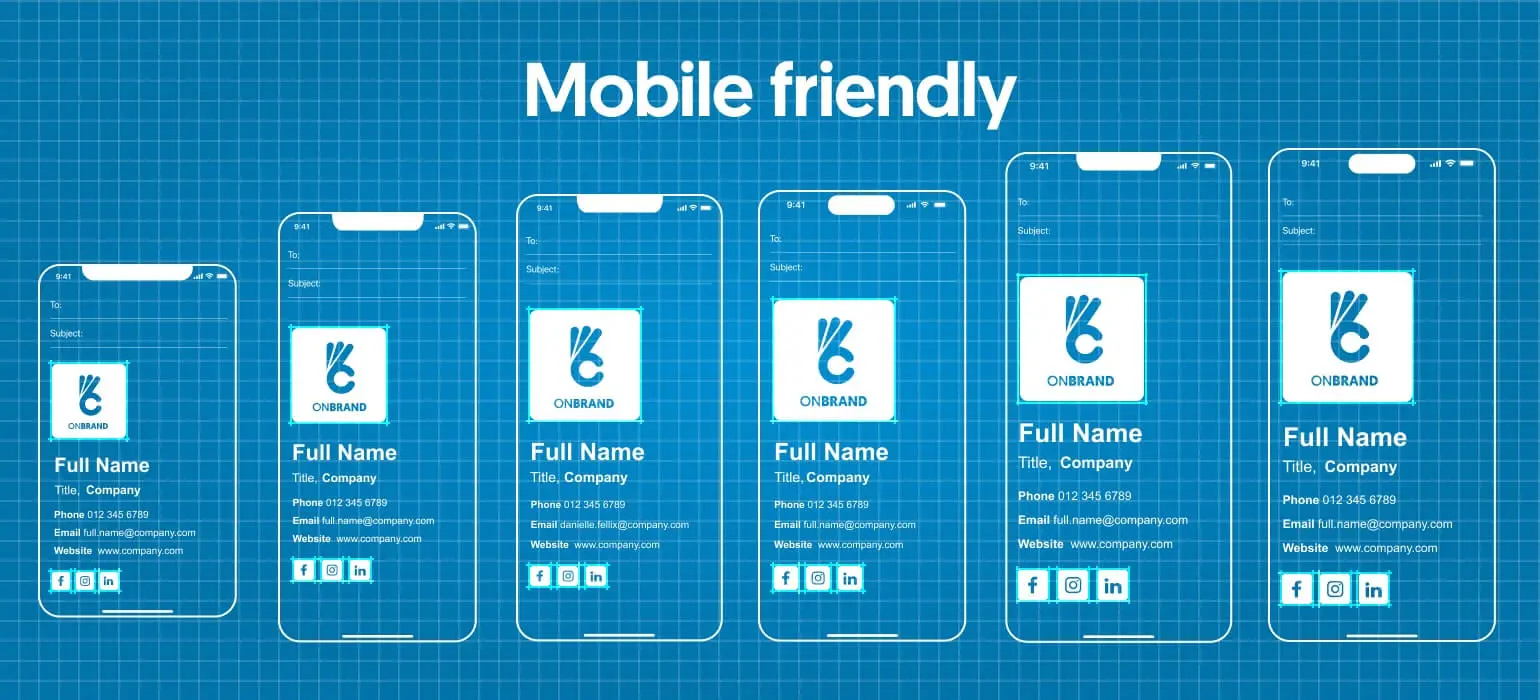
6. Using fonts and colors in your email signature
Fonts and colors are two major ingredients in your email signature recipe. The right font can make your signature stand out and be more readable, while the right colors can help it match your brand identity or personal style. However, it’s important to make sure your fonts are compatible with all email platforms.
Different fonts and colors can also be used to highlight different elements in your email signature, in this way serving as a factor in your email signature hierarchy. This can be achieved for example by using two different colors for the different elements, where the one which is more prominent than the other is used for the elements which you want the viewer to notice first. The same can be achieved with two typefaces of the same font with different sizes.
Click for more info on email signature colors
Pick the right fonts for the job
We understand your font is a brand asset, but that wouldn’t help if it isn’t compatible with your recipient’s email service. To avoid unwanted surprises, use one of these email-safe fonts which every major email provider supports: Arial | Verdana | Trebuchet | Georgia | Palatino | Lucida Sans | Times New Roman | Courier New.
Other fonts you use may not be supported by various email platforms or browsers. In case a user views your signature on a platform that doesn’t show your font, and the font isn’t installed on the user’s device, the platform will automatically revert to a fallback font. Each email provider has a different default font, but in general, it’s better to avoid this case by choosing a web-safe font, to begin with.
- Click For more info on the best email signature fonts to use.
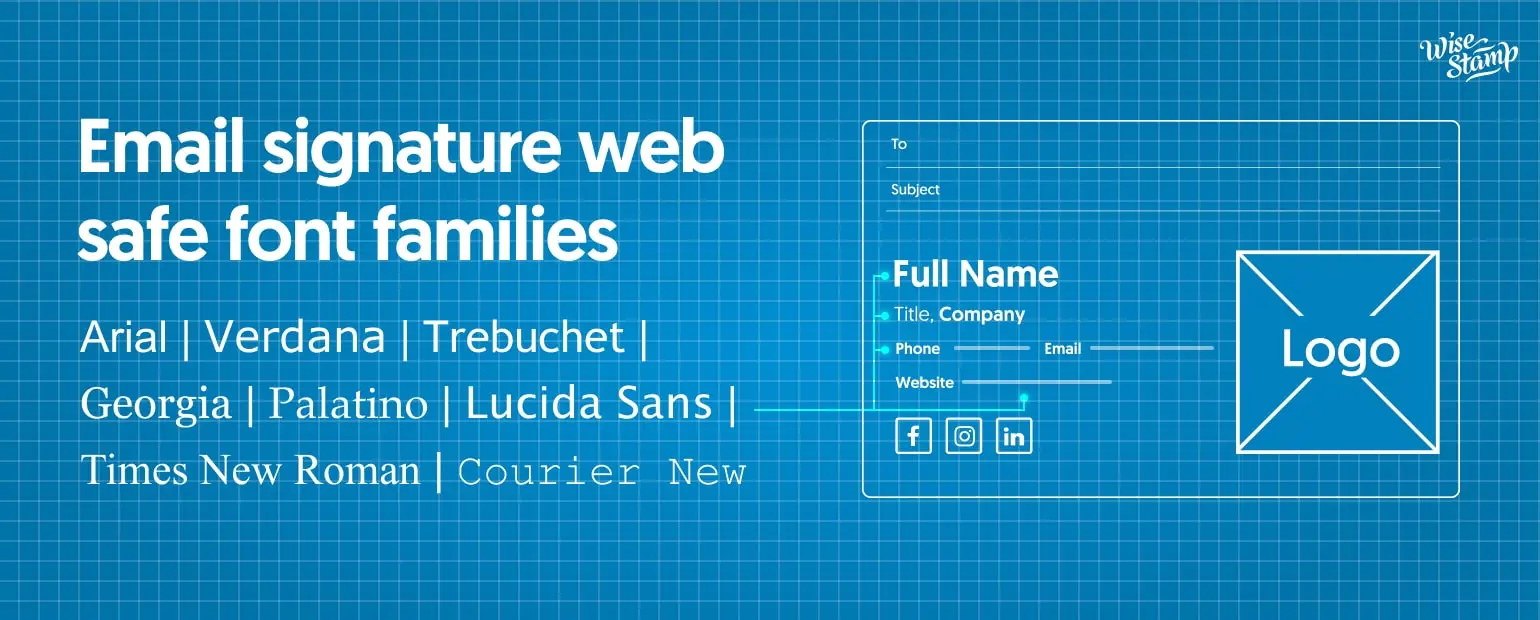
Make sure your colors speak your brand
Color is one of the most important elements of email signature design. It can be used to set the tone of your signature and make it more visually appealing. When choosing colors for your signature, consider your brand’s color palette. If you don’t have a defined color palette, try to choose colors that reflect your brand’s personality. For example, if your brand is friendly and approachable, you might want to use brighter, more cheerful colors. If your brand is sophisticated and professional, you might want to use darker, more subdued colors.
When selecting colors for your signature, it’s also important to consider the color of the text. Make sure the text is legible and easy to read against the background color. You may want to experiment with different color combinations to find something that looks sharp and polished.
When in doubt, less is usually more when it comes to email signature design. A simple signature with a few carefully chosen colors is usually more effective than a busy signature with multiple colors and textures. .
- Click For more info on email signature colors
Avoid background color and gradients
One thing to note is that certain email platforms do not support background images, including textures and gradient colors. To fully control the look of your signature, it’s best to avoid those specific design elements (unless you want to leave the fate of your design in the hands of Outlook).
7. Use images and logos the right way
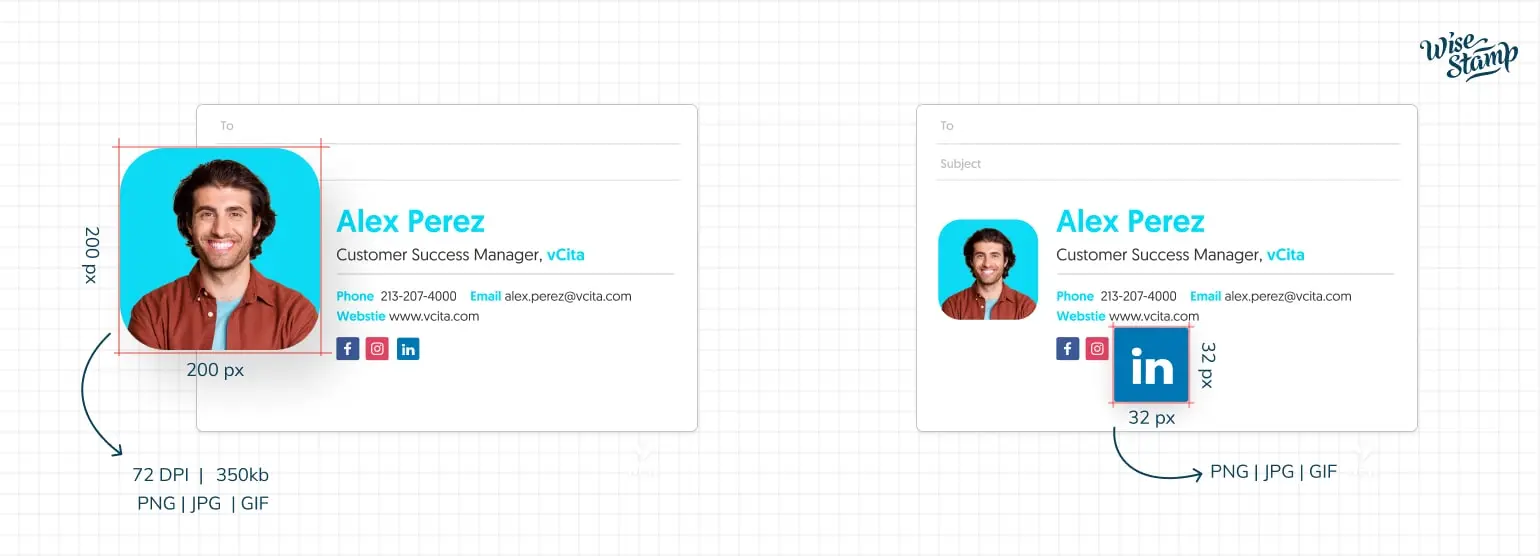
In most cases, the centerpiece of your email signature will be your company logo or an image. Once again, when designing and placing your logos or images in your email signature, the major things to consider are mobile responsiveness and email platform compatibility.
So before we dive into the question of which is best – company logo or personal headshot – let’s start with the technical recommendations that will ensure your image will look nice wherever it’s presented.
Take note – email signature image guidelines
File types
Regarding the type of your image files, no surprises here. PNG or JPEG files would work best for every email client out there. You can also use GIF files and it wouldn’t give you any trouble on major email platforms.
File size
try to avoid large files that will weigh heavily on the email platforms’ loading times. We recommend compressing your file size to no more than 350kb per image.
Image proportions
As we mentioned earlier, the main consideration regarding mobile compatibility is scale. Your company’s logo might look best when it’s huge, but remember that images sent on email signatures are usually not responsive on mobile. Simply put – the size of the image you send is the size that will be received. If you don’t want your mugshot to be spread all over your recipient’s screen, we recommend a maximum width of 200 pixels for each image.
Image resolution
Another thing to consider is image resolution. We recommend saving your images at a resolution of 72 dpi to get the ideal compatibility. However, keep in mind that on high-resolution retina screens your image might appear a little pixelated. To keep your images sharp on high-res displays we recommend always using an image x2 as large as you would like it to appear.
Email signature logo guidelines
A good email signature logo will be visually appealing, easily recognizable, and closely associated with your brand. It should also be consistent with your brand’s colors, fonts, and imagery. Creating a good email signature logo requires careful thought and consideration.
Once you’ve chosen your design, make sure to optimize it for email by using a file type that’s compatible with most email programs and making the file size small enough to be sent quickly.
- Click for the complete guide on Email signature logo size
How to add an email signature logo?
Once you’ve created your email signature logo, you’ll need to add it to your email signature. This can be done by pasting the logo in the signature section of your email program or by using HTML code.
If you use HTML, make sure to use the correct code so your logo will display properly. In the HTML code for your signature, you’ll need to add the source code for your logo image. This code should include the image URL, where the image is hosted, and the image size.
Once you’ve added your logo image to the HTML code, you’ll need to upload the logo to a server. You can do this by creating a free account on a third-party hosting website, or you can upload it to your own website hosting account.
- Learn how to add an image or logo to an Outlook email signature
- Learn how to add an image or logo to a Gmail email signature
Animated GIFs and logos
Animated GIFs are a good way to add some personality to your email signature and make it more attractive. However, it’s important to make sure that the animation isn’t too distracting from the vital parts of your signature and that everything in your signature is still readable when the animation is playing. When it comes to GIF files, it’s advised to test your signature on different email clients to make sure it looks good on all of them.
So… Brand logo or personal image?
Going back to the issue we started with the best choice for your email signature will depend on your status – independent agent or an employee at an organization, as well as on your role within your organization, and your business or design preferences.
- A well-designed company logo in your email signatures would do wonders for your brand recognition and would help reinforce your brand’s presence in the minds of your recipients.
- A professional, well-framed personal headshot would create a sense of familiarity and trust with your recipients and help you foster relationships with them.
Both of these graphic elements can work great for your email signature, but be aware that if you want to use both of them in one signature, they should complete one another in terms of look and color and not contradict one another.
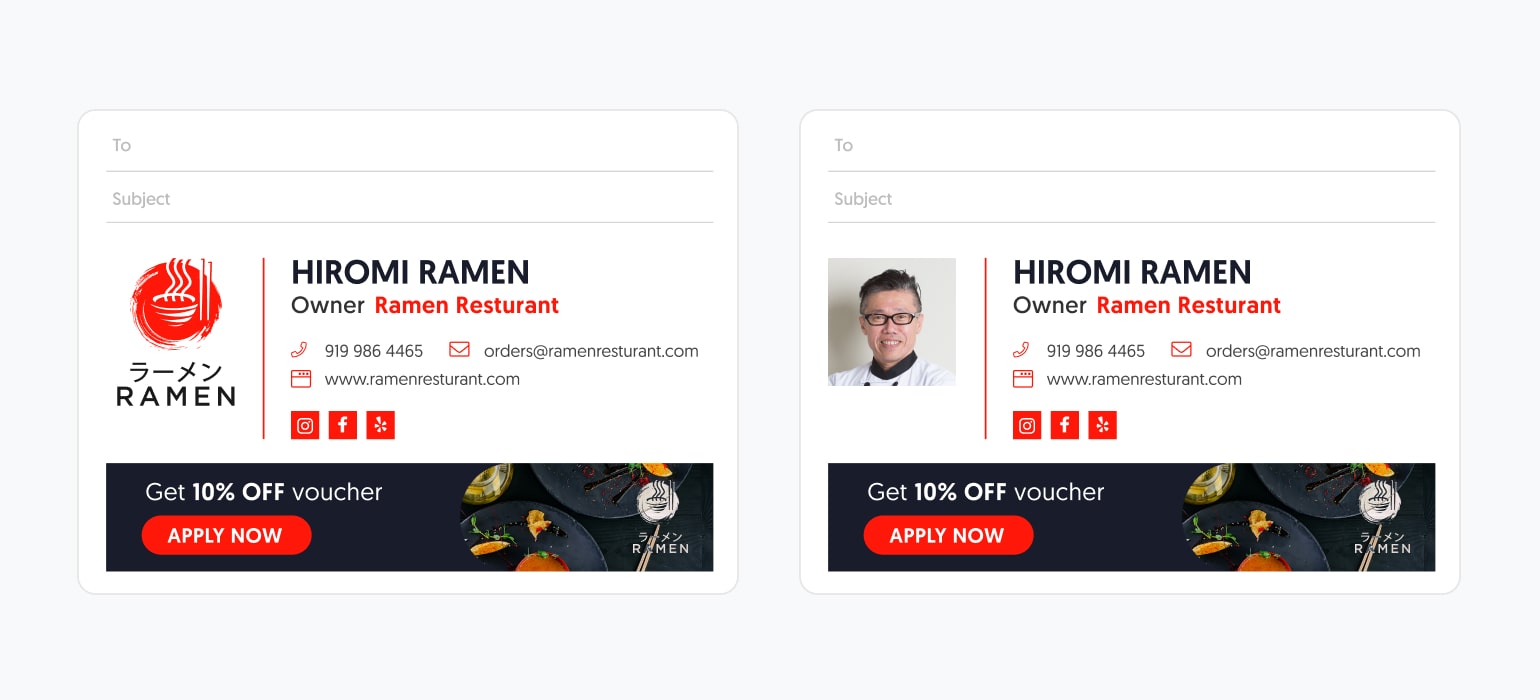
Brand logo VS personal image example
Banners or Image Gallery
Two handy apps that can enhance the appeal of your email signature are Banners and Image Gallery.
Banners are a great way to promote your current business offers – whether it’s holiday sales, discounts, events, content pieces, or everything you want to promote at the moment. They are highly noticeable in every email you send and are also easily replaceable when you want to promote something new.
Keep in mind that your banners cannot be wider than your overall signature – meaning a maximum width of 600 pixels, and also remember to not overload your recipient with more than one banner at a time.
An image gallery is a fantastic tool for entrepreneurs who wish to present their work visually inside their email signatures. It can be photographers, designers, restaurant owners, artists, etc. It lets you present a number of images next to each other to showcase your business.
Again, try not to overwhelm viewers with too many photos, and also consider the visual harmony between the photos you present. Don’t pick an image that is too distracting or that looks out of sync with the other images in the gallery.
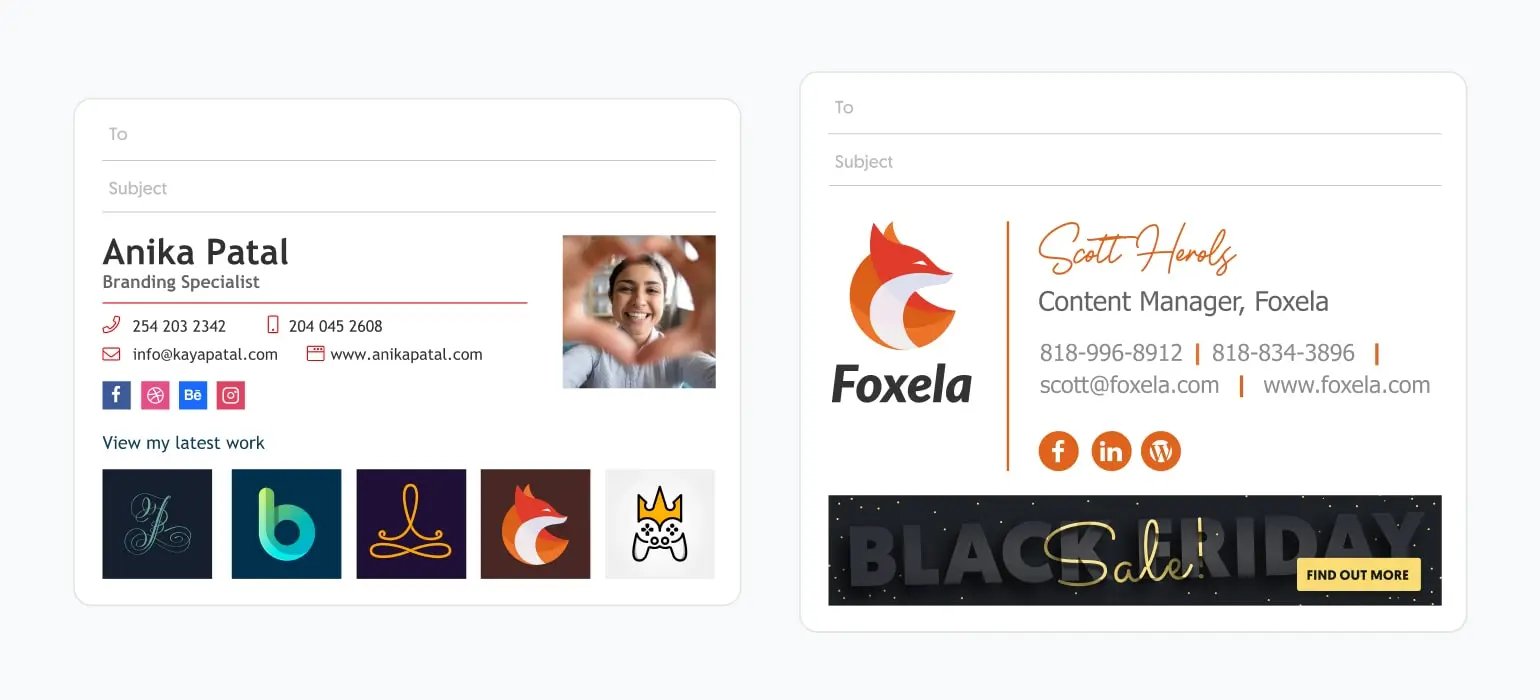
Banners VS Image Gallery example
HTML code vs. simple image gallery – which is best?
As a matter of fact, since all major email providers display content structured in HTML, all email signatures are HTML email signatures. But when people refer to an HTML signature as opposed to a simple image, they usually mean a rich email signature that includes images in different sizes, icons, GIFs, and other complex visual designs. This is a far superior option for any email signature you wish to create, aside from the most basic.
Note that you can’t code your email signature on the Gmail editor itself in HTML since there’s no HTML editor on Gmail. If you want to use HTML code your best option would be to design your signature in an email signature editor like WiseStamp, and then copy the HTML code snippet and paste it into Gmail’s settings.
8. Other graphic elements
There are many different design features you can add to your email signature but at the end of the day, it’s important to remember that in the world of email signatures less is usually more.
Our main advice would be to try and keep your signature as clear and simple as possible, but nevertheless, sometimes nice little embellishments can go a long way in adding character to your email signature. Let’s go over a few of them.
Decorative lines and dividers
If you feel your signature is too crowded with info without enough room to breathe you can always add dividers between different sections to keep things neat. They can range from simple graphic dividers to stylish decorative lines. You can also divide different sections in the same line using vertical bars, or “pipes”, that make long lines of content more readable.
Styled signoff animation
A beautiful piece of decoration that can add flair to your signature, an animated styled signoff that says “Best regards” or “Sincerely”, is also a good option for an extra graphic element. Though you better make sure it doesn’t take away too much attention from the rest of the other elements in your signature.
Videos
If videos are an active part of your marketing, embedding a link to your YouTube video in your email signature can be a good idea. It can be useful for video photographers, artists, craftsmen, or even yoga teachers.
9. Social media channels
An email signature is also a great way to drive more traffic to your social media channels. When choosing which social media icons to use in your email signature, consider which platforms are most relevant to your business. For example, if you’re a B2B company, LinkedIn may be a more important platform than Twitter. If you’re in a more visual line of work, like a photographer or graphic designer, Instagram may be a better choice.
In any case, it’s important to not overcrowd your signature with too many social media icons. Choose only the channels that you actually use to communicate with your audience. Make sure that the icons are visible and easy to click or tap on any device, and remember that the icons’ design should fit in with the rest of your signature and with your branding.
You can create your own custom icons or use the WiseStamp email signature editor, which lets you style your social media icons in a way that matches your brand and your signature.
10. Calls-to-action and other add-ons
Once you’re done with the essential info, now it’s time to really consider the powerful marketing potential that lies in your email signature. We’ve already discussed banners in the image section above. But besides banners, there are other elements that you can add to your signature that can help you grow your business.
Add an effective call-to-action
Whether you want to close more deals, book more meetings or get more sign-ups, if you’re an entrepreneur chances are you need a strong CTA button inside your email signature. No matter the desired outcome, there are a few guidelines that apply to every CTA button you wish to use:
1. Make it clear and concise and use words that inspire action.
2. Place it prominently to draw the viewer’s eyes.
3. Make sure the click-through result is 100% clear – users should know exactly what to expect when they click the button.
4. Make sure it’s easily visible and clickable on mobile devices.
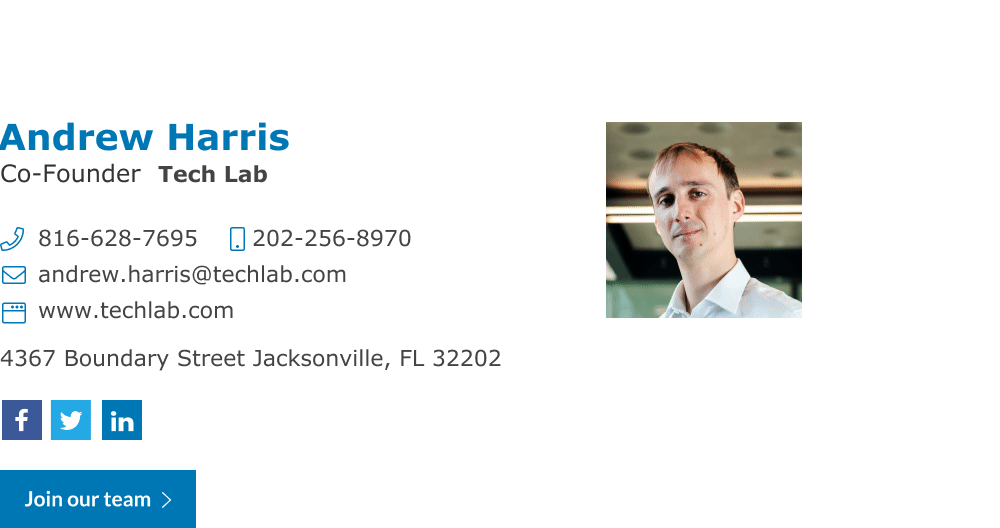
Recruiting CTA and GIF sign off example
Other add-ons to your email signature
There are many other great add-ons you can use to further enhance your email signature design. Here are a few ideas which are all available on the WiseStamp email signature editor.
- Online Scheduler
Make it easier for your recipients to book a meeting with you or your company, by integrating a well-designed scheduler at the bottom of your signature. This will allow your readers to schedule an appointment right then and there, boosting your conversion rate.
- Disclaimer
A must for many people in various lines of business, like lawyers or insurance agents. disclaimers can all be used to inform your readers that your business is compliant with your industry standards or to ensure the reader that the email content is non-binding. Make sure not to make the disclaimer too long as to require a scroll down by the viewer.
- Green Footer
encourage your readers to conserve paper and avoid printing your emails with a well-designed line of text. A short and sweet way to send the right message.
Tools for the trade – what should you use to design your signature?
There are many different tools you can use to design an email signature. If you’re a professional designer, it might be tempting to use design tools like Photoshop, Illustrator, or their competitors for the job. In that case, you can design your signature and then import the HTML code into your email platform as we discussed earlier.
However, we recommend using a simple and straightforward, dedicated email signature generator like WiseStamp, which will also provide you with all the email-safe design choices you need, and will make integration with your email platform much faster and easier.
Design your email signature for free with WiseStamp

How to design an email signature for different platforms
Once your email signature is ready, now is the time to integrate it with your email platform of choice. The two major email platforms that most people and companies use are Gmail and Outlook. As we mentioned earlier, email signatures are implemented differently by different email providers. That’s true not only on the recipient side but also on the sender side.
If you want to make things simple, your best choice would be a dedicated email signature generator that integrates your signature seamlessly with any platform. WiseStamp for example offers easy integration not only with the aforementioned platforms but also with less common ones like Apple Mail and Yahoo Mail. Check out these detailed guides on how to create email signatures specifically for every email platform:
- Apple Mail – www.wisestamp.com/mac-mail-signature/
- Yahoo Mail – www.wisestamp.com/yahoo-email-signature/
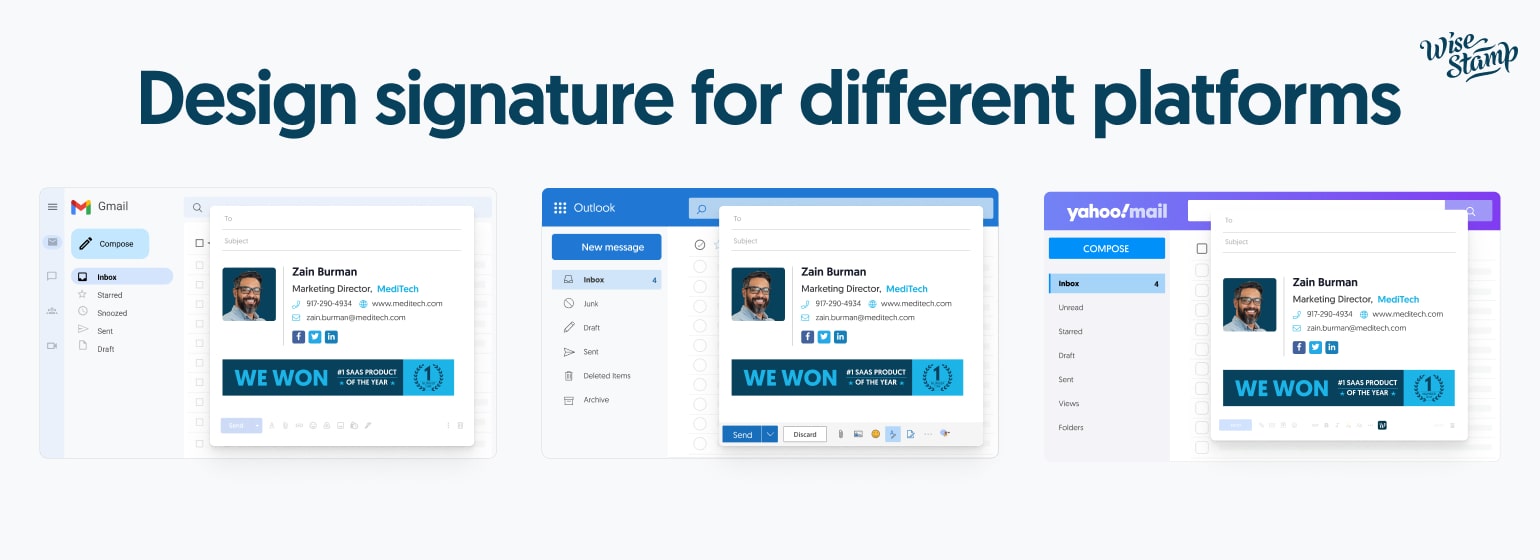
How to create an email signature for an entire company?
If you’re looking for a way to take things up a level and create a signature for your entire team, company, or organization, you should check an email signature manager solution, that allows you to design a signature and then apply it globally to countless different employees, without the need to have each one of them implement their signature individually.
The WiseStamp Signature Manager gives you complete control over every single signature in your company, reducing a lot of IT and design teams’ efforts. It also encourages you to use email signatures as a brand awareness and marketing tool for your business by updating signatures quickly and frequently and using built-in analytics tools.
Find out more about the branding and marketing potential of well-designed company-wide email signatures here: www.wisestamp.com/email-signature-management/.
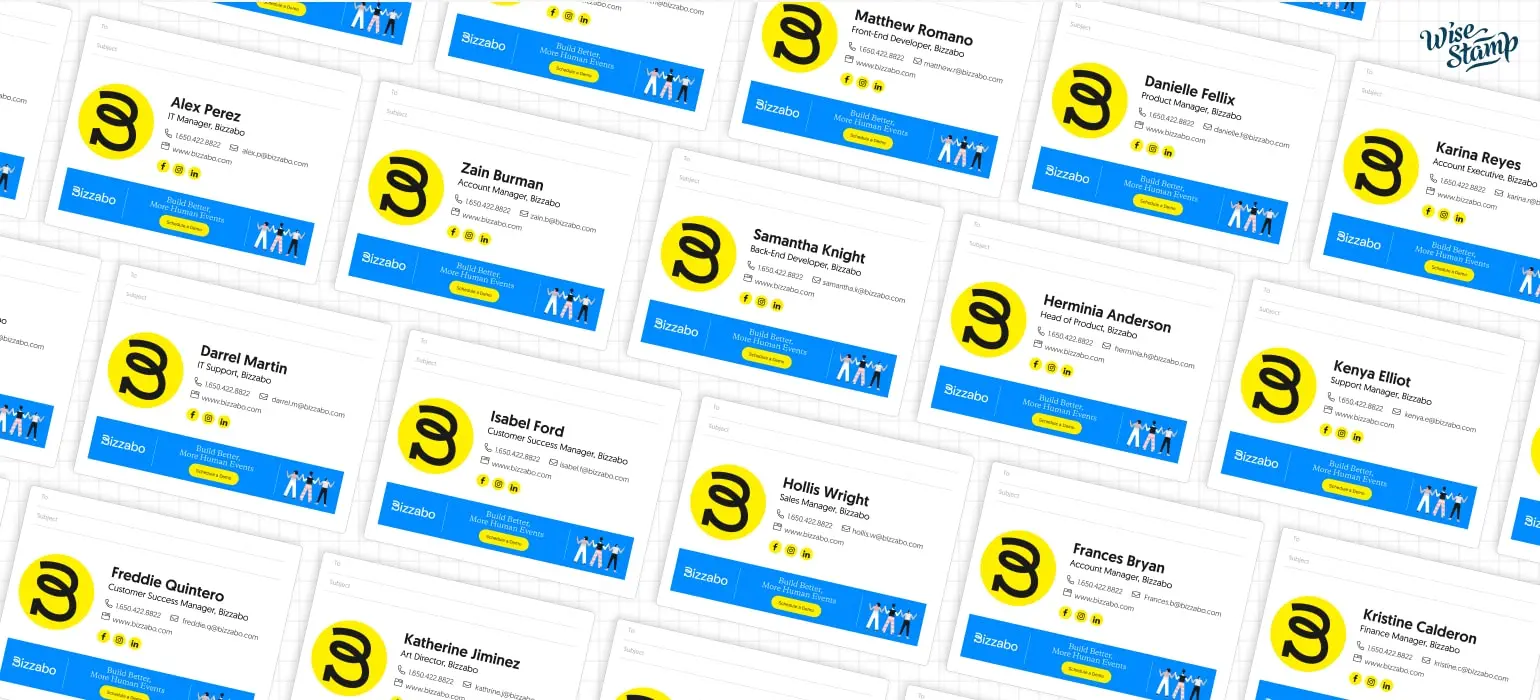
Signed, sealed, delivered
Email signatures are often overlooked as a simple design element, but they are actually a key part of any effective email marketing strategy. Not only do they provide valuable information about who you are and how to contact you, but they can also be used to promote your brand and your product, personalize your messages, and increase click-through rates. Your email signature is one of the first things people see when they receive an email from you, so it’s important to make sure it’s well-designed and represents you and your brand in the best way possible.
With so much potential, we hope that this guide provided you with all the knowledge to create an email signature that will leave a lasting impression on your readers and help you achieve your business goals in 2024.
- Email signature design guides
- Email signature design
- Email signature size
- Email signature colors
- Email signatures fonts
- Email signature logo size
- Email signature design examples
- Email signature examples
- Signature templates
- Email signature sign offs
- Email signature banner design
- Cool email signatures
- Personal email signature
- Basic email signatures
- Minimal email signatures
Free email signature generator
Popular features:
- 1-Click setup in your email
- Designed template options
- Add-ons for every need
- Email signature design guides
- Email signature design
- Email signature size
- Email signature colors
- Email signatures fonts
- Email signature logo size
- Email signature design examples
- Email signature examples
- Signature templates
- Email signature sign offs
- Email signature banner design
- Cool email signatures
- Personal email signature
- Basic email signatures
- Minimal email signatures