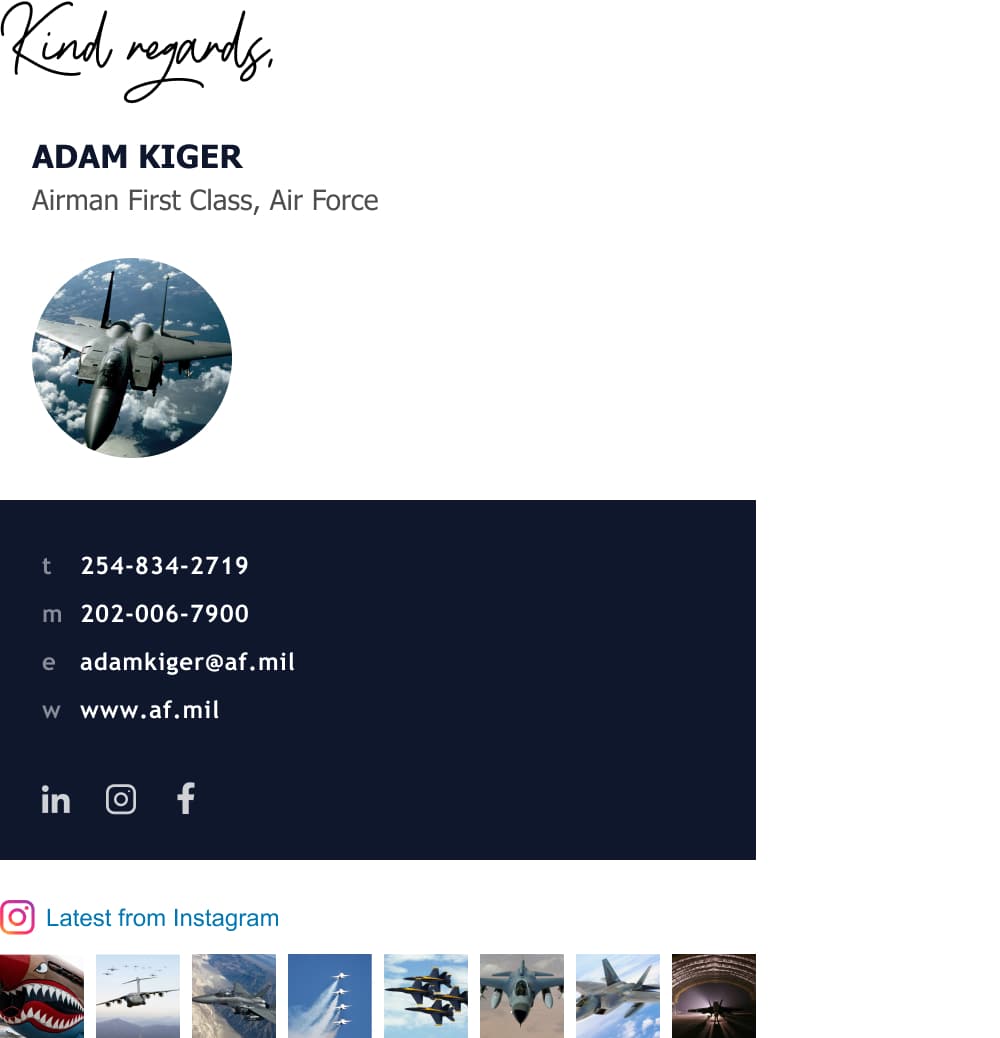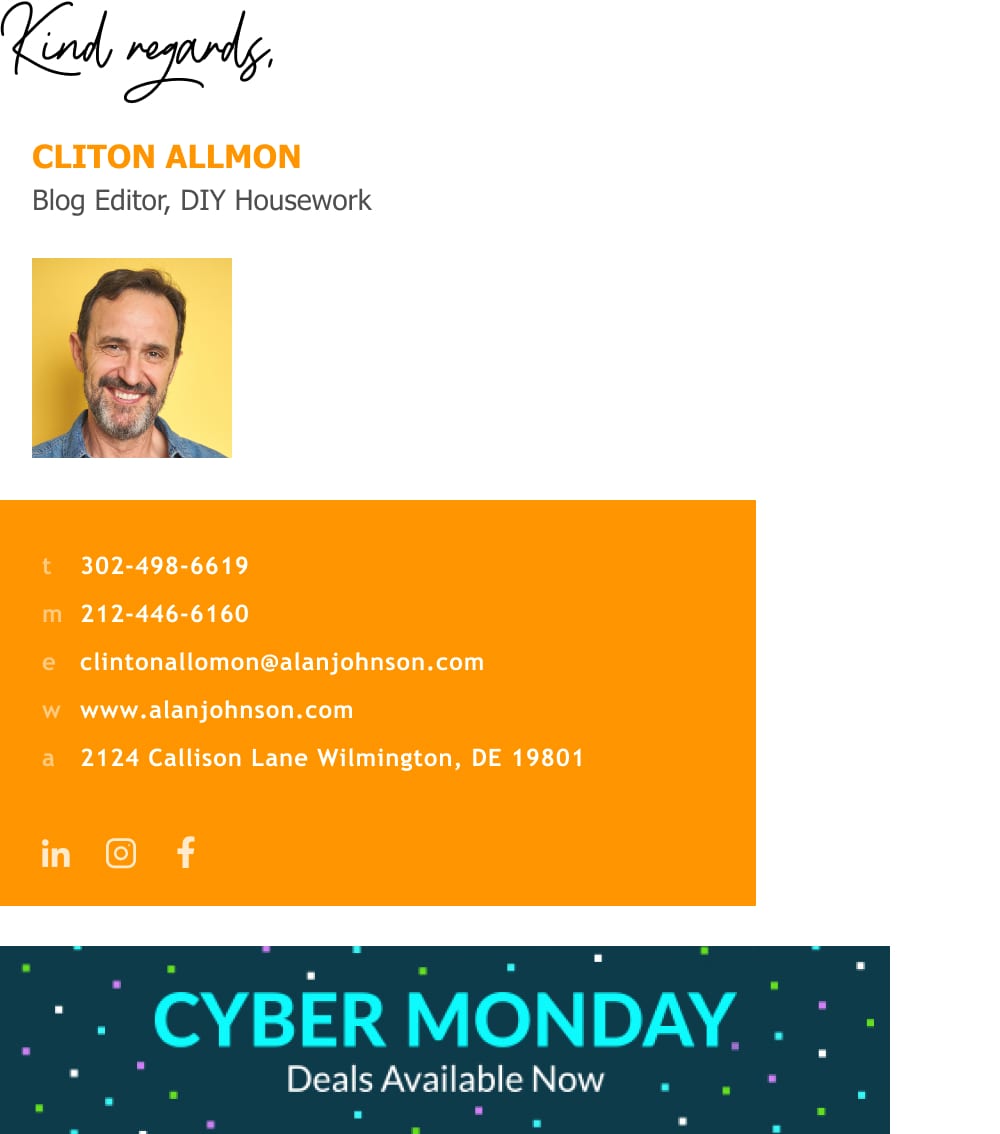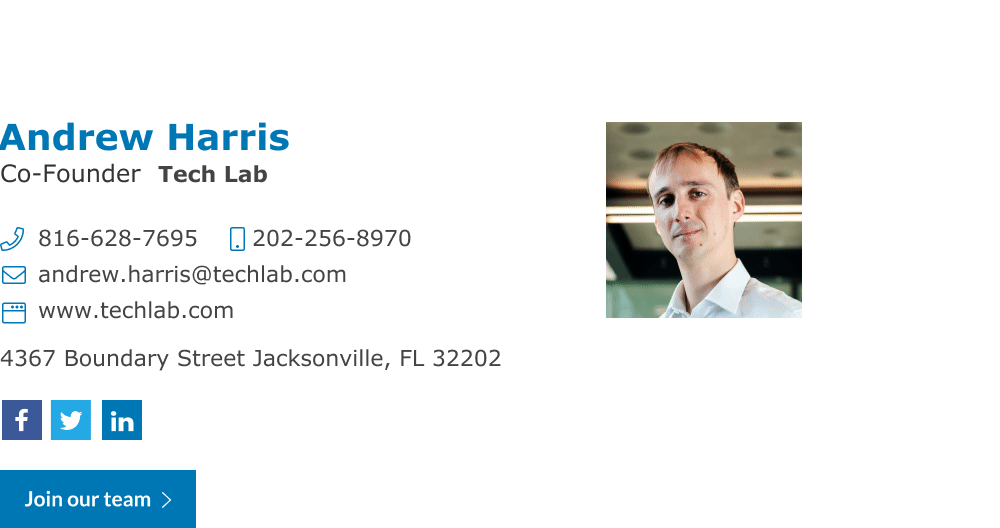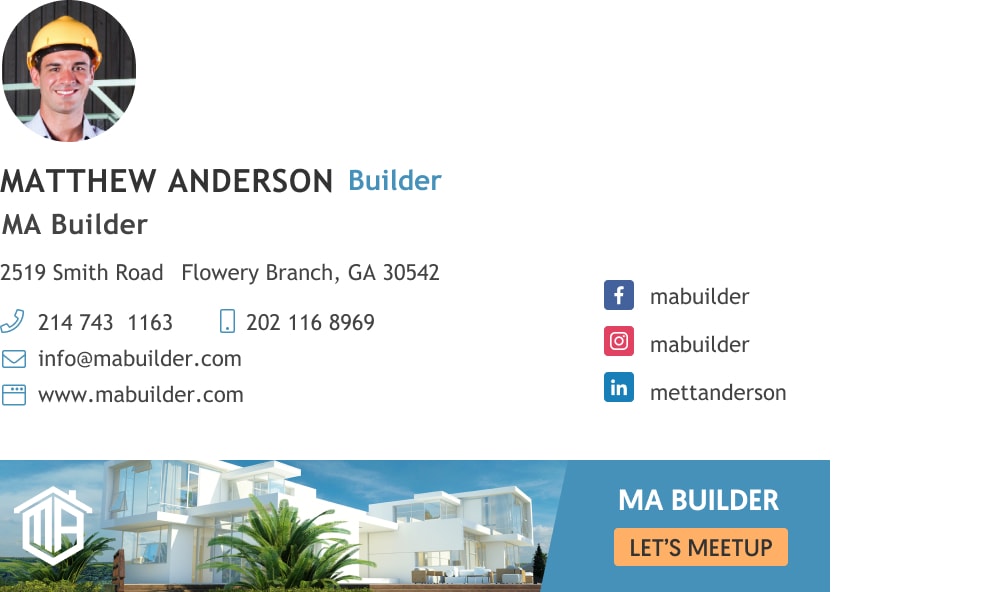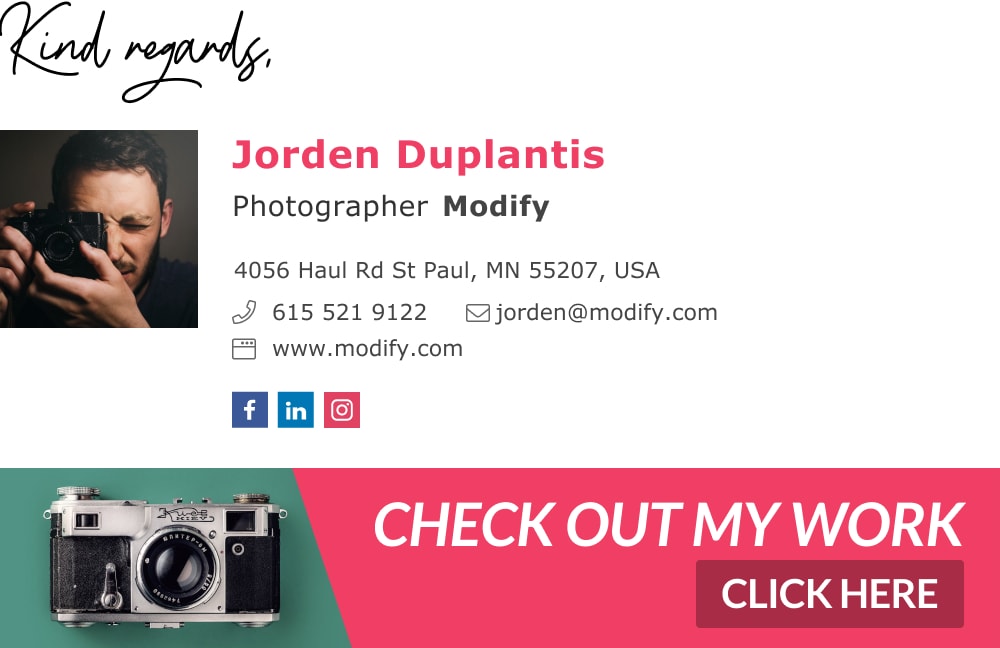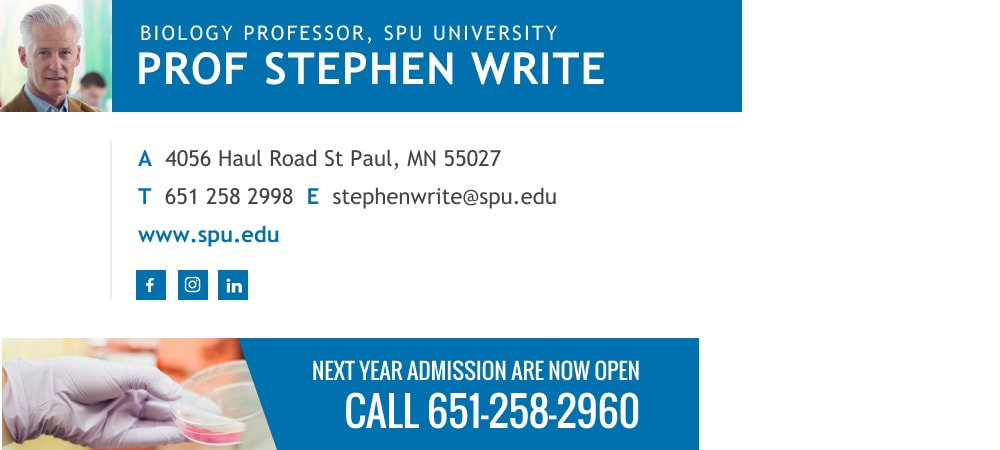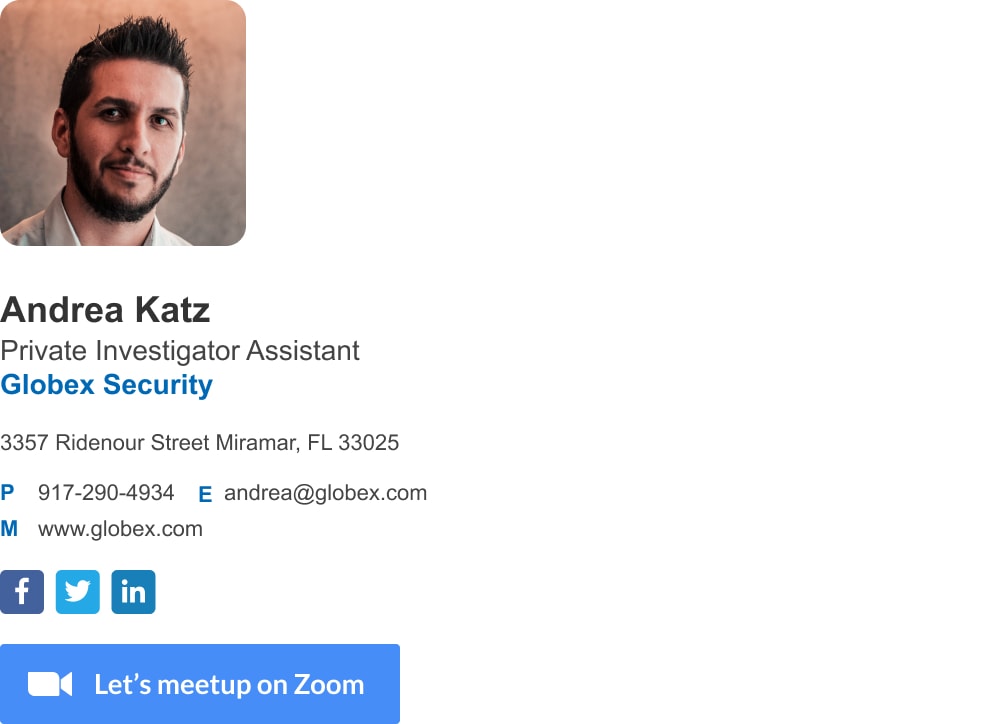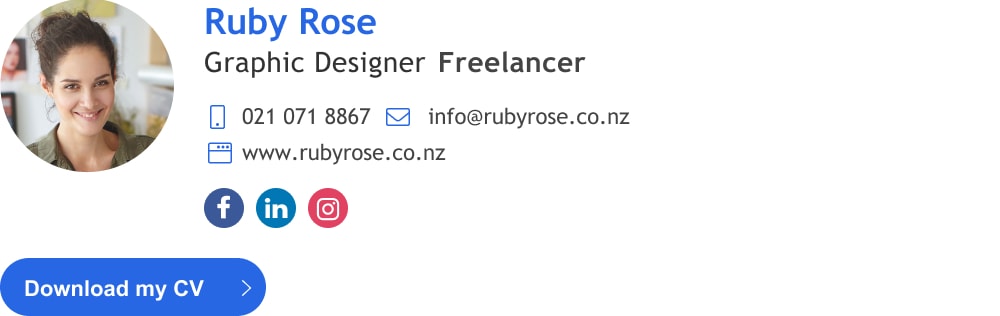Home / Email signature examples / CTA email signature
How to create a CTA email signature that drives conversions
Make conversion-focused email signatures that drive traffic and sales
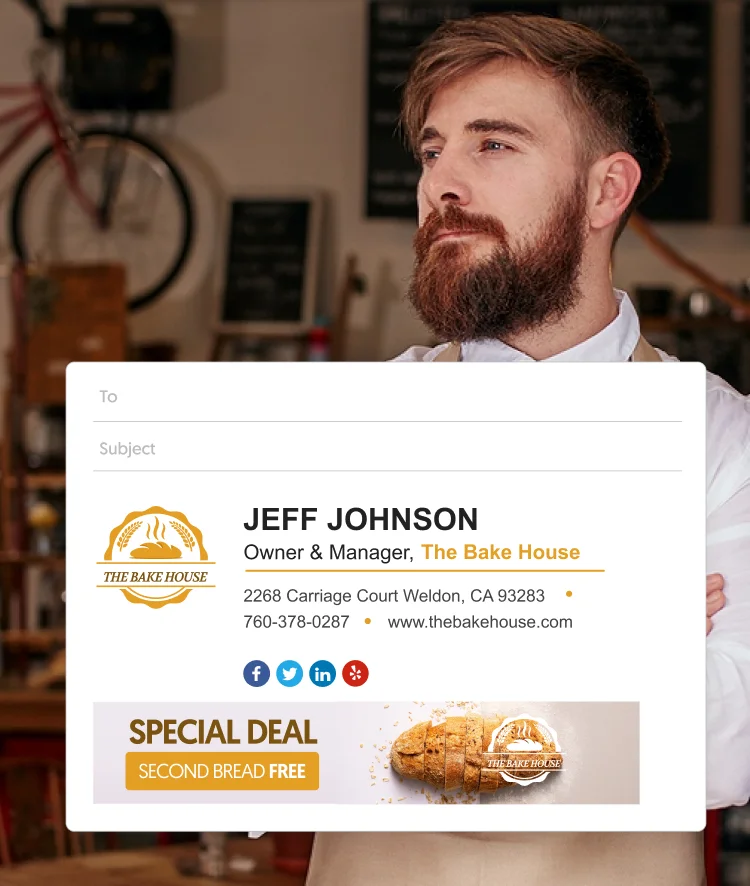
Short answer
What is a CTA email signature?
A CTA email signature is an email signature with a clickable element such as a button, a banner, a link, a video, and more. Your signature CTA should entice readers to take an action that contributes to your business goals. You should add a tracking code to your CTA to measure its performance. The best way for adding a CTA is with an email signature maker.
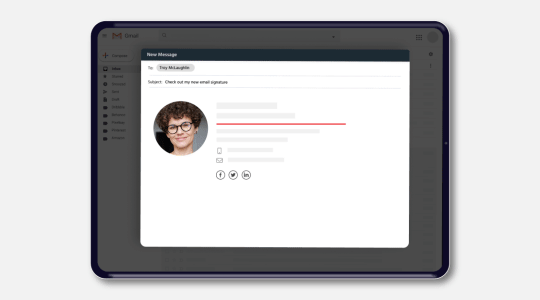
Every time you send someone an email, your email signature and its message flash in their inbox. Done right, this is a powerful marketing tool that can drive highly converting traffic.
In this context, the most important part of the email signature is the call-to-action (CTA). This is the part you want to draw attention to the most. It can be anything – a link to a webinar, your recent blog post, a video, or an image gallery.
But the interactive, visually-rich nature of Gmail and other mail clients means that you’ll have to do more than add a line of text to stand out. This article will offer you top tips for creating email signatures that get you clicks, traffic, and leads.
1. Promote sales offers
Every person you send an email to is also a prospective customer. It makes sense to include links to any recent promotions, sales events, or special discounts in your email signature.
Make sure your call to action is appealing. Make a great offer and people will take you up on your request. You can use a customizable button, a banner, or a label to make your offer pop out visually – see the list of CTA options below (you’ll have all these options, and more in the Wisestamp generator).
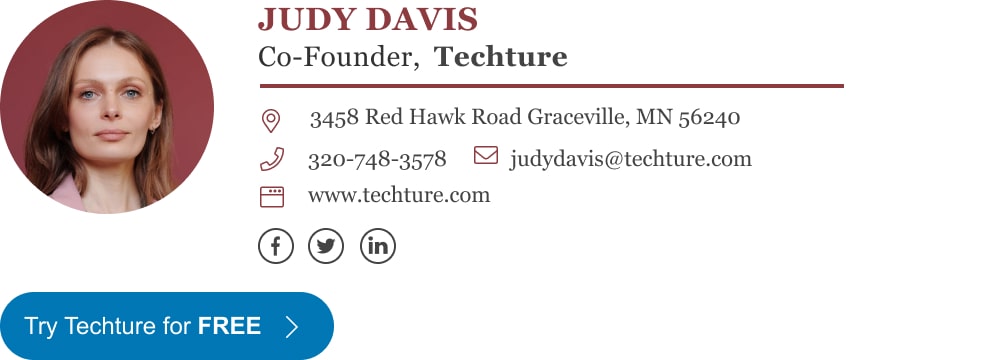
If you send out 50 emails a day, even 5 people clicking the banner link and booking an event (10% conversion rates) translates to 150 people per month, or 1,800 new leads each year.
2. Give your prospects a glimpse into your content
One of the unwritten rules of marketing is to “show, don’t tell”. This applies to email signatures as well. People are much more likely to remember visuals than text. A visually rich signature can get you more eyeballs (and clicks).
For example, this signature shows a small gallery of images from a business owner’s Instagram. This works far better than simply asking people to click an Instagram link. With the gallery, people have a glimpse of what your social media content actually looks like. If it’s appealing enough, it will reel in many more clicks than a simple social icon or text link.
This tactic works best with visually rich content such as Instagram images or Flickr galleries. You can take things up a notch by turning your visual content into a GIF. This GIF can either be a showcase of your product’s features or simply an animation that demands attention.
Here’s an email signature example that captures the attention-grabbing aspect of GIFs.
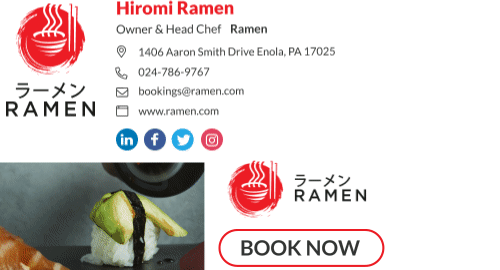
Here’s another example of great use of animation in a subtle but engaging way:
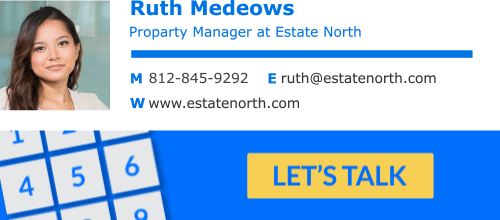
3. Link to Your Latest post
Adding a link to your latest blog post or video to your email signature can help you subtly bring extra depth to your personal and professional info.
You can turn this into a real marketing tool by adding such a link to your cold outreach. Do this while making sure that the link you add is super relevant to the subject of your outreach request. Making the link relevant to your recipient will act as a teaser to pull them in and get them curious about your offer.
Align the content link with your email subject line to maximize clicks from your email signature.
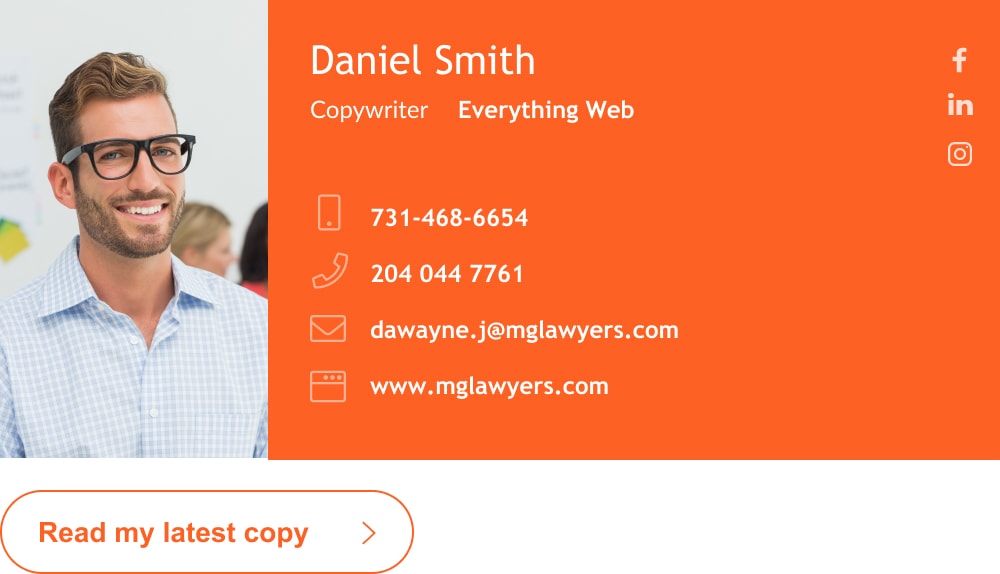
4. Add your latest video to drive traffic to your Youtube channel
For this tactic to be successful, you should be able to share your latest content automatically. A tool like WiseStamp can help you control the link you share in the signature.
This small business owner shares a link to his latest video. Note how the video link includes a thumbnail preview as well, drawing attention to itself.
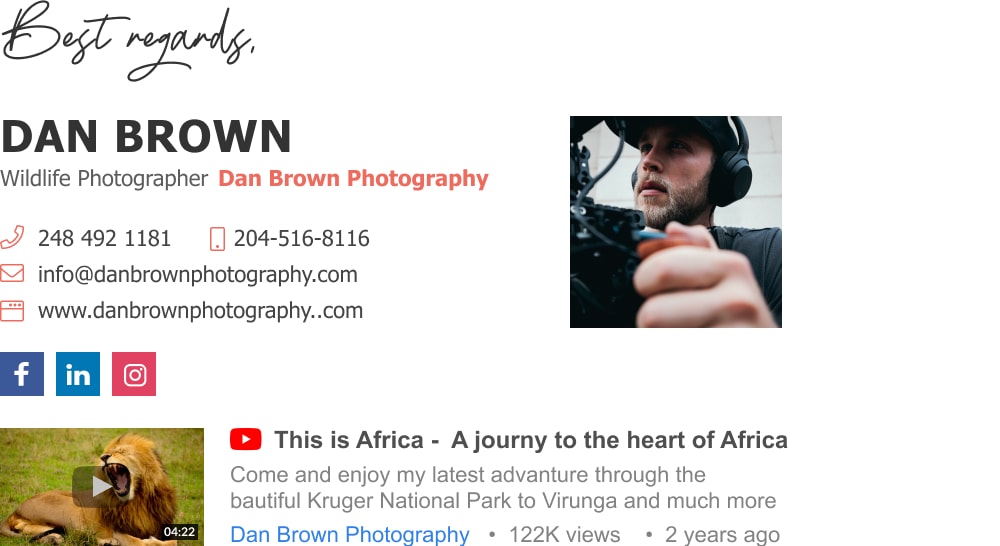
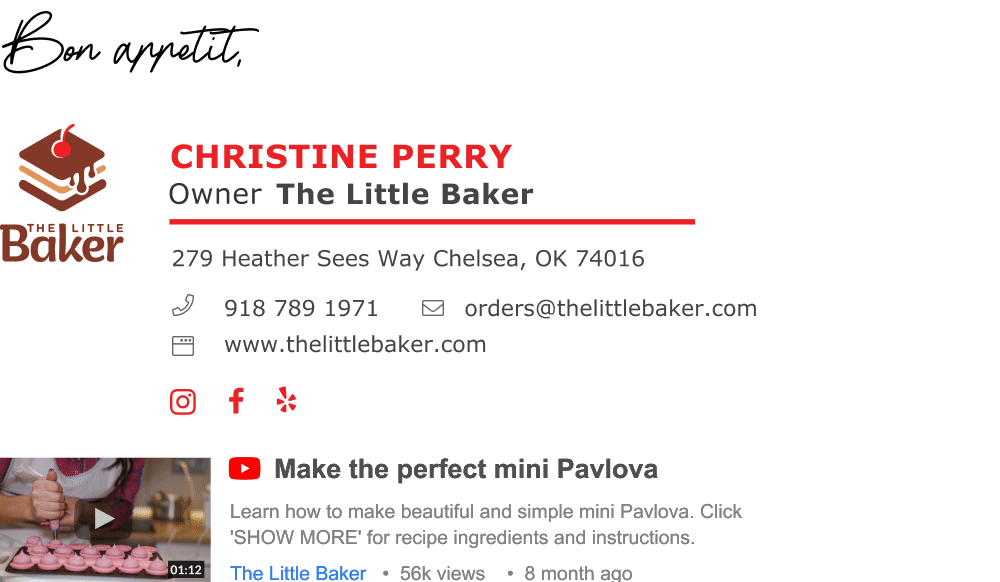
5. Advertise open positions
Anyone you correspond with by mail could be the perfect hire you need right now, or maybe they know the person you need. If you’re an HR professional or a business owner with HR employees adding a “we’re hiring” CTA to your business email signature is a smart move.
People that read your emails are likely to recognize you and have a basic understanding of what you do. These are great candidates for joining your team. And, adding an HR CTA will serve as the shortest way for these people to get in touch with you or your business to apply for the open positions.
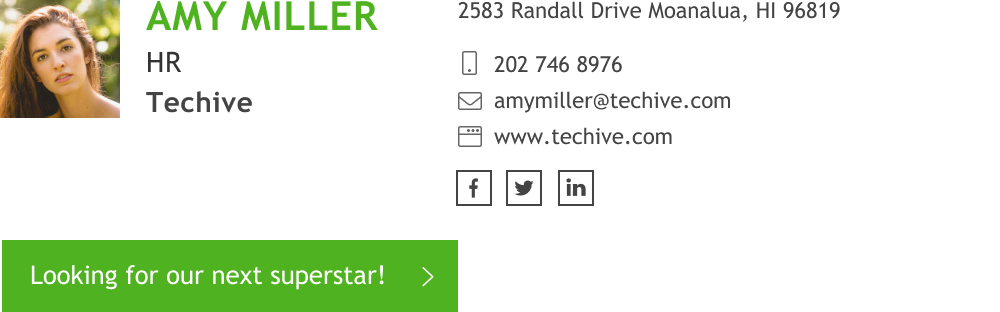
6. Post a survey or ask for reviews
Another cool way we see WiseStamp users use CTAs in their signatures is survey and review links. We see this a lot in the signatures of Sales and Support professionals. Because these types of professionals spend a major part of their time emailing directly with customers, that puts them in a great position to ask these users for feedback.
By adding a feedback CTA to your email signature block you present the option for users to offer you their opinion for free without you even having to ask for it directly.
This helps many of our client companies to achieve 3 important business goals: first, they get access to what their clients think of their service or product; secondly, they acquire a constant stream of fresh reviews for G2, Capterra, etc.; and thirdly, they offer dissatisfied customers an opportunity to vent their frustration on the company’s own terms, instead of on some 3rd part review site.
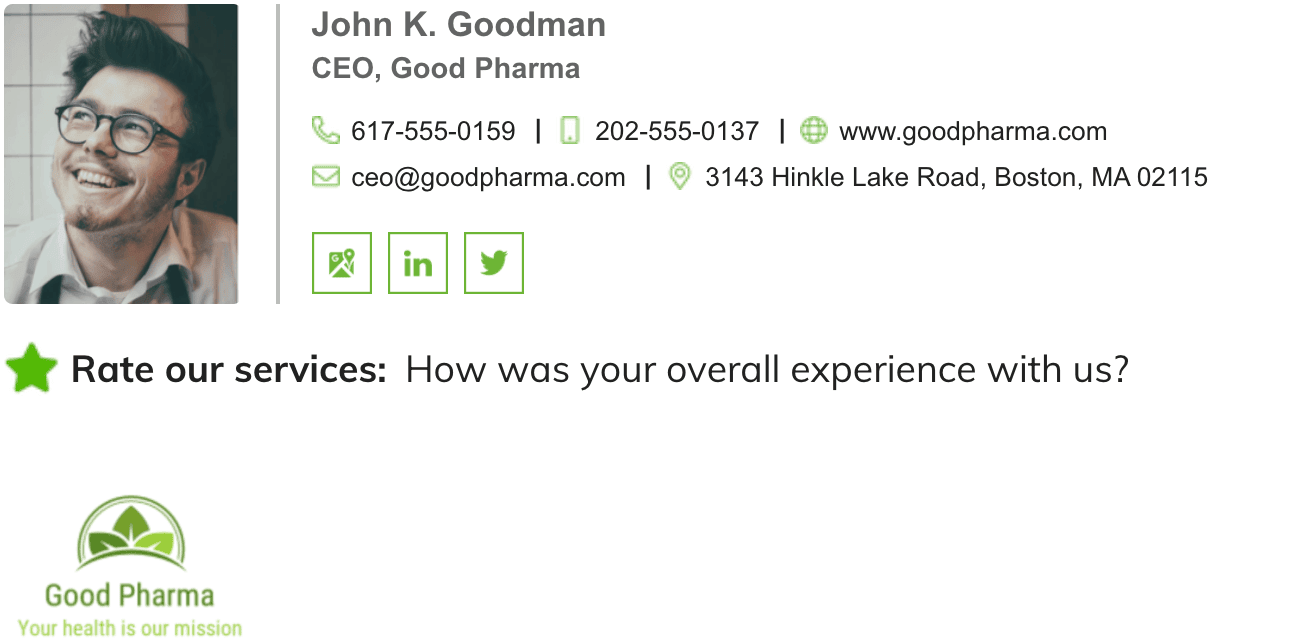
Types of CTA you can use for your email signature
Let’s take a look at some examples of different types of CTA elements you can incorporate into your email signature. Essentially they’re all meant to do the same thing – call attention and make an offer.
In the broader picture, these elements are supposed to lead traffic from your email signature to any of your channels where you can convert that traffic into sales. We’ll show you how to generate the traffic from your email signature and you’ll have to take it from there.
Below is the full list of CTA options available in the Wisestamp signature maker (you can see it live and already start building your signature here):
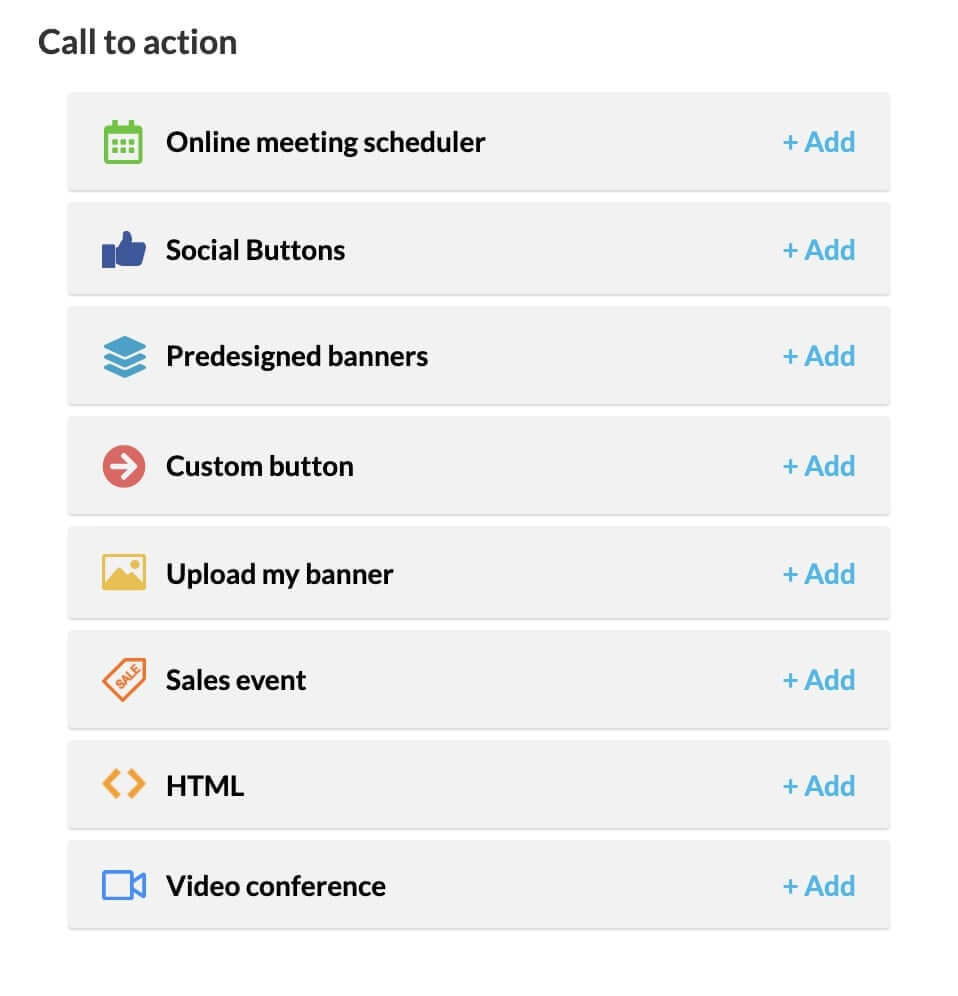
1) Banners
Banners are the most eye-catching option you have. They work great because of their size and prominence but maybe an overkill sometimes and may take over your signature. So use them wisely.
CTA email signature example | Made with WiseStamp
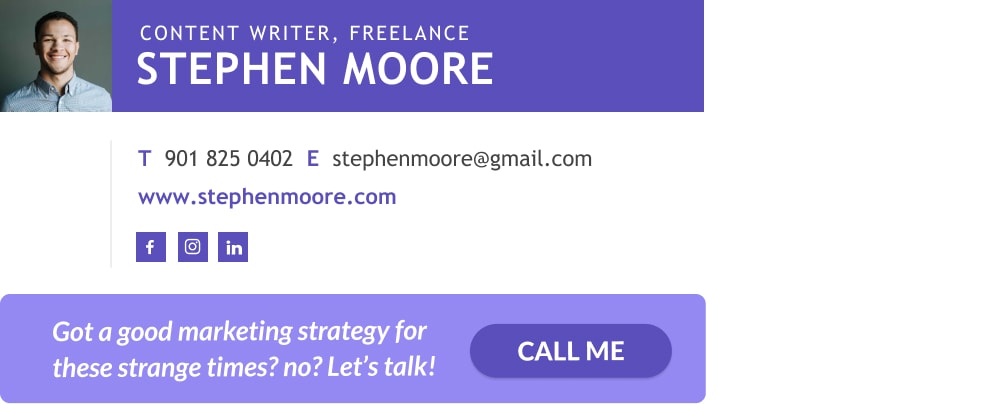
2) Buttons
Buttons are the most common form of CTA. they’re small and neat and straight to the point. Make a clear offer with 3-4 words. You can’t say a lot with a button, so make them take the first step and take it up a notch when they land on your site, social media channel, or call your sales team.
BTW Wisestamp generator offers 3 types of buttons:
- Custom buttons
- Social media buttons
- Video conference buttons
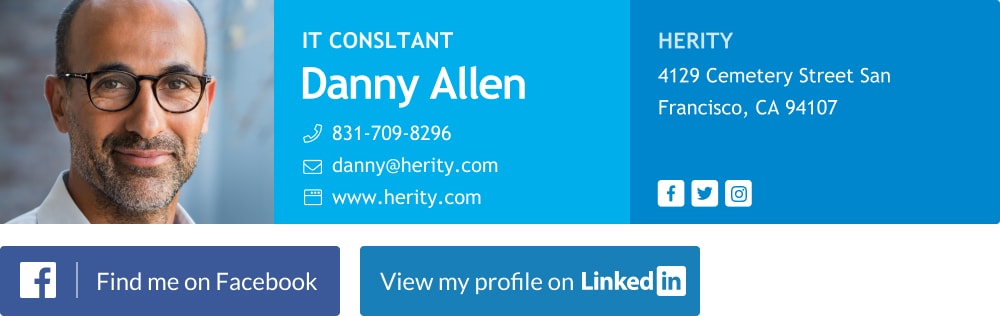
3) Sales and events icons
Icons usually come with a tagline. This is great because it offers extra words to make a clear and descriptive offer that will work better than the short text you can add to a regular button. The tag itself grabs attention and adds depth to your offer. For example, a gift icon will be associated with FREE giveaways, a 20% off icon will give concrete insight into your offer, a NEW icon will pull in all the trend seekers.
Wisestamp generator offers many types of icons:
You can use any of these icons to make a signature like the following example:
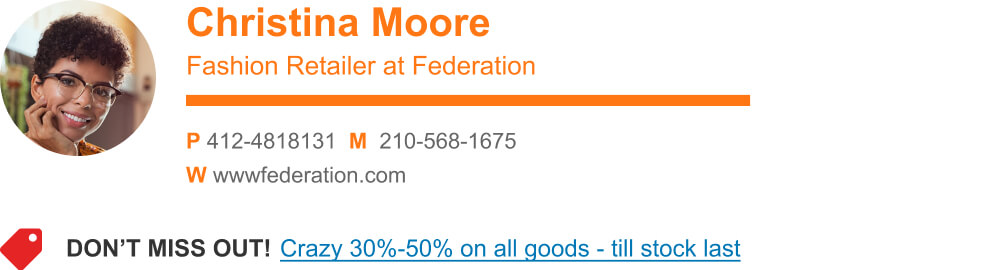
Creating a click-worthy email signature
We saw a bunch of things that go into making a great CTA email signature. Now let’s bring them all together in a template that we’ve seen work for most people:
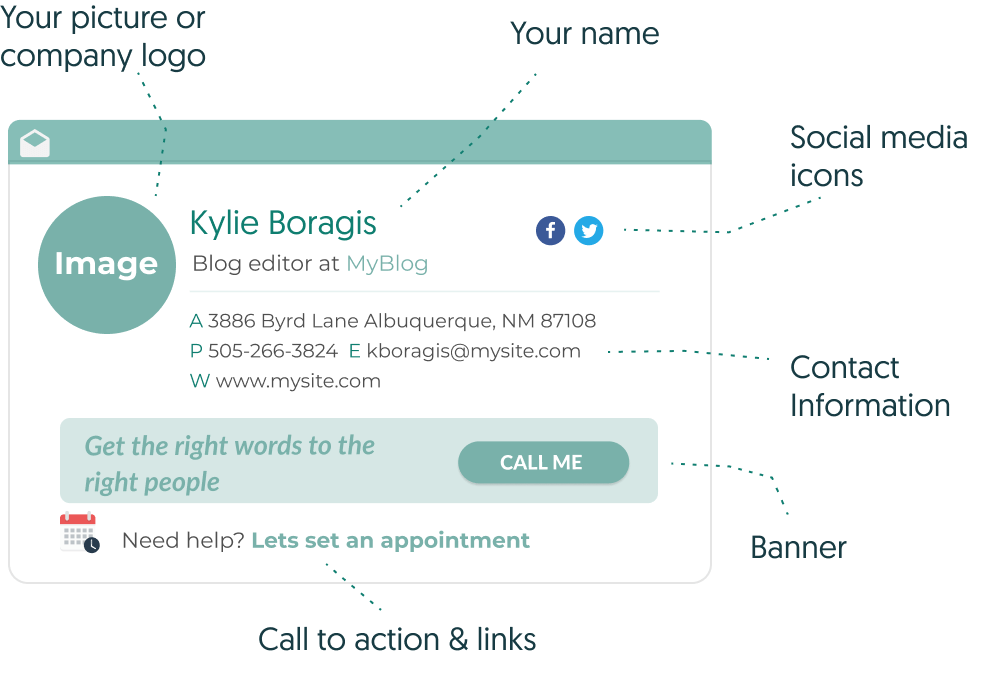
Let’s take a look at each of these components:
- Profile picture: Include a clear, positive profile picture. As Ariel Finkenstein of WiseStamp notes, including a picture, improves response rate by as much as 32%.
- Contact information: Include anything necessary here – phone number, website, Skype handle, alternative email addresses, etc.
- Social media profiles: Include links to your most active social media profiles. Match profile links with the purpose of the email – LinkedIn for B2B emails, YouTube if you’re showcasing your video work, Instagram for photography work, etc.
- CTA: The most important part of the email. Include a CTA in the form of a banner, a link or a button to a web page, social media profile, etc.
- Designation: Include your full name, title, and position. This isn’t necessary but still a good idea.
Combining all these elements will give you an email signature your recipients can’t help but click.
If you use our email signature generator, you can even use pre-built email signature templates that follow the above structure. You can edit the template, add your own information, and even connect the signature to your blog or social media feeds to automatically update it with your latest posts.
Do the above and you’ll see a drastic improvement in the number of leads from the emails you send every day.
A word about email signature CTA design
When it comes to CTAs, the most important consideration is design. You want the CTA to look good and draw attention to itself.
The easiest way to make a CTA stand out is to give it a color that contrasts with the other colors used in the email signature.
- Email signature examples
- Cool email signatures design
- Minimalist email signature design
- Simple email signature design
- Clickable link email signatures
- Disclaimer email signatures
- Email signature quotes
- Green signature footers
- Banner email signatures
- Social media icons email signatures
- Link Instagram to signature
- Add Linkedin to email signature
- Animated GIF signatures
- CTA email signatures
- Link Google Maps to signature
- Email sign off examples
- Video email signatures
- Personal email signature
Free email signature generator
Popular features:
- 1-Click setup in your email
- Designed template options
- Add-ons for every need
- Email signature examples
- Cool email signatures design
- Minimalist email signature design
- Simple email signature design
- Clickable link email signatures
- Disclaimer email signatures
- Email signature quotes
- Green signature footers
- Banner email signatures
- Social media icons email signatures
- Link Instagram to signature
- Add Linkedin to email signature
- Animated GIF signatures
- CTA email signatures
- Link Google Maps to signature
- Email sign off examples
- Video email signatures
- Personal email signature