Home / Email signature examples
Professional Email Signature Examples & Free Generator
Want to have a professional email signature? You’ve come to the right place! Here are expert tips for how to create one for yourself or your team in just 5 minutes. Follow our short guide on adding logos, images, links, social icons, banners, CTAs, and more. Add everything you need to make your signature stand out.
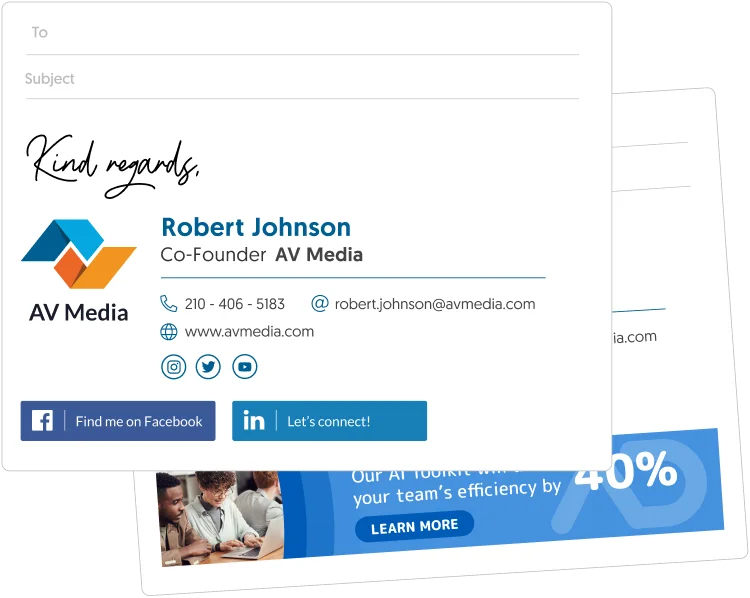
Your email signature should not be a dull sign-off that gets barely noticed. That text block at the end of your email message is one of the most powerful tools for personal branding, professional communication, and business growth.
Smart people view it as an elevator pitch where they announce themselves beautifully and memorably. That’s why they always look for up-to-date email signature examples to attract favorable responses from their recipients.
Good email signatures are usually simple, but don’t scream “cheap.” After all, creating a lasting impression requires more than simple contact information.
So, what are the best email signatures for Gmail, Outlook, Yahoo, Zoho, and Apple Mail? We’ve rounded up various email signature ideas to inspire your own. We’ve also included tips on what to include in a professional email signature and how you can design one for free on WiseStamp!
Email Signature Examples from Basic to WiseStamp Level
1. Plain Text Email Signature
A plain or minimalist email signature is a good choice for conveying only critical details without overshadowing the email content.
Here’s a classic email signature example that’s better than a plain “best regards.”
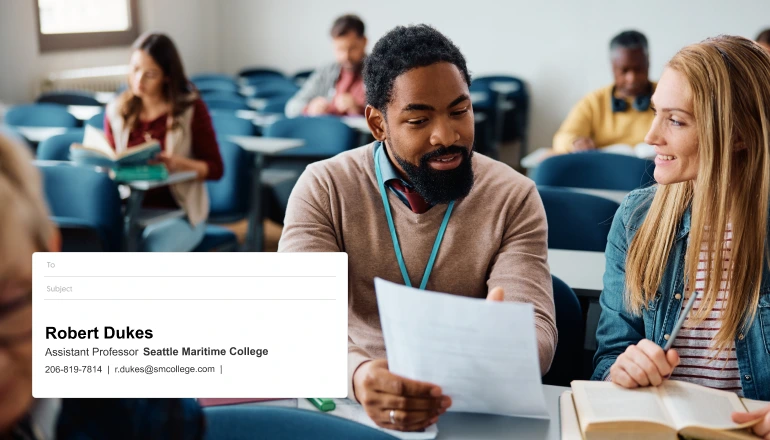
Basic email signatures may be perceived as lacking in creativity. Their strength, however, is being compatible with different mail clients. You don’t have to worry about how your signature will appear on the other end.
Plus, plain text email signatures are less likely to be flagged as spam because they don’t contain HTML code in their design.*
A template for this email signature example looks something like this:
Your name
Title | Company name
Phone:
*Note that coding shouldn’t be a barrier for you to have a well-designed signature if that’s what you ultimately want. Tools like WiseStamp allow you to have stunning, on brand email signatures that are code-free and don’t set off any spam filters.
2. Basic Email Signature with Website Link
Erica Calloway prefers keeping things simple but goes a step further to include a website link. This allows her recipients to jump to her company’s site right from their inbox.
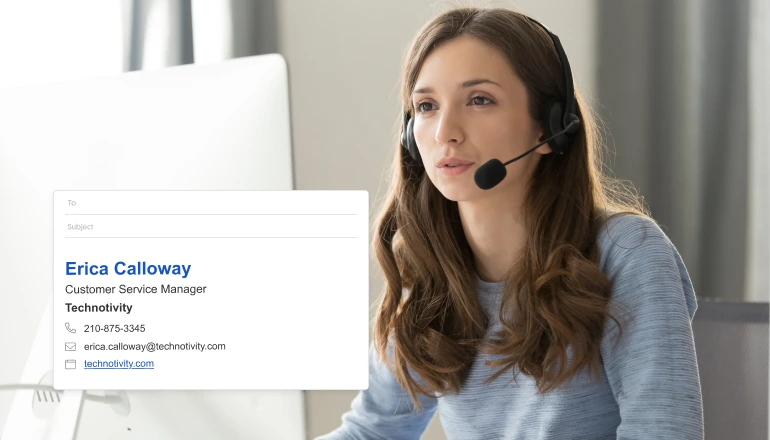
Here’s the template for that email signature:
Your name:
Title, Company:
Phone:
Website:
3. Simple Email Signature with Corporate Logo
Mia Thorne adds a dash of professionalism to her straightforward signature by adding a corporate logo. The logo enhances brand recognition, making it easy for recipients to remember her company. The black-and-white icons make the content of the email signature visually appealing and easily scannable.
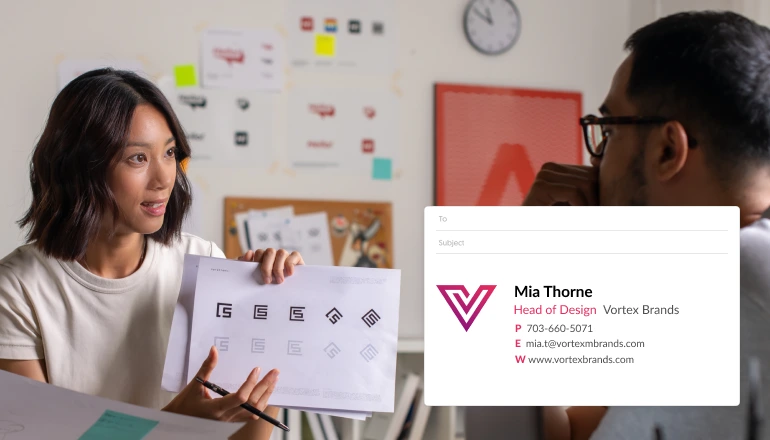
4. Email Signature with a Headshot
Unlike the simple signature block examples above, this one adds a face to the sign-off content. People are better at recognizing faces than remembering names. A smiley face will make you appear friendlier and more willing to help. It also boosts attention span, encouraging engagement in conversation.
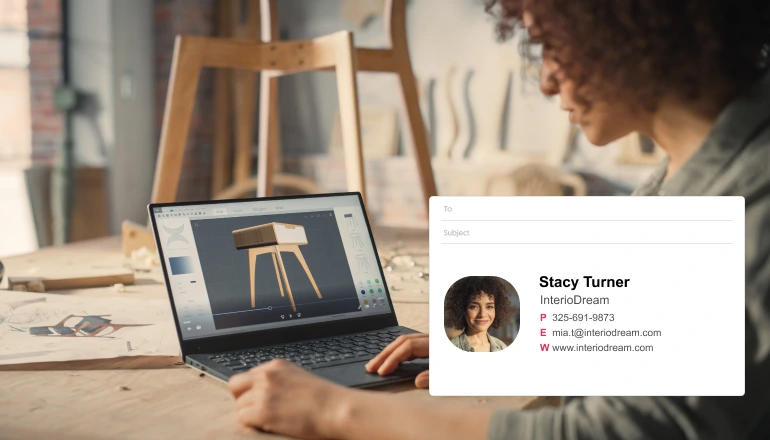
5. Email Signature with Social Icons
Social media is an integral part of modern life. Adding social media icons to your email signature gives your recipients more ways to find and connect with your brand.
Tip: For an easier way of adding and managing social media links in your signatures, an email signature management software like WiseStamp lets you do just that from a central dashboard.
6. Color Branded Professional Email Signature
Adding your brand’s colors to your email signature helps your recipient recognize and remember your brand easily. You can also use email signature colors to emphasize important elements of the signature, such as your name or a new offering.
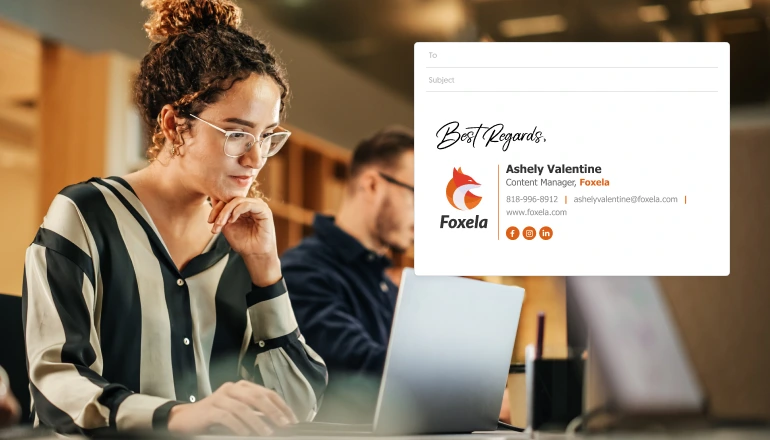
Tip: Ensuring consistency across all employees’ email signatures increases brand awareness and fosters professionalism. It helps establish trust and credibility, creating opportunities for customer engagement and increased traffic.
7. Email Signatures with Banners
Adding a banner to your email signatures is one surefire way of keeping your target audience posted on what your business is doing. If done correctly, banners can boost your marketing efforts at a low cost and without being intrusive. Are you running a Black Friday sale? Did you win an award? Your email signature is a great place to announce it to your potential customers!
Restaurant owner Hiromi has one of this category’s best professional email signature examples.
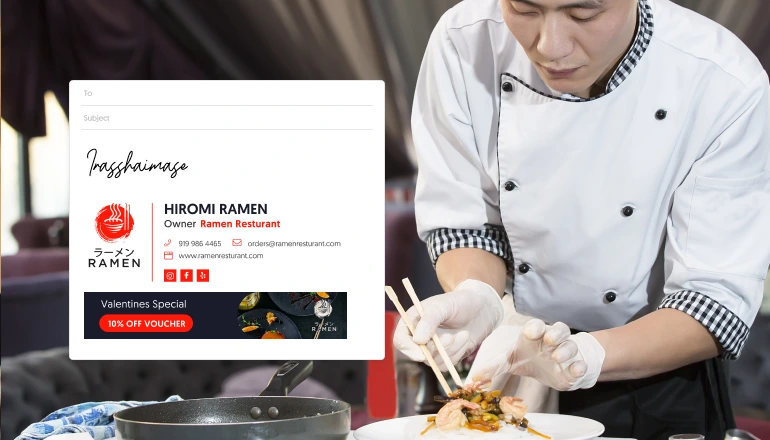
Important: Smart use of banners in email signatures ensures they are of good quality, up to date, and not annoyingly big. The content of the banner also needs to be thought through and in line with the subject matter.
WiseStamp can help you achieve this by designing customized banners, buttons, and add-ons that employees in specific departments can utilize on the go.
8. Short and Sweet Professional Email Signature
Tony’s email signature is concise, professional, and inviting. Instead of a banner, he chose a simple but catchy layout that’s less likely to be filtered as spam. And let’s agree – his smiley headshot is working overtime to keep recipients at ease!
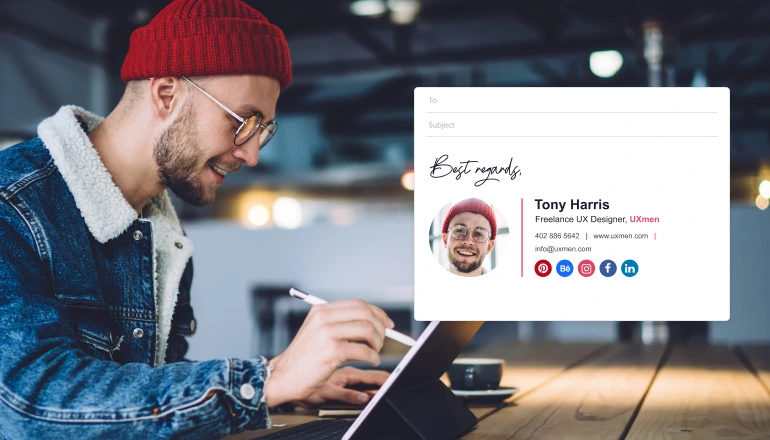
This is one of the best email signatures and examples of avoiding banners that might be a bit too tacky for your marketing campaigns.
9. Animated Email Signature
An animated email signature is a simple but creative way of grabbing the attention of your target audience. This buys you a few seconds to announce your latest special offer or what you do. A gif also adds a professional vibe to your emails, which is likely to build trust and encourage positive feedback.
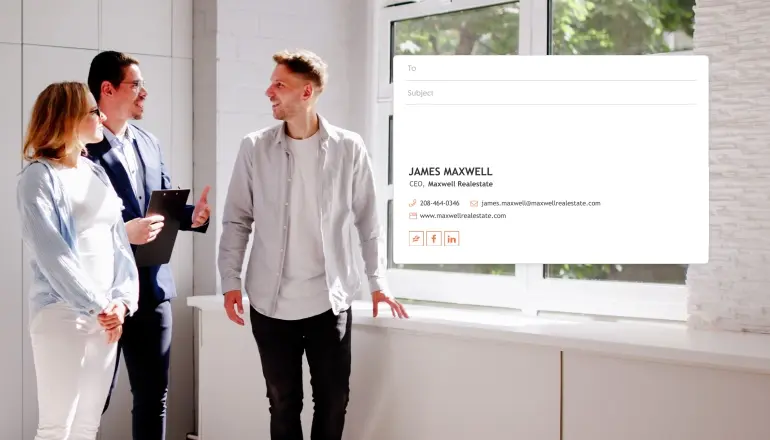
Whether you prefer static or animated signatures, you get what you want with WiseStamp.
10. Professional Email Signature with an Embedded Video
Tash’s animated email signature is a true eye-grabber! But something else that you can’t miss is the video he has embedded at the footer. The video gives you an overview of what Tash can do and their achievements. The number of likes the video has received also suggests significant engagement.
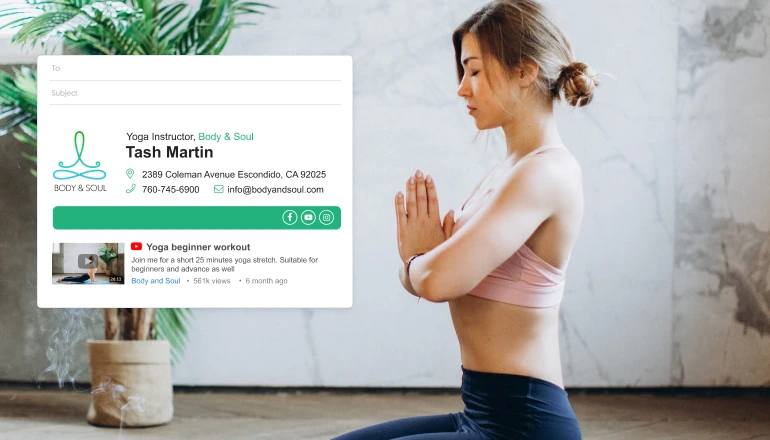
11. Detailed Email Signature with a Legal Disclaimer
An email disclaimer is a block of text placed under an email signature. Its purpose is to limit a company’s liability due to the sender’s action or negligent misstatements. Some regions may make it mandatory to include a disclaimer on all outgoing emails.
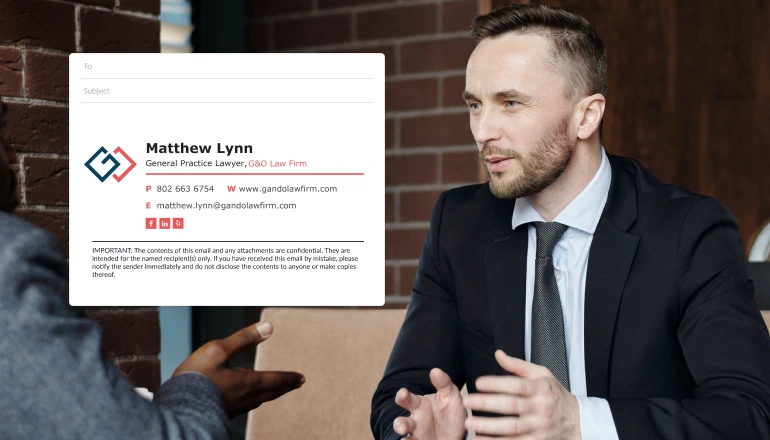
Important: You can land in court for your employees’ misleading statements or hate emails. When many employees send out emails, it becomes a challenge to monitor every outgoing email. However, you can efficiently address this using an email signature generator, like WiseStamp, to define what different people in your company can control within their signature.
Looking for Professions-Specific Email Signature Examples?
Creating a Signature for Different Email Platforms
You may think designing an email signature is as simple as copying and pasting. That couldn’t be further from the truth.
The problem with email signatures is that different mail clients use different rendering engines. These renderers interpret HTML and CSS code differently. Depending on the recipient platform, incompatibility may affect your signature’s readability and accessibility.
Is designing an email signature for every email platform too much hassle? Consider a central email signature manager tool like WiseStamp. A simple, one-time integration with your email platform or CRM is all you need to ensure that your email signatures look great across every email client and device. Single setup, fast, and secure.
Tips on Creating and Designing a Professional Email Signature to Enhance Your Brand and Communications
Keep It Simple But Attractive
The best email signatures are typically concise. Keep it short but appealing to increase your chances of capturing your recipient’s attention. One way of achieving this is to keep the size of your email signatures relatively small.
To avoid cropping issues, limit your signature to 3-4 lines and a size of 300-400 px in width and 150-200 px in height.
It’s also essential to go for email-safe fonts, such as;
- Arial
- Times New Roman
- Verdana
- Impact
- Courier New
Be Mindful of Your Contact Information
Here are a few do’s and don’ts for your email signature contact information:
- Leave out unnecessary information. There is no need to add your email address to your email signature (the reply button will do), and there is no need to give three phone numbers if they all lead to you.
- Only add links to content people will want to see. Put a hyperlink to your website, portfolio, or social media only if it’s something your prospect would consider valuable (ask a friend for her opinion if you don’t trust yourself to be unbiased, yeah?)
- Don’t add details you do not want people to use. If you don’t intend to answer people who call you on your mobile phone, don’t add a mobile number. Promising and not delivering is worse than no promise at all.
- Don’t add contact details you’re not in control of (like a third-party calling service). What other people choose to do there may unknowingly hurt your reputation.
Making these important decisions for your own email signature might work, but when it comes to company-wide signatures, it’s not always best to leave it up to the discretion of individual employees. WiseStamp’s powerful admin features allow you to easily define user permissions so that you can give employees as much or as little control over personal details as you like – according to company policies.
Add a Headshot or Company Logo
Your image and logo are your face, or your company’s face, when it comes to email communication – so make them attractive. Attractiveness creates trust, makes you more memorable, and increases compliance. Doing this wrong can also hurt your reputation and your brand.
It’s always better to:
- Smile
- Use only high-quality images with a clean background
- Make sure your image isn’t trimmed
Include Social Media Links
When it comes to social media buttons, you can let loose. The small and compact nature of social icons means you can go all in and use them responsibly. The right social media icons will refresh your signature and make it look better and more complete.
You have many cool ways to present your social media assets beyond icons. Full-fledged buttons, videos, and more are also available. Check out our page on social media icons and buttons for email signatures that drive clicks; you’ll find some cool examples there.
Optimize Your Email Signature for Mobile Phones
An email signature that looks perfect on your desktop may not be great on mobile phones. With most people preferring to open emails on the go, it’s crucial that you optimize your signatures for all devices.
Always Include a CTA
A recent survey we sent to our users showed that 67% of WiseStamp personal email signatures and 77% of company email signatures are used for email signature marketing purposes. This is most often carried out by adding some form of CTA to the email signature.
A CTA invites your prospects to take you up on an offer. To be effective, it needs to be polite yet assertive and, above all, easy to understand and follow through. These CTAs can be featured alongside a well-designed banner aligned for a cross-company campaign that brings recipients through your user flow and further down your funnel.
FAQ
What is a very respectful email signature?
A respectful email signature combines clarity, professionalism, and a personal touch. The level of formality may vary depending on your relationship with the recipient, but it’s crucial to maintain a polite tone.
What is an ideal signature?
An ideal signature is clear and concise and offers all the essential information your recipient needs. A professional email signature should include:
- Full name
- Job title
- Photo (headshot)
- Company logo
- Contact information
- Social media links
- Call to action
What is a good closing sentence for an email?
Most of the time, popular sign-offs like “sincerely,” “regards,” “thank you,” and “thank you in advance” will do the trick for formal and professional emails.
However, crafting a good closing sentence based on your scenario is important. For instance, when accepting a job offer, you could say, “Thank you for this amazing opportunity. I look forward to meeting the team.”
What is a personal email signature?
A personal email signature focuses more on an individual, unlike a business one, typically more focused on the business or company. For instance, a personal email signature may include your direct phone number and links to your personal social media profiles.
How to make a nice signature?
There are multiple ways of making a nice email signature. The most common options are:
- Using email client settings
- Coding
- Designing your email signature on Canva or Photoshop
- Using an email signature generator like WiseStamp.
The latter is preferred because it’s fast, free (or almost free), and does not require coding knowledge.
What to say instead of kind regards?
Other alternatives to use instead of kind regards include:
- Thanks and regards
- Yours faithfully
- Respectfully
- Cordially
- Looking forward
- All my best
How can I make my email signature cool?
Here are several ways of designing a professional email signature without making it look boring:
- Avoid stuffing it with too much information. Three to four lines of text will do.
- Avoid using too many colors. Two colors that complement each other are enough.
- Stick to two legible fonts.
- Use a strong hierarchy to guide your recipients to visually guide your recipients to the most essential elements of the email signature.
- Always include a sharp and flattering headshot.
What is the most popular signature?
The most common email signatures include your full name, job title, company name, preferred contact information, and social media links.
What is a warm closing?
Some professional ways to sign off an email with a touch of warmth include:
- Warm regards
- With appreciation
- Many thanks
- Hope this helps
- Continued success
- Let me know if you need anything else.
What size should an email signature be?
A good email signature size is between 300-400 pixels in width and 150-200 pixels in height.
How to create an email signature with WiseStamp?
- Open the Wisestamp email signature generator
- Choose whether you want to create a signature for individuals or organizations
- Fill in your signature details
- Click OK, I’m done
- Choose your email client & continue
- Sign up using Gmail or your email
- Add the WiseStamp Chrome extension (optional)
- Done. Your signature has been automatically updated
How many design layouts does the WiseStamp email signature template generator include?
Users can choose from 16 free email signature templates. All templates are optimized for all devices and are compatible with most email clients.
- Email signature examples
- Examples by profession
- CEO & executive
- Owner & founder
- Realtor
- Lawyer
- JD candidate
- Student
- Teacher
- Academic
- Doctor
- Nurse
- Blogger & writer
- Photographer
- Graphic designer
- Musician
- Artist
- Military
- Engineer
- Assistant
- Consultant
- Marketing & sales
- Job-seeker
- Startup
- Contractor
- Examples by feature
- Clickable email signatures
- Email disclaimer
- Quote email signature
- Green signature footers
- Banner email signatures
- Social media icons email signatures
- Instagram email signature
- Linkedin email signature
- Animated GIF signatures
- CTA email signatures
- Google Maps email signature
- Video email signatures
- Email sign off examples
- Examples by design
- Personal email signature
- Cool email signature
- Funny email signatures
- Minimalist email signature
- Simple email signature
Free email signature generator
Popular features:
- 1-Click setup in your email
- Designed template options
- Add-ons for every need
- Email signature examples
- Examples by profession
- CEO & executive
- Owner & founder
- Realtor
- Lawyer
- JD candidate
- Student
- Teacher
- Academic
- Doctor
- Nurse
- Blogger & writer
- Photographer
- Graphic designer
- Musician
- Artist
- Military
- Engineer
- Assistant
- Consultant
- Marketing & sales
- Job-seeker
- Startup
- Contractor
- Examples by feature
- Clickable email signatures
- Email disclaimer
- Quote email signature
- Green signature footers
- Banner email signatures
- Social media icons email signatures
- Instagram email signature
- Linkedin email signature
- Animated GIF signatures
- CTA email signatures
- Google Maps email signature
- Video email signatures
- Email sign off examples
- Examples by design
- Personal email signature
- Cool email signature
- Funny email signatures
- Minimalist email signature
- Simple email signature
